-
Notifications
You must be signed in to change notification settings - Fork 46
Tools
The Tools menu allows you to do "sweeping, special actions" to your Project, rather than simply editing a selection of cards. Here's a general run-down on the options available in the Tools menu.
Take Screenshot allows you to take a 1:1 screenshot of your project as you're looking at it. The screenshot will include the GUI present in the view, as well. There's a shortcut for this, defaulting to F11.
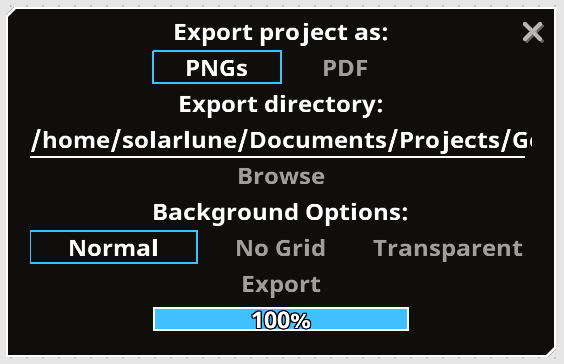
A project in MasterPlan can be exported into visual formats for easy sharing. You can export in PNG or PDF file format. When exporting, you will have to specify the export directory (not export file). By default, the output directory will be the directory of the project filename. Below are the currently supported export formats.
- PNG: If a project is exported in PNG format, it will take the form of a series of files. Each PNG file will consist of the entire contents of a single MasterPlan project page, and will be named thusly in the export directory:
ProjectName_Export_PageName.png - PDF: If a project is exported in PDF format, it will be a single file of the name
ProjectName_Export.pdf. Inside of the PDF file, there will be one page for each page in the MasterPlan project.
Exporting your project to files will automatically overwrite whatever files already exist with the above filenames, so be sure that you're ready to export before doing so.
When exporting the project, you'll be able to specify the background - "Normal" means that the background will appear as normal, while "No Grid" means that the background will simply be the backround color present in MasterPlan, but without the backing grid pattern. If the background option is set to transparent, then PNG files will have no background whatsoever and will simply be cards on a transparent background. PDF files don't support transparent backgrounds, so the background will simply be black in this case.
The GUI will be invisible when exporting your project.
Flatten Project will take all cards from all sub-pages and migrate them to the root page - this primarily is of use if you have a project that you believe to be broken, or would like to restructure your project in a quick and easy way.