WorkStation🏠 and I will be listing all my tools that I use and sharing my workflow experience!
1. Code editor that I use for my work
2. My terminal setup
3. Installation process
Visual Studio Code, also known as VS Code, is a code editor for Linux, Windows, and macOS. It's a well know editor that I have used it for about 1 year and it is great! I have some extension installed in it that makes my workflow more simpler, wanna know what extensions I use? see below!
-
- UI Theme
- Horizon Theme - A beautifully warm dual theme for Visual Studio Code
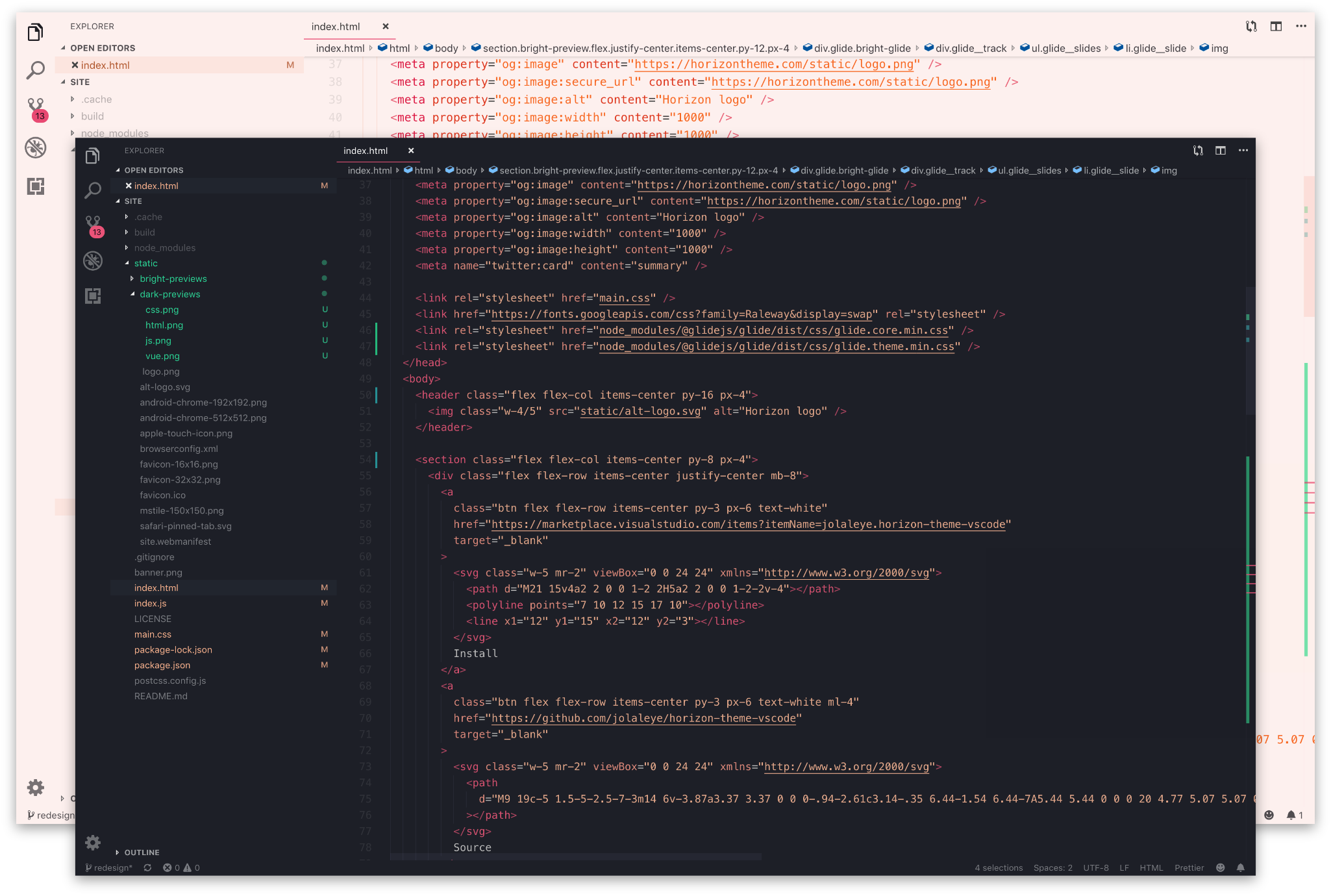
- Gruvbox Material Theme - Gruvbox with material palette for Visual Studio Code
- Horizon Theme - A beautifully warm dual theme for Visual Studio Code
- File Icon theme
- Helium Icon Theme - Helium and material design Icons for Visual Studio Code
- Metting & Code sharing Purpose
- Live Share - Real-time collaborative development from the comfort of your favorite tools
- Code Screenshot
- Polacode - An extension for Visual Studio Code to take a screenshot from your own editor.
- Music extension
- Music Time for Spotify - This helps me to control songs from VScode directly while coding
- UI Theme
Newly Launched Microsoft terminal looks so cool after doing some modifications that I'll be discussing later in this section.
-
- Neofetch- Neofetch displays information about your operating system, software and hardware in an aesthetic and visually pleasing way.
- Jet Brains Mono- Free and open source typeface designed for developers, I downloaded the font from the JetBrains website and installed it in Windows.
- Atom One Dark I really like the Atom One dark theme (I also use the same theme in VSCode), so I’ve added that as a new colour scheme in my
setting.jsonfile
-
-
Windows Subsystem for Linux (
WSL2) has really changed the game when it comes to open source development on Windows, I have benefitted from years of developer workflow improvements and enhancements at the command line but now I can bring those into Windows. -
Lets Talk About
WSL2now?- It gives me he ability to run Linux containers, benefiting from the improved filesystem performance, from within Windows Isn't that pleasant to hear?, Well yes!
-
oh-my-zsh - I use zsh as my preferred shell and oh my zsh to help manage my zsh configuration
- oh-my-zsh plugins
git- This comes bundled as part of the oh-my-zsh install. No need to install it then!zsh-syntax-highlighting- I use this plugin to enable highlighting of commands whilst they are typed at the command linezsh-autosuggestions- As the name suggests, provides me type completions based on my previous command execution history
- oh-my-zsh plugins
-
Spaceship ZSH - It makes my prompt looks nice and provides extensions that helps improve my workflow
-
1 . Open PowerShell as Administrator and run:
dism.exe /online /enable-feature /featurename:Microsoft-Windows-Subsystem-Linux /all /norestart
- Note : Check requirements before running WSL 2
2 . You have to enable virtual machine feature:
dism.exe /online /enable-feature /featurename:VirtualMachinePlatform /all /norestart
Restart your computer.
3 . Download and install the Linux kernel update package.
4 . If you want to use WSL 2 you should set it as default before intstalling:
wsl --set-default-version 2
- Note : If you are not able to install WSL with this instructions go have a look at the official Microsoft docs on how to install WSL.
5 . Install Ubuntu 20.04 LTS
-
I am installing Ubuntu 20.04, you can go on store and select your favorite Linux distribution.
-
Install Ubuntu 20.04 by opening PowerShell and run:
curl.exe -L -o ubuntu-2004.appx https://aka.ms/wslubuntu2004 Add-AppxPackage .\ubuntu-2004.appx -
After installation launch the Ubuntu 20.04 LTS terminal. After a short while you will be prompted to enter a username and a password. This user will be your default user for the distribution and is considered the Linux administrator with the ability to run sudo commands.
- Make sure everything is up to date:
sudo apt update && sudo apt upgrade -y
- Make sure everything is up to date:


