Plugin Editor UI
Your main control hub is the plugin editor UI. It contains a variety of different settings, documentation links, and helper script to get you started with a certain feature as fast and as easy as possible. It's also giving and the ability to enable certain modules and API.
There reason why we giving and the ability to enable/disable certain modules is because we know that as a good developer you want to keep your project as clean as possible. That's why you can and should enable only features (APIs) you are going to use in your project. You may also notice that some features are enabled but the default cannot be disabled. The reason for this - if the Ultimate Mobile does not give the ability to disable certain feature it means that there is no point in disabling it since it based on frameworks and API's that are provided by Unity / iOS / Android, by default, so disabling a feature will not save anything for you. For example, you may notice that Camera API can't be disabled on iOS but can be disabled on Android. The reason is, that iOS part is based on UIKit framework that is available by default & required by Unity.
Current native project requirements are always reflected in the summary tab. Please note that all requirements displayed in the tab will be configurated and applied to a project automatically, no manual actions required.
Open UI using top bar menu Stan's Assets -> Cross-Platform -> Services. You will see the UI similar to the one a screenshot.

The tab bar of the plugin will allow you to switch between plugins UI without opening plugin windows. For example, if you switch to the iOS tab, you'll see the same IOS Native Pro services UI. And if you will switch to Android, the Android Native Plugin UI will be displayed in the same window.
The Ultimate Mobile plugin does not provide services by itself, but it provides the cross-platform API for verities of different services provided by another plugin. For example, on the picture, you'll see that In-App Purchasing service is provided for iOS & Android, and Android platform is currently enabled, when iOSplatform is disabled.
The name and status of the available service. The labels are clickable. Click on a label to go to the service page.
Every service has an expandable caret button. Click on it, and you'll see a list of guides and features related to the selected service. You can click on any guide name, it will redirect to the related article.
If you'll click on the Game Service label (see the screenshot above) you'll be redirected to the service page. The real plugin UI may differ from what you'll see on the screenshot since the plugin is constantly progressing. But I am sure this is enough to get the idea. So here is what you see when you click it:
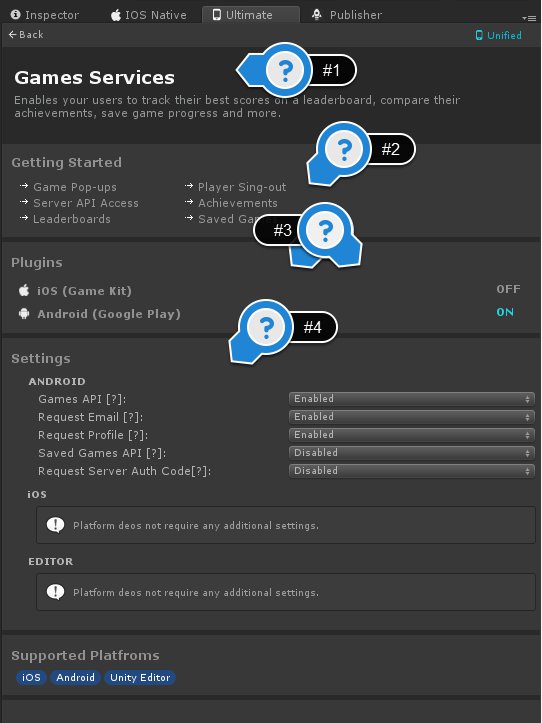
The selected service title + shot description, of why you may want to use this service API in your game.
List of guides and feature links related to the selected service. Click on any you are interested in, and you will be redirected to the related article.
List of plugins with status for different platforms the service is based on. You Can click on the plugin name, and you will be redirected to the plugin page where you can enable and set up the selected service for the selected platform. For example, if you will click on Android (Google Play) you will be redirected to the Android Native plugin Play Services page.
Additional Settings block that following after Plugins block, will contain additional settings/information for the selected service. Not all services will have an additional settings block. In most cases it's enough to just enable the platform you need, and then you good to go with the unified API.
Reliable and high-quality Unity Development service. Let's Talk!
Website | AssetStore | LinkedIn | Youtube | Scripting Reference
- Application
- Dark Mode
- Native Dialogs
- Native Preloader
- Date Picker Dialog
- Time Picker Dialog
- Rate Us Dialog
- Build Info
- Locale
- Permissions
- Wheel Picker Dialog
- Getting Started
- Connecting to The Service
- Purchase flow
- Transactions Validation
- Test Inside the Editor
- Advanced use cases
- Getting Started
- Enabling the Ads Service
- Banner Ads
- Non-rewarded Ads
- Rewarded Ads
- Unity Ads
- Google AdMob
- Chartboost
- Getting Started
- Analytics API
- Automatic Tracking
- Unity Analytics
- Firebase Analytics
- Facebook Analytics