-
Notifications
You must be signed in to change notification settings - Fork 1
DeveloperMode
GreasedScotsman edited this page Jun 7, 2024
·
2 revisions
Developer Mode is a flag to enable functionality used by the MarrowSDK to interface with BONELAB. It enables a local WebSocket server, against which text commands can be issued. Enabling Developer Mode does not connect to an external server.
- Enable Developer Mode from the in-game menu by selecting
Mods->Settings. - In a MarrowSDK Unity project select the
Stress Level Zero->Void Tools->DevModefrom the menu.
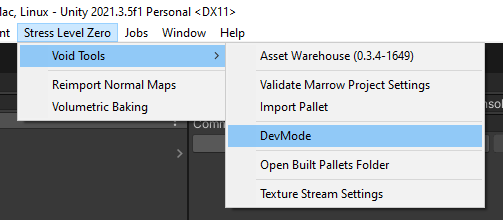
- Verify the IP of the WebSocket (note that the WebSocket address must begin with ws://, not http or other protocol)
- PCVR users:
ws://127.0.0.1:50152/console - Quest users:
ws://[yourQuest2WifiIP]:50152/console- Verify the IP using theQuest2 WiFi Settings->Advancedwithin the headset or using the Meta phone app.
- Click
Connectin the MarrowSDK DevMode Window.
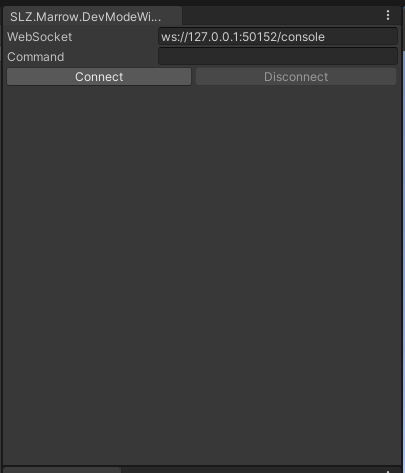
The following commands are available to automate and streamline various modding processes (level reloading, pallet reloading, adding and removing mod repos, etc.) without having to restart Bonelab:
assetwarehouse.reload: Reload Pallet
aw.reload: Reload Pallet
help: Show console help
level.reload: Reload Current Level
repo.add: Add a mod repo
repo.del: Delete a mod repo
repo.delete: Delete a mod repo
repo.list: List mod repos
volume: Set/Get Volume settings: volume master|music|sfx #
- Note that Pallets still need to be repacked and have their folder contents copied into the
BONELAB\MODSfolder of the target platform before issuing aaw.reloadcommand.
Reload Pallet without restarting Bonelab
Once a Pallet has been packed and the mod folder has been copied into your BONELAB\MODS directory:
aw.reload
Add a Mod Repo to Bonelab
repo.add http://example.com/path/to/your/repository.json