Configure your options.json file
If it's your first time using the bot, feel free to use either of these two config generators:
- EasyConfig - Made by dzaster
-
tf2autobot-config (
⚠️ Warning: The config generator is not up-to-date, last update: v3.7.0) - Made by @Bonfire
It will guide you through the configuration and give explanations. You can also read about the individual settings later on this page.
Once you selected everything on the config generator to your liking, you can download the options.json file and replace the default options.json which was created when running your bot for the first time.
The file can be found in ~/tf2autobot/files/<STEAM_ACCOUNT_NAME>/ folder.
Only for advanced users:
If you haven't started the bot yet, you will have to create the directory yourself which is only advisable for advanced users because it can lead to mistakes.
Inside the root directory created a folder called files and inside that folder create another one called your_bot_steam_username (so the login name that you use to sign into steam). There you can copy the options.json file obtained from the config generator or use the template from here.
If you don't want to use the config generator for the initial setup of your options.json file you can do it manually.
To do so you can either start up the bot for the first time, which will create your options.json file located in ~/tf2autobot/files/<STEAM_ACCOUNT_NAME>/ folder and then edit this file yourself by using the explanations for the variables on this page.
Or if you are an advanced user you can obtain the template from here and continue to create the appropriate folders using the method described above.
After the initial setup and creation of your options.json file you might want to edit some things. You can do so by opening the file and editing the variables.
Remember:
This file was generated after you ran your bot for the first time. The file can be found in ~/tf2autobot/files/<STEAM_ACCOUNT_NAME>/ folder.
Click here to view the content.
{
"object1": "valueObj1",
"object2": "valueObj2",
"object3": {
"property1_Obj3": "valueProperty1_Obj3",
"property2_Obj3": {
"property1_Prop2_Obj3": "valueProperty1_Prop2_Obj3"
}
}
}-
object1, it's simply justobject1 -
property1_Obj3, it will beobject3.property1_Obj3 -
property1_Prop2_Obj3, it will beobject3.property1_Obj3.property1_Prop2_Obj3
{
"autokeys": {
"enable": false, // autokeys.enable = false
"minKeys": 3, // autokeys.minKeys = 3
"maxKeys": 15, // autokeys.maxKeys = 15
"minRefined": 30, // autokeys.minRefined = 30
"maxRefined": 150, // autokeys.maxRefined = 150
"banking": {
"enable": false // autokeys.banking.enable = false
},
"scrapAdjustment": {
"enable": false, // autokeys.scrapAdjustment.enable = false
"value": 1 // autokeys.scrapAdjustment.value = 1
},
"accept": {
"understock": false // autokeys.accept.understock = false
}
}
}Later in the following documentation, the Option column will be the last property of an object (or an object itself).
-
miscSettings sendAlert-
pricelist -
bypass -
tradeSummary -
steamChat highValue-
normalize -
details....highValue.uses
-
statistics....sendStats
-
autokeys -
crafting -
offerReceived -
manualReview...
-
discordChat -
discordWebhook -
customMessage...
-
commands...
-
detailsExtra...
🔰 Miscellaneous Settings ^
Parent property key: miscSettings
- Show only metal ⚙️ ^
Property: .showOnlyMetal
| Option | Type | Default | Description |
|---|---|---|---|
.enable |
boolean |
true |
If this is set to false, the bot will show all prices in the format of [x keys, y ref]. Example: (5 keys, 10 ref). If this is set to true the bot will instead show all prices in the format of [x ref]. Example: (260 ref). |
- Sort inventory 🎒 ^
Property: .sortInventory
| Option | Type | Default | Description |
|---|---|---|---|
.enable |
boolean |
true |
If set to false your bot will not automatically sort its own inventory. |
.type |
number |
3 |
By default, your bot will sort inventory by rarity. Other options are 1 - by name, 2 - by defindex, 3 - by rarity, 4 - by type, 5 - by date, 101 - by class, 102 - by slot. |
- Creating listings on backpack.tf 🏷️ ^
Property: .createListings
| Option | Type | Default | Description |
|---|---|---|---|
.enable |
boolean |
true |
If set to false, your bot will not list items for trade while it is running (if changed while your bot is running, this wont work unless restarted). |
- Add as friend 🙋♂️ ^
Property: .addFriends
| Option | Type | Default | Description |
|---|---|---|---|
.enable |
boolean |
true |
If set to false, your bot will not allow others to add it as a Steam friend (except admins). FALSE IS NOT RECOMMENDED!
|
- Send group invite 👯♂️ ^
Property: .sendGroupInvite
| Option | Type | Default | Description |
|---|---|---|---|
.enable |
boolean |
true |
If set to false, your bot will not invite people to join Steam groups. |
- Counter invalid value offer 🔂 ^
Property: .counterOffer
| Option | Type | Default | Description |
|---|---|---|---|
.enable |
boolean |
true |
By default, your bot will automatically attempt to counter an offer with only 🟥_INVALID_VALUE error/reason |
.skipIncludeMessage |
boolean |
false |
If set to true, if someone sent an offer with incorrect value but they include offer message, the offer will not be automatically countered but will skip for your review instead. |
- Skip items in trade ⭕ ^
Property: .skipItemsInTrade
| Option | Type | Default | Description |
|---|---|---|---|
.enable |
boolean |
true |
By default, when your bot is constructing an offer (trade partner buy/sell through command), your bot will skip any items that are currently in another active trades. Set this to false if you want to disable this feature. |
- Weapons as currency 🏹 ^
Property: .weaponsAsCurrency
| Option | Type | Default | Description |
|---|---|---|---|
.enable |
boolean |
true |
If set to false, your bot will not value craft/uncraft weapons as currency (0.05 refined). |
.withUncraft |
boolean |
true |
If set to false, your bot will exclude uncraft weapons as currency (0.05 refined). |
- Full uses check ⚔️🔍 ^
Property: .checkUses
| Option | Type | Default | Description |
|---|---|---|---|
.duel |
boolean |
true |
If set to false, your bot will buy Dueling Mini-Games regardless of how many uses are left. Otherwise, it will only accept full Dueling Mini-Games (5 uses left). |
.noiseMaker |
boolean |
true |
If set to false, your bot will buy Noise Makers regardless of how many uses are left. Otherwise, it will only accept full Noise Makers (25 uses left). |
- Bot playing game 🎮 ^
Property: .game
| Option | Type | Default | Description |
|---|---|---|---|
.playOnlyTF2 |
boolean |
false |
Set to true if you want your bot to only play Team Fortress 2. Setting this to true will ignore the below Option. |
.customName |
string |
"" |
Name of the custom game you'd like your bot to play. Limited to only 60 characters. Example: Click here |
- Always remove item attributes 🔥 ^
Property: .alwaysRemoveItemAttributes
Sub-property: .customTexture
| Option | Type | Default | Description |
|---|---|---|---|
.enable |
boolean |
true |
Set to false if you don't want your bot to remove any custom texture (or image) applied to the decalable items (Conscientious Objector, Clan Pride, Photo Badge, Flair!). |
- Delete seasonal junk 🗑 ^
Property: .deleteUntradableJunk
| Option | Type | Default | Description |
|---|---|---|---|
.enable |
boolean |
false |
If set to true, your bot will automatically check if seasonal items exists in your bot inventory and delete them on start (Read: #1049). |
- Check trade partner's reputation status 🔍 ^
property: .reputationCheck
| Option | Type | Default | Description |
|---|---|---|---|
.checkMptfBanned |
boolean |
false |
This is especially for Marketplace.tf whitelisted sellers, which stated in the Seller Terms & Conditions that "You will not trade with MarketplaceTF banned users, including any bots they may own". |
.reptfAsPrimarySource |
boolean |
false |
Set this to true if you want your bot to get reputation data from rep.tf. Do note that rep.tf has been quite slow nowadays, so it's recommended to always set this to false. If you set the .checkMptfBanned to true and this to false, please make sure to fill in the MPTF_API_KEY in your enviromental file. |
- Automatic pricecheck on every items involved in a successful trade ^
property: .pricecheckAfterTrade
| Option | Type | Default | Description |
|---|---|---|---|
.enable |
boolean |
true |
Set to true if you want the bot to automatically request price checking (similar to the !pricecheck command) on every item involved in a successful trade. |
Parent property key: sendAlert
| Option | Type | Default | Description |
|---|---|---|---|
.enable |
boolean |
true |
Set to false to never send any alerts. |
- Autokeys alert 🔑 ^
Property: .autokeys
| Option | Type | Default | Description |
|---|---|---|---|
.lowPure |
boolean |
true |
(Discord Webhook not mentioned) Send an alert when the bot is low in keys and ref (less than minimum for both). |
.failedToAdd |
boolean |
true |
(Discord Webhook mentioned) Send an alert when the bot failed to add key (when Autokeys is enabled). |
.failedToUpdate |
boolean |
true |
(Discord Webhook mentioned) Send an alert when the bot failed to update key (when Autokeys is enabled). |
.failedToDisable |
boolean |
true |
(Discord Webhook mentioned) Send an alert when the bot failed to disable key (when Autokeys is enabled). |
- Backpack full/almost full alert 🎒💯 ^
| Option | Type | Default | Description |
|---|---|---|---|
.backpackFull |
boolean |
true |
(Discord Webhook not mentioned) Send an alert when the bot failed to send an offer due to full backpack problem. |
- High-value items alert 🥇 ^
Property: .highValue
| Option | Type | Default | Description |
|---|---|---|---|
.gotDisabled |
boolean |
true |
(Discord Webhook mentioned) Send an alert when the bot successfully bought an item with high-value attachment(s) and it got disabled (only if highValue.enableHold is true). |
.receivedNotIn Pricelist |
boolean |
true |
(Discord Webhook mentioned) Send an alert when the bot successfully bought an item (INVALID_ITEMS) with high-value attachment(s) - this will not automatically added to the pricelist. |
.tryingToTake |
boolean |
true |
(Discord Webhook mentioned) Send an alert when the trade partner is trying to take an item with high-value attachment(s) that is still not in the bot pricelist. |
- Automatic remove intent=sell (failed) 🚮❌ ^
| Option | Type | Default | Description |
|---|---|---|---|
.autoRemoveIntentSellFailed |
boolean |
true |
(Discord Webhook mentioned) Send an alert when an item is sold with intent sell, and pricelist.autoRemoveIntentSell.enable is true but the bot failed to remove it. |
- Automatic remove assetid (failed) 🚮❌ ^
| Option | Type | Default | Description |
|---|---|---|---|
.autoRemoveAssetidFailed |
boolean |
true |
Send an alert when the bot failed to remove assetid in pricelist when the item has been sold. |
- Automatic remove assetid (success) 🚮✅ ^
| Option | Type | Default | Description |
|---|---|---|---|
.autoRemoveAssetidSuccess |
boolean |
true |
Send an alert when the bot successfully remove assetid in pricelist when the item has been sold. |
- Automatic update assetid 🔄 ^
| Option | Type | Default | Description |
|---|---|---|---|
.autoUpdateAssetid |
boolean |
true |
Send an alert when the assetid in the pricelist has been updated (due to Steam error, etc). |
- Automatic reset to autoprice once sold 🔄 ^
| Option | Type | Default | Description |
|---|---|---|---|
.autoResetToAutopriceOnceSold |
boolean |
true |
Send an alert when a manually priced items (bank) has been reset to autoprice once its been sold. |
- Automatic add painted items 🎀 ^
| Option | Type | Default | Description |
|---|---|---|---|
.autoAddPaintedItems |
boolean |
true |
(Discord Webhook mentioned if failed) Send an alert when painted items has been successfully added to sell |
- Failed to accept offer ❌ ^
| Option | Type | Default | Description |
|---|---|---|---|
.failedAccept |
boolean |
true |
(Discord Webhook mentioned) Send an alert when the bot failed to accept an offer. See Example |
- Unable to process offer ❌ ^
| Option | Type | Default | Description |
|---|---|---|---|
.unableToProcessOffer |
boolean |
true |
(Discord Webhook mentioned) Send an alert when the bot failed to process an offer due to the broken offer data. The bot will retry but itself, but this is just to inform you if that happened. See Example |
- Partial price update alert 💱 ^
Sub-property: .partialPrice - related to pricelist.partialPriceUpdate
| Option | Type | Default | Description |
|---|---|---|---|
.onUpdate |
boolean |
true |
(Discord Webhook not mentioned) Send an alert when the bot partially update item prices. |
.onSuccessUpdatePartialPriced |
boolean |
true |
(Discord Webhook not mentioned) Send an alert when the bot successfully update the prices for previously partially updated prices. |
.onFailedUpdatePartialPriced |
boolean |
true |
(Discord Webhook not mentioned) Send an alert when the bot failed to update the prices for previously partially updated prices. |
.onResetAfterThreshold |
boolean |
true |
(Discord Webhook not mentioned) Send an alert when the threshold for partialPriceUpdate exipres and the pricing goes back to normal. |
.onBulkUpdatePartialPriced |
boolean |
true |
(Discord Webhook not mentioned) Send an alert when the bot updates many partial priced items at once. |
- Received unusual not in pricelist ✨ ^
| Option | Type | Default | Description |
|---|---|---|---|
.receivedUnusualNotInPricelist |
boolean |
true |
(Discord Webhook mentioned) Send an alert when the bot received Unusual (probably because your bot bought one from Generic Unusual buy order - read more about it here) that is not in the pricelist - Only if you set pricelist.autoAddInvalidUnusual.enable to false. |
- Failed to update old prices ❌ ^
| Option | Type | Default | Description |
|---|---|---|---|
.failedToUpdateOldPrices |
boolean |
true |
Send an alert when the bot fails to update an old price. This can happen when using a custom autopricer. Read more about it here. |
📑 Pricelist manager ^
Parent property key: pricelist
- Partial price update 🔁 ^
property: .partialPriceUpdate
| Option | Type | Default | Description |
|---|---|---|---|
.enable |
boolean |
false |
By default, this feature is disabled. Read more about this here. |
.thresholdInSeconds |
integer |
604800 |
Default value is 7 days. Minimum you can set here is only 1 day (86400 seconds). |
.excludeSKU |
string[] |
[] |
By default, this value is an empty string, but Mann Co. Supply Crate Key will always excluded. |
- Filter can't afford to buy 🔁 ^
property: .filterCantAfford
| Option | Type | Default | Description |
|---|---|---|---|
.enable |
boolean |
false |
By default, your bot will list all items in the pricelist. Please read #332 to know more about this feature. |
- Automatic reset manully priced item to autoprice once sold 🔄 ^
property: .autoResetToAutopriceOnceSold
| Option | Type | Default | Description |
|---|---|---|---|
.enable |
boolean |
false |
By default, any item with intent bank in the pricelist will not be automatically reset to autoprice once it's sold Set this to true to enable this feature. |
- Automatic remove intent=sell 🚮 ^
property: .autoRemoveIntentSell
| Option | Type | Default | Description |
|---|---|---|---|
.enable |
boolean |
true |
By default, any item with intent sell in the pricelist will be automatically removed when the bot no longer have that item. Set to false to disable this feature. |
- Automatic add 🟨_INVALID_ITEMS ➕ ^
property: .autoAddInvalidItems
| Option | Type | Default | Description |
|---|---|---|---|
.enable |
boolean |
true |
If set to false, any accepted 🟨_INVALID_ITEMS will NOT be automatically added to the pricelist. |
- Automatic add Invalid Unusual ✨ ^
property: .autoAddInvalidUnusual
| Option | Type | Default | Description |
|---|---|---|---|
.enable |
boolean |
false |
If set to true, any accepted Unusual bought from Generic Unusual Buy Order will automatically be added to the pricelist (if the prices from prices.tf are available). Read: #412
|
property: .autoAddPaintedItems
| Option | Type | Default | Description |
|---|---|---|---|
.enable |
boolean |
true |
If set to false, any accepted items with painted will not be automatically added to the pricelist (to sell only). This feature only available if your normalize.painted.our is true and normalize.painted.their is false. The bot will set the price to sell by adding the item's base autoprice selling price and additional price for paint, in which you should also set your preferred additional price for each paint in detailExtra.painted[paintName].price. |
- Price age 🕰️ ^
property: .priceAge
| Option | Type | Default | Description |
|---|---|---|---|
.maxInSeconds |
integer |
28800 |
(8 hrs) If an item in the pricelist's last price update exceeds this value, the bot will automatically request a price check for the item from prices.tf (only apply on boot). |
✅ Trade Bypass Settings ^
Parent property: bypass
- Allow trade with Escrow (Trade hold) 🛅 ^
property: .escrow
| Option | Type | Default | Description |
|---|---|---|---|
.allow |
boolean |
false |
If set to true, your bot will allow trades to be held for up to 15 days as a result of the trade partner not having Mobile Authentication enabled. |
- Allow Overpay 💰 ^
property: .overpay
| Option | Type | Default | Description |
|---|---|---|---|
.allow |
boolean |
true |
By default, your bot will allow trade partners to overpay with items or keys/metal (our value more than their value). Set this to false if you want your bot to decline any trades in which it would receive overpay. |
- Allow receiving free items without message 🎁💌❌ ^
property: .giftWithoutMessage
| Option | Type | Default | Description |
|---|---|---|---|
.allow |
boolean |
false |
If set to true (Not recommended), your bot will accept any gift without the need for the trade partner to include a gift message in the offer message. For a list of all allowed gift messages, please click here. |
📜 Trade Summary settings ^
Parent property: tradeSummary
Declined Trade Summary ^
Property: .declinedTrade
| Option | Type | Default | Description |
|---|---|---|---|
.enabled |
boolean |
false |
By default declined trades will not be sent to your steam chat / discord webhook. |
General ^
| Option | Type | Default | Description |
|---|---|---|---|
.showStockChanges |
boolean |
false |
By default the summary will NOT include to show stock changes, example: B.M.O.C (0 → 1/1). Set to true to enable it. |
.showTimeTakenInMS |
boolean |
false |
Set to true if you want to include time taken to complete the trade in milliseconds. |
.showDetailedTimeTaken |
boolean |
true |
Set to `false if you don't want to see the detailed time taken. |
.showItemPrices |
boolean |
true |
Set to false if you don't want to include item prices (buying/selling prices). |
.showPureInEmoji |
boolean |
false |
[Discord Webhook only] Set to true if you want to enable this. Example: image1, image2. You will also need to set this permission on your trade summary channel
|
.showProperName |
boolean |
false |
Set to true if you want the item name to be shown with "The" (if the item proper_name property in schema is set to true) and full name (will not shorten "Non-Craftable" to "NC" for example). |
.showOfferMessage |
boolean |
false |
Set to true if you want to include offer message in the trade summary. |
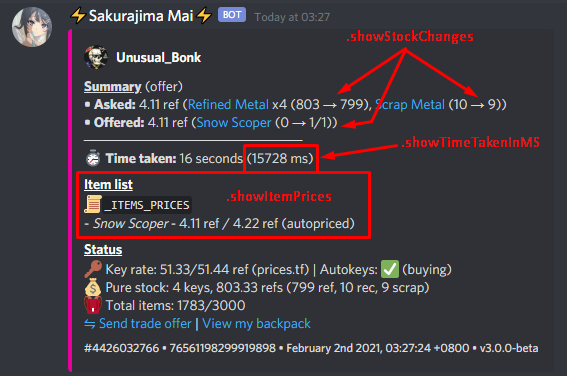
===
Custom text ^
Property: customText
- Set your own preferred customizable text in the trade summary (both accepted and review summary).
- Discord Webhook available markdown (formatting): Click here
Steam chat settings ^
Parent property key: steamChat
Property: .customInitializer
- Set your own preferred initializer.
- Available initializer:
===
Toggle send notification to the trade partner 🔔 ^
Property: .notifyTradePartner
| Option | Type | Default | Description |
|---|---|---|---|
.onSuccessAccepted |
boolean |
true |
Send notification to the trade partner when the trade was completed. |
.onSuccessAcceptedEscrow |
boolean |
true |
Send notification to the trade partner when the trade was accepted but on hold due to trade hold. |
.onDeclined |
boolean |
true |
Send notification to the trade partner when the trade was declined. |
.onCancelled |
boolean |
true |
Send notification to the trade partner when the trade was canceled due to a problem with Steam, or canceled by user. |
.onTradedAway |
boolean |
true |
Send notification to the trade partner when the trade was invalid because some of the items were traded away. |
.onOfferForReview |
boolean |
true |
Send notification to the trade partner when the trade is under review |
🥇 High-value Items settings ^
Parent property key: highValue
| Option | Type | Default | Description |
|---|---|---|---|
.enableHold |
boolean |
true |
By default, whenever your bot accepts items with high valued attachments, it will temporarily be disabled so you can decide whether to manually price it. Set this to false if you want to disable this feature. |
.retainOldGroup |
boolean |
false |
By default, the item group will be automatically updated to highValue. Set this to true if you want the bot to not change the item group. |
.customGroup |
string |
highValue |
If you don't like the default highValue group, you can change it here. |
- Spells 👻 ^
property: .spells
| Option | Type | Default | Description |
|---|---|---|---|
.names |
string[] |
[] |
An array of spells. Must be the spells full name in each element. (Refer: Spells). Example: ["Team Spirit Footprints"]. |
- Sheens ✨ ^
property: .sheens
| Option | Type | Default | Description |
|---|---|---|---|
.names |
string[] |
[] |
An array of sheens. Must be the sheens full name in each element. (Refer: Sheen). Example: ["Team Shine"]. |
- Killstreakers 🔥 ^
property: .killstreakers
| Option | Type | Default | Description |
|---|---|---|---|
.names |
string[] |
[] |
An array of killstreakers. Must be the killstreakers full name in each element. Refer: Killstreaker. Example: ["Fire Horns", "Tornado"]. |
- Strange Parts 🎰 ^
property: .strangeParts
| Option | Type | Default | Description |
|---|---|---|---|
.names |
string[] |
[] |
An array of strange parts. Must be the strange parts full name in each element. Refer: Strange Parts. Example: ["Headshot Kills", "Kills"]. |
- Painted 🎨 ^
property: .painted
| Option | Type | Default | Description |
|---|---|---|---|
.names |
string[] |
[] |
An array of paints. Must be the paints full name in each element. Refer: Paints. Example: ["After Eight"]. |
Exception skus ^
| Option | Type | Default | Description |
|---|---|---|---|
.exceptionSkus |
string[] |
[] |
An array of full or partial sku that you want to make an exception for it to not be considered as high-value. Example: [";5;u"] - this is a partial sku for all Unusual - useful if you want to ignore painted Unusual cosmetic. |
- All must be the exact match. Please refer to the valid names (not the partial sku listed in the references). If left empty (
[]), then everything in the reference will be considered high-value. - If you want to ignore all [spells/sheens/killstreakers/strange parts/painted] as high-value, you can put anything that does not match the [Ditto] name, for example:
["none"]
🔲 Items Normalization settings ^
Parent property key: normalize
- Festivized Items 🎄 ^
property: .festivized
ℹ️ If set to true, your bot will recognize Festivized items as Non-Festivized variant.
For example, your bot is buying a Strange Australium Black Box and someone sends an offer to your bot containing a Festivized Strange Australium Black Box (their side), the bot will recognize the Festivized Strange Australium Black Box as Strange Australium Black Box if your set
normalize.festivized.theirastrue. Now that item is in your bot inventory, if you setnormalize.festivized.ourtofalse, then the bot will recognize it as Festivized Strange Australium Black Box.
| Option | Type | Default | Description |
|---|---|---|---|
.our |
boolean |
false |
Our side (Bot) |
.their |
boolean |
false |
Trade partner's side |
.amountIncludeNonFestivized |
boolean |
false |
Enabling this option will take the non-festivzed version of an item into account when creating buy/sell orders. See the detailed explanation. |
- Strange as Second Quality (elevated quality) 🎰 ^
property: .strangeAsSecondQuality
ℹ️ If set to true, your bot will recognize any Strange Unique, Strange Haunted or Strange Unusual as Unique, Haunted and Unusual only (ignore ;strange part on item's sku).
The example is pretty much the same as in Festivized item normalization.
| Option | Type | Default | Description |
|---|---|---|---|
.our |
boolean |
false |
Our side (Bot) |
.their |
boolean |
false |
Trade partner's side |
.amountIncludeNonStrange |
boolean |
false |
Enabling this option will take the non-strange version of an item into account when creating buy/sell orders. See the detailed explanation. |
- Painted items 🎨 ^
property: .painted
ℹ️ If set to false, your bot will assign painted partial sku on any painted items.
Meaning that you'll be able to create a separate listing for the painted items. Note that only paint(s) listed in
highValue.paintedwill have painted partial sku assigned on that particular item (if you leave it as an empty array ([]), then all painted items will have painted partial sku assigned).
Important
- When creating buy order of the same item with different paints, Backpack.tf will only create one. Make sure to add the lowest price first, and describe the price for other paints. (Explanation: Discord chat)
- Also note that, if your
.ourisfalseand.theiristrue, if you created a buy order for an item (without partial painted sku of course, max set to 1), then someone sent an offer containing painted item and that paint is listed inhighValue.painted, the trade summary will show stock changes like this:-1 → 0. Meaning your buy order will not get removed because your bot has an item with partial painted sku on it (treated as a different item). It will be removed once your bot received a non-painted version (or painted that not inhighValue.painted) of that particular item. To prevent this, set.amountIncludeNonPaintedtotrue.
| Option | Type | Default | Description |
|---|---|---|---|
.our |
boolean |
true |
Our side (Bot) |
.their |
boolean |
true |
Trade partner's side (false if you want to buy or bank) |
.amountIncludeNonPainted |
boolean |
false |
Enabling this option will take the non-painted version of an item into account when creating buy/sell orders. See the detailed explanation. |


- Craft number 🔨 ^
property: .craftNumber
ℹ️ If set to true, your bot will recognize any item with low craft number (1 - 100) as normal item.
Set both to
falseif you want to bank specific low craft number.
| Option | Type | Default | Description |
|---|---|---|---|
.our |
boolean |
false |
Our side (Bot) |
.their |
boolean |
false |
Trade partner's side |
🔖 Listing Note Settings ^
Parent property key: details
- Templates 📝 ^
| Option | Type | Default | Description |
|---|---|---|---|
.buy |
string |
"I am buying your %name% for %price%, I have %current_stock% / %max_stock%." |
This is the note that will be included with each buy order placed on backpack.tf. Maximum allowed characters: 180 |
.sell |
string |
"I am selling my %name% for %price%, I am selling %amount_trade%." |
This is the note that will be included with each sell order placed on backpack.tf. Maximum allowed characters: 180 |
Parameters:
-
%name%- An item's name. -
%price%- An item's buying/selling price. -
%current_stock%- An item's current stock. -
%max_stock%- An item's maximum stock. -
%amount_trade%- How much of an item can be traded. -
%keyPrice%- The current key rate (selling price). If the item's selling price is above one key, this parameter will be displayed asKey rate: x ref/key. Otherwise, this parameter will not be shown on listings -
%uses%- Display(𝗢𝗡𝗟𝗬 𝗪𝗜𝗧𝗛 𝟱x 𝗨𝗦𝗘𝗦)on Dueling Mini-Game listings ifmiscSettings.checkUses.duelis set totrue, and(𝗢𝗡𝗟𝗬 𝗪𝗜𝗧𝗛 𝟐𝟱x 𝗨𝗦𝗘𝗦)on Noise Maker listings ifmiscSettings.checkUses.noiseMakeris set totrue. It is recommended to only place this on buy listings (details.buy). On other items, this parameter output will be an empty string (show nothing).
Usage example:
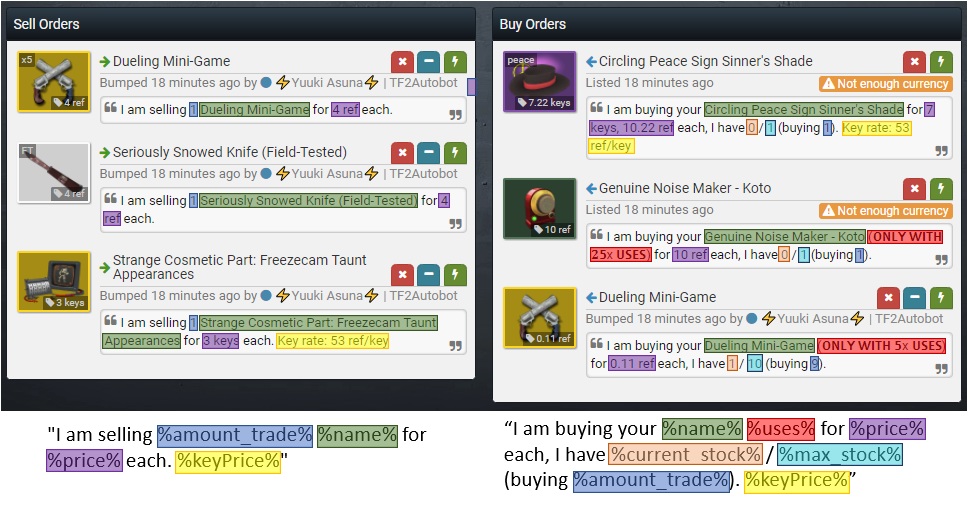
- Show [𝐀𝐮𝐭𝐨𝐤𝐞𝐲𝐬] ^
Sub-parent property key: .showAutokeys

- Show bold text ^
Sub-parent property key: .showBoldText
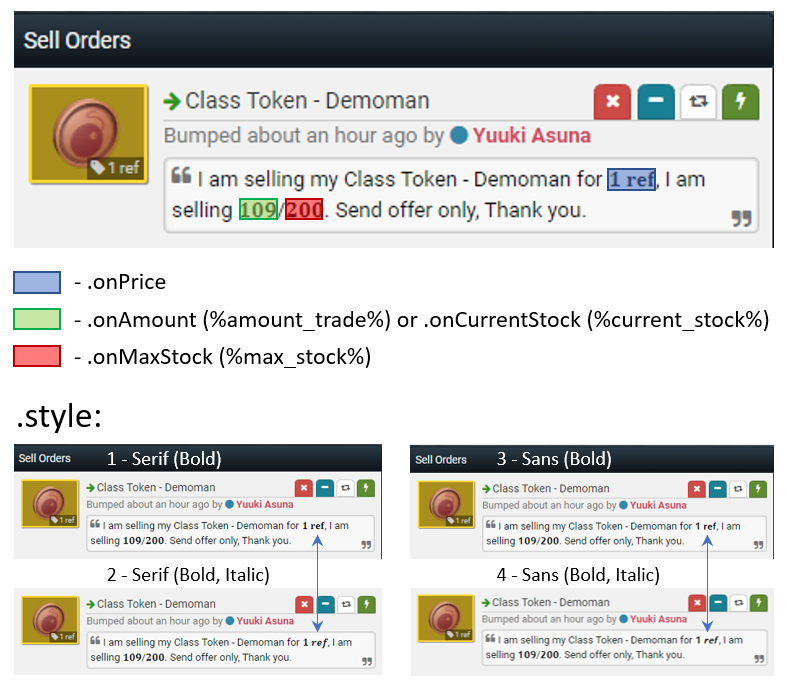
- High-value in listings note (decoration) ✨ ^
Property: .highValue
| Option | Type | Default | Description |
|---|---|---|---|
.showSpells |
boolean |
true |
Show spell(s) in the listings note. See Example. |
.showStrangeParts |
boolean |
false |
Show Strange parts (only the one you specified in highValue.strangeParts) |
.showKillstreaker |
boolean |
true |
Show killstreaker in the listings note. See Example |
.showSheen |
boolean |
true |
Show Sheen in the listings note. |
.showPainted |
boolean |
true |
Show painted color in the listings note. See Example |
| *Note: Only for sell orders. |
Custom text ^
Sub-Property: .highValue.customText
- Set your own preferred customizable high-value text
===
- Custom %uses% parameter output 💯 ^
Property: .uses
| Option | Type | Default | Description |
|---|---|---|---|
.duel |
string |
(𝗢𝗡𝗟𝗬 𝗪𝗜𝗧𝗛 𝟱x 𝗨𝗦𝗘𝗦) |
Custom %uses% parameter. |
.noiseMaker |
string |
(𝗢𝗡𝗟𝗬 𝗪𝗜𝗧𝗛 𝟐𝟱x 𝗨𝗦𝗘𝗦) |
Custom %uses% parameter. |
Parent property key: statistics
| Option | Type | Default | Description |
|---|---|---|---|
.lastTotalTrades |
integer |
0 |
If you clear out (delete) your polldata.json file, it will reset your total trades count back to zero. This option can be used as an offset to ensure you never lose track of how many trades your bot has completed in total. An example would be if you bot has completed 1000 trades and you want to clear out your polldata.json file. If you set this to 1000, your bot will remember that it has completed 1000 trades in the past. |
.startingTimeInUnix |
integer (Unix) |
0 |
Similar to .lastTotalTrades, this option sets the latest instance a trade was made (in Unix Timestamp). To read more about this option, please read IdiNium's Discord Message Regarding This. |
.lastTotalProfit MadeInRef |
integer |
0 |
Similar to .lastTotalTrades, but this is for last profit made (value must in refined metal, i.e. 35.44). |
.lastTotalProfit OverpayInRef |
integer |
0 |
Similar to .lastTotalProfitMadeInRef, but this is for last profit from overpay (value must in refined metal, i.e. 1000.44). |
.profitDataSince InUnix |
integer (Unix) |
0 |
Similar to .startingTimeInUnix, this option sets the latest instance a profit was made (in Unix Timestamp). |
- Automatic sending stats 📊⌚ ^
Property: .sendStats
| Option | Type | Default | Description |
|---|---|---|---|
.enable |
boolean |
false |
Send the content of !stats command every specified hours below |
.time |
string[] |
[] |
Time (local/timezone - 24 hours) in hour:minute format. Example: ["T23:59"] will send at only 23:59 PM, everyday. Please include that "T" in front of each time, otherwise this wont work. If this is leave empty array ([]) but .enable is true, then it will use default ["T23:59", "T05:59", "T11:59", "T17:59"]. |
🔑 Autokeys Settings ^
Parent property key: autokeys
Keywords:
-
Keys- Mann Co. Supply Crate Key -
Pure Metals- includes Refined Metal, Reclaimed Metal and Scrap Metal
| Option | Type | Default | Description |
|---|---|---|---|
.enable |
boolean |
false |
If set to true, your bot will automatically buy/sell Keys based on the availability of the Pure Metals and Keys in your bot inventory. This is done in an effort to ensure that your bot has enough Pure Metals to perform trades. |
.minKeys |
integer |
3 |
When the bot's current stock of Keys is greater than this value, and the bot's current stock of Pure Metals is less than .minRefined, the bot will start selling Keys in order to convert Keys into Pure Metals. Otherwise, the bot will not sell Keys. |
.maxKeys |
integer |
15 |
When the bot's current stock of Keys is less than this value, and the bot's current stock of Pure Metals is greater than .maxRefined, the bot will start buying Keys in order to convert Pure Metals into Keys. Otherwise, the bot will not buy Keys. |
.minRefined |
number |
30 |
The minimum number of Pure Metals the bot can have before it begins selling Keys (to turn Keys into Pure Metals). See .minKeys for more information. |
.maxRefined |
number |
150 |
The maximum number of Pure Metals the bot can have before it begins buying Keys (to turn Pure Metals into Keys). See .maxKeys for more information. |
- Banking 🏧 ^
Property: .banking
| Option | Type | Default | Description |
|---|---|---|---|
.enable |
boolean |
false |
If set to true, your bot will bank (buy and sell) Keys. If your bot's current Pure Metals supply is between .minRefined and .maxRefined and Keys > .minKeys, it will bank Keys. autokeys.enable must be set to true to enable this option.
|
.____________________________________________________________. ._______________________________.
| **Buying Keys** | **Selling Keys** | | **Banking Keys** |
| *************** | **************** | | **************** |
| <———————————○ | ○————————————> | | ○————————————> |
| Keys -----|--------|-----> | Keys -----|--------|-----> | | Keys -----|--------|-----> |_______________________________.
| ○———> | <——○ | | ○————————○ | **Disabled** |
| Refs -----|--------|-----> | Refs -----|--------|-----> | | Refs -----|--------|-----> | ************ |
| min max | min max | | min max | <——● |
|_____________________________|______________________________| |______________________________.| Keys -----|--------|-----> |
| **Disabled** | | **Buying when more ref** | <———————————● |
| ************ | | ************ | Refs -----|--------|-----> |
| <——●————————●···> | | <——● | min max |
| Keys -----|--------|-----> | | Keys -----|--------|-----> |_______________________________|
| ●————————●···> | | ○————————————> |
| Refs -----|--------|-----> | | Refs -----|--------|-----> |
| min max | | min max |
|_____________________________| |_______________________________|
- Scrap adjustment 🧮 ^
Property: .scrapAdjustment
| Option | Type | Default | Description |
|---|---|---|---|
.enable |
boolean |
false |
If set to true, the bot will make adjustments to the price of Keys when selling or buying. For example, if the current Keys price is "10 refined", the bot will take "10 refined" and add .value when buying, and subtract .value when selling. This is done in an effort to quickly buy and sell Keys using Autokeys when in a pinch by paying more for Keys and selling Keys for less. This is not possible to do when key banking (autokeys.banking.enable set to true). |
.value |
integer |
1 |
This is the amount of scrap (0.11 refined) the bot will increase the buy listing or decrease the sell listing when buying/selling Keys using Autokeys (if .enable is set to true). |
- Accepting 🟩_UNDERSTOCKED ^
Property: .accept
| Option | Type | Default | Description |
|---|---|---|---|
.understock |
boolean |
false |
If set to true, your bot will accept trades that will lead to keys become under-stocked. |
Note: The Autokeys feature is meant to have your bot maintain enough pure in its inventory. Enabling "Autokeys - Banking" may cause the Autokeys feature to not perform as intended.
🔩 Crafting/Smelting Settings ^
Parent property key: crafting
- Manual crafting 🔨 ^
| Option | Type | Default | Description |
|---|---|---|---|
.manual |
boolean |
false |
Set this to true if you want to use !craftToken command (more will come in the future). |
- Weapons 🏹 ^
Property: .weapons
| Option | Type | Default | Description |
|---|---|---|---|
.enable |
boolean |
true |
Setting this to to false will prevent your bot from automatically crafting any duplicated/class-matched craftable weapons into scrap. The pricelist takes priority over this config item. That is to say, if a craft weapon is in the pricelist, it will not be crafted into scrap. |
- Pure metals ⚙️ ^
Property: .metals
| Option | Type | Default | Description |
|---|---|---|---|
.enable |
boolean |
true |
Setting this to false (NOT recommended) will disable metal crafting entirely. This may cause your bot and the trade partner to not be able to trade because of missing pure. |
.minScrap |
integer |
9 |
If your bot has less Scrap Metal than this amount, it will smelt down Reclaimed Metal to maintain ample Scrap Metal supply. |
.minRec |
integer |
9 |
If your bot has less Reclaimed Metal than this amount, it will smelt down Refined Metal to maintain ample Reclaimed Metal supply. |
.threshold |
integer |
9 |
If the bot's Scrap/Reclaimed Metal count has reached the minimum amount, and Scrap/Reclaimed Metal count has reached this threshold [in other words, Scrap/Reclaimed Metal count is greater than (min + threshold)], it will combine the metal into the next highest denomination. |
📥 Offer received filter settings ^
Parent property key: offerReceived
- Send pre-accept message 💬 ^
Property: .sendPreAcceptMessage
| Option | Type | Default | Description |
|---|---|---|---|
.enable |
boolean |
true |
Set this to false if you do not want your bot to send pre-accepted message to the trade partner. |
- Auto-decline offer that contains Non-TF2 items ❌ ^
| Option | Type | Default | Description |
|---|---|---|---|
.alwaysDeclineNonTF2Items |
boolean |
true |
Set this to false if you want you do not want your bot to always decline trades that contains non-TF2 items (all Non-TF2 items will be held for review, read #580. |
- On offer with 🟥_INVALID_VALUE ^
Property: .invalidValue
Sub-Property: .autoDecline
| Option | Type | Default | Description |
|---|---|---|---|
.enable |
boolean |
true |
Set this to false if you do not want your bot to automatically decline any trades with 🟥_INVALID_VALUE as the ONLY manual review reason where our side value is more than their side value, or do not match exceptionValue.skus and value difference is more than exceptionValue.valueInRef
|
.declineReply |
string |
"" |
See default declined reply. |
Sub-Property: .exceptionValue
| Option | Type | Default | Description |
|---|---|---|---|
.skus |
string[] |
[] |
An array of SKUs that will bypass the 🟥_INVALID_VALUE offer if the difference between the bot's value and their value is not more than .valueInRef. Let's say your bot is selling an Unusual and someone sent an offer with 0.11 ref less, and you want your bot to accept it anyway. |
.valueInRef |
integer |
0 |
Exception value for the SKUs that you set above. The default is 0 (no exception). |
- Example when the bot accepts a trade that contains
.skusand the difference in value not exceed.valueInRef(was set to 10 ref):
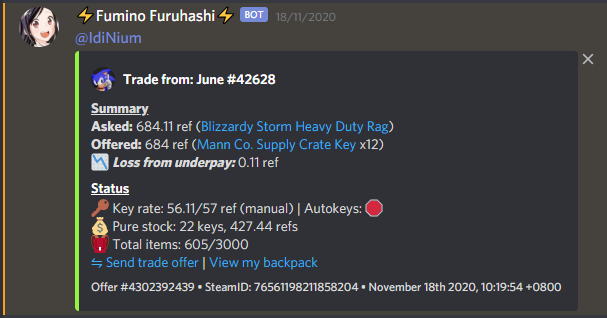
- On offer with 🟨_INVALID_ITEMS ^
Property: .invalidItems
| Option | Type | Default | Description |
|---|---|---|---|
.givePrice |
boolean |
false |
If set to true, your bot will assign price for 🟨_INVALID_ITEMS (items that are not in your price list) using prices from prices.tf. |
.autoAcceptOverpay |
boolean |
true |
If set to false, your bot will not accept trades with 🟨_INVALID_ITEMS where the value of their side is greater than or equal to the value of your bot's side. |
- Example if
.givePriceand.autoAcceptOverpayare both set totrue:
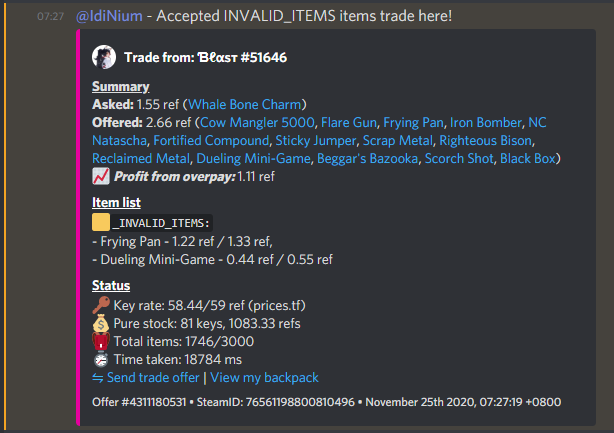
Sub-Property: .autoDecline
| Option | Type | Default | Description |
|---|---|---|---|
.enable |
boolean |
true |
Set this to false if you do not want your bot to automatically decline trades with 🟨_INVALID_ITEMS. |
.declineReply |
string |
"" |
See default declined reply. |
===
- On offer with 🟧_DISABLED_ITEMS ^
Property: .disabledItems
| Option | Type | Default | Description |
|---|---|---|---|
.autoAccept Overpay |
boolean |
false |
If set to true, your bot will accept trades with 🟧_DISABLED_ITEMS where some items that exist in your price list is currently disabled but the value of their side is greater than to the value of your bot's side. |
Sub-Property: .autoDecline
| Option | Type | Default | Description |
|---|---|---|---|
.enable |
boolean |
false |
Set this to true if you do want your bot to automatically decline trades with 🟧_DISABLED_ITEMS. |
.declineReply |
string |
"" |
See default declined reply. |
===
- On offer with 🟦_OVERSTOCKED ^
Property: .overstocked
| Option | Type | Default | Description |
|---|---|---|---|
.autoAccept Overpay |
boolean |
false |
If set to true, your bot will accept trades with 🟦_OVERSTOCKED where some items already reach maximum the bot can have but the value of their side is greater than to the value of your bot's side. |
- Example if
.autoAcceptOverpayis set totrue:
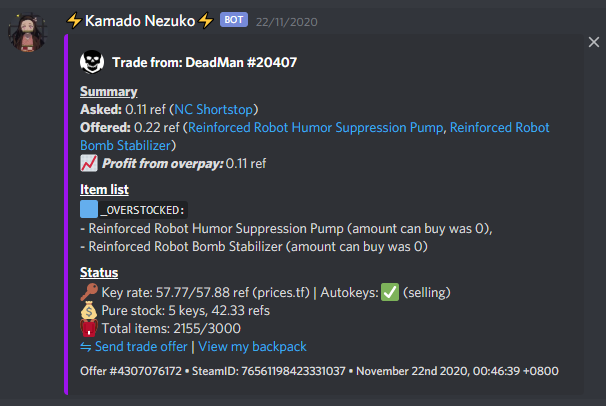
Sub-Property: .autoDecline
| Option | Type | Default | Description |
|---|---|---|---|
.enable |
boolean |
false |
Set this to true if you do want your bot to automatically decline trades with 🟦_OVERSTOCKED
|
.declineReply |
string |
"" |
See default declined reply. |
===
- On offer with 🟩_UNDERSTOCKED ^
Property: .understocked
| Option | Type | Default | Description |
|---|---|---|---|
.autoAccept Overpay |
boolean |
false |
If set to true, your bot will accept trades with 🟩_UNDERSTOCKED where some items will reach minimum the bot can have the trade is complete but the value of their side is greater than to the value of your bot's side. |
- Example if
.autoAcceptOverpayis set totrue:
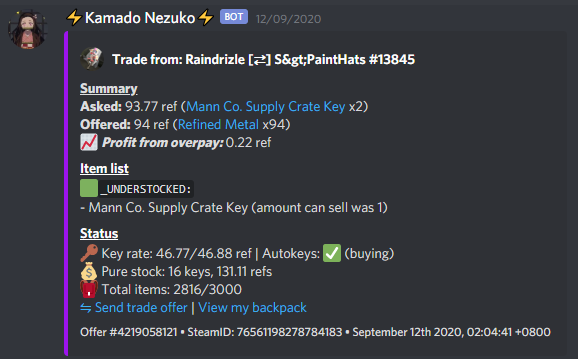
Sub-Property: .autoDecline
| Option | Type | Default | Description |
|---|---|---|---|
.enable |
boolean |
false |
Set this to true if you do want your bot to automatically decline trades with 🟩_UNDERSTOCKED
|
.declineReply |
string |
"" |
See default declined reply. |
===
- On offer with 🟫_DUPED_ITEMS ^
Property: .duped
| Option | Type | Default | Description |
|---|---|---|---|
.enableCheck |
boolean |
false |
If set to true, the bot will perform checks on items to determine whether or not they are duplicated. |
.minKeys |
number |
10 |
The minimum number of keys an item must be worth before the bot performs a check for whether or not it is duplicated. |
Sub-Property: .autoDecline
| Option | Type | Default | Description |
|---|---|---|---|
.enable |
boolean |
false |
If set to true, the bot will decline any unusual or values more than minKeys items that it determines as having been duplicated. |
.declineReply |
string |
"" |
See default declined reply. |
===
- On offer with 🟪_DUPE_CHECK_FAILED ^
Property: .failedToCheckDuped
Sub-Property: .autoDecline
| Option | Type | Default | Description |
|---|---|---|---|
.enable |
boolean |
false |
If set to true, the bot will decline offer that was failed to check for duped. |
.declineReply |
string |
"" |
See default declined reply. |
===
- ⬜_ESCROW_CHECK_FAILED ^
Property: .escrowCheckFailed
| Option | Type | Default | Description |
|---|---|---|---|
.ignoreFailed |
boolean |
false |
By default, your bot will skip the trade and put to review if escrow check failed (probably because Steam is down, or some problem with your bot - restart will help). Set this to true if you want your bot to ignore trade with failed escrow check (not recommended). |
===
- ⬜_BANNED_CHECK_FAILED ^
Property: .bannedCheckFailed
| Option | Type | Default | Description |
|---|---|---|---|
.ignoreFailed |
boolean |
false |
By default, your bot will skip the trade and put to review if banned check failed (probably because Steamrep.com or backpack.tf is down). Set this to true if you want your bot to ignore trade with banned check failed (not recommended). |
- ⬜_HALTED ^
Property: .halted
| Option | Type | Default | Description |
|---|---|---|---|
.ignoreHalted |
boolean |
false |
When the halt mode is enabled, by default, your bot will skip the trade and put to review if someone sent an offer (might happen when the classified listings are being removed). |
- ⬜_REVIEW_FORCED ^
Property: .reviewForced
| Option | Type | Default | Description |
|---|---|---|---|
.enable |
boolean |
true |
This will allow the trade partner to send an offer for a refund or other purposes that will force the owner to review, and the offer message must contain at least one keyword for it to be triggered. Refer Forced review keywords. |
🔍 Manual Review Configuration ^
Parent-Property: manualReview
- General 🎚️ ^
| Option | Type | Default | Description |
|---|---|---|---|
.enable |
boolean |
true |
Offers with reasons such as 🟥_INVALID_VALUE and so on will require manual review by you. |
.showOfferSummary |
boolean |
true |
If set to true, your bot will show the trade offer summary to the trade partner. Otherwise, it will only notify the trade partner that their offer is being held for review. |
.showReviewOfferNote |
boolean |
true |
By default, your bot will show notes on for each manual review reason |
.showOwnerCurrentTime |
boolean |
true |
By default, your bot will show the owner's time when sending your trade partner any manual offer review notifications. |
.showItemPrices |
boolean |
true |
set to true if you want to include item prices (buying/selling prices) - only for owner. |
- Custom manual review reply 💬 ^
Sub-Property: .invalidValue
| Option | Type | Default | Default reply |
|---|---|---|---|
.note |
string |
"" |
You're taking too much in value. then followed by [You're missing: ${value}] (unchangeable) |
===
Sub-Property: .invalidItems
| Option | Type | Default | Default reply |
|---|---|---|---|
.note |
string |
"" |
%itemsName% %isOrAre% not in my pricelist. |
-
Parameters:
-
%itemsName%-join(', ')of${name}array -
%isOrAre%- will useareif🟨_INVALID_ITEMSmore than one.
-
-
Example: "Dueling Mini-Game, Secret Saxton are not in my pricelist."
===
Sub-Property: .disabledItems
| Option | Type | Default | Default reply |
|---|---|---|---|
.note |
string |
"" |
%itemsName% %isOrAre% currently disabled. |
-
Parameters:
-
%itemsName%-join(', ')of${name}array -
%isOrAre%- will useareif🟧_DISABLED_ITEMSmore than one.
-
-
Example: "Dueling Mini-Game, Secret Saxton are currently disabled."
===
Sub-Property: .overstocked
| Option | Type | Default | Default reply |
|---|---|---|---|
.note |
string |
"" |
I can only buy %itemsName% right now. |
-
Parameters:
-
%itemsName%-join(', ')of${amountCanBuy} - ${name}array.
-
-
Example: "I can only buy 1 - Secret Saxton, 0 - Jag right now."
===
Sub-Property: .understocked
| Option | Type | Default | Default reply |
|---|---|---|---|
.note |
string |
"" |
I can only sell %itemsName% right now. |
-
Parameters:
-
%itemsName%-join(', ')of${amountCanSell} - ${name}array.
-
-
Example: "I can only sell 1 - Secret Saxton, 0 - Jag right now."
===
Sub-Property: .duped
| Option | Type | Default | Default reply |
|---|---|---|---|
.note |
string |
"" |
%itemsName% %isOrAre% appeared to be duped. |
-
Parameters:
-
%itemsName%- a join of${name}, history page: https://backpack.tf/item/${el.assetid}array
-
-
Example: "Strange Australium Black Box, history page: https://backpack.tf/item/562353463 is appeared to be duped"
===
Sub-Property: .dupedCheckFailed
| Option | Type | Default | Default reply |
|---|---|---|---|
.note |
string |
"" |
I failed to check for duped on %itemsName%. |
-
Parameters:
-
%itemsName%- a string OR a join of${name}, history page: https://backpack.tf/item/${el.assetid}array
-
-
Example: "I failed to check for duped on Strange Australium Black Box, history page: https://backpack.tf/item/562353463"
===
Sub-Property: .escrowCheckFailed
| Option | Type | Default | Default reply |
|---|---|---|---|
.note |
string |
"" |
Steam is down and I failed to check your Escrow (Trade holds) status, please wait for my owner to manually accept/decline your offer. |
===
Sub-Property: .bannedCheckFailed
| Option | Type | Default | Default reply |
|---|---|---|---|
.note |
string |
"" |
I have failed to obtain data about your reputation status, please wait for my owner to manually accept/decline your offer. |
Sub-Property: .halted
| Option | Type | Default | Default reply |
|---|---|---|---|
.note |
string |
"" |
❌ The bot is not operational right now, but your offer has been put to review, please wait for my owner to manually accept/decline your offer. |
Sub-Property: .reviewForced
| Option | Type | Default | Default reply |
|---|---|---|---|
.note |
string |
"" |
Your offer has been received and will be manually reviewed by the owner. |
===
- Custom addtional reply 💬 ^
| Option | Type | Default | Description |
|---|---|---|---|
.note |
string |
"" |
Custom additional notes for offer that need to be reviewed. |
💬 Discord Chat ^
Parent Property: discordChat

Sub-parent property: online
| Option | Type | Default | Description |
|---|---|---|---|
.type |
string or number
|
LISTENING |
Possible value: PLAYING (or 0), STREAMING (or 1), LISTENING (or 2), WATCHING (or 3), or COMPETING (or 5). |
.name |
string |
incoming offers |
Can be anything in your imagination. |
.status |
string |
online |
Possible value: online, idle, dnd, invisible
|
| Option | Type | Default | Description |
|---|---|---|---|
.type |
string or number
|
PLAYING |
Possible value: PLAYING (or 0), STREAMING (or 1), LISTENING (or 2), WATCHING (or 3), or COMPETING (or 5). |
.name |
string |
? No, Halted ⛔ |
Can be anything in your imagination. |
.status |
string |
idle |
Possible value: online, idle, dnd, invisible
|
🕸️ Discord Webhook ^
Parent property: discordWebhook
- General Configuration ⚙️ ^
| Option | Type | Default | Description |
|---|---|---|---|
.ownerID |
string[] (number) |
[] |
Your Discord ID(s). To obtain this, right-click on yourself on Discord and click Copy ID. Be sure to enable Developer Mode on Discord by navigating to Settings > Appearance > Advanced. It must be a number in string like "527868979600031765" not "IdiNium#8965". |
.displayName |
string |
"" |
The name you'd like to give your bot when it sends a message on Discord. |
.avatarURL |
string |
"" |
A URL to the image you'd like your bot to have when it sends a discord message. This must be in URL form. An example of how to obtain your bot's avatar from Steam: Click here. |
.embedColor |
string (number) |
"" |
The color you'd like associated with your bot's discord messages. You can view the different colors at spycolor.com. Copy the Decimal value. An example of this would be 16769280 for the color #ffe100
|
Please view this image for instructions on how to obtain your Discord Webhook URL. These settings would be set in your own personal Discord channel.
- Trade Summary Configuration ^
Property: .tradeSummary
| Option | Type | Default | Description |
|---|---|---|---|
.enable |
boolean |
true |
Display each successful trade summary on your trade summary/live-trades channel via Discord Webhook. If set to false, it will send to your Steam Chat. |
.url |
string[] |
[] |
An array of Discord Webhook URLs for trade summary. You will need to format it like so: ["yourDiscordWebhookLink"], or if you want to add more than one, you format them like so: ["link1", "link2"] (separate each link with a comma, make sure link1 is your own Discord Webhook URL - Mention owner and show stock changes will only be shown in link1). |
Note: Want to feature your bots trades on the tf2autobot Discord server? Contact IdiNium for a Webhook URL!
Sub-Property: .misc
| Option | Type | Default | Description |
|---|---|---|---|
.showQuickLinks |
boolean |
true |
Show the trade partner's quick links to their Steam profile, backpack.tf, and SteamREP pages. |
.showKeyRate |
boolean |
true |
Show your bot's key rate |
.showPureStock |
boolean |
true |
Show your bot's pure stock |
.showInventory |
boolean |
true |
Show the total amount of items in your bot's inventory. |
.note |
string |
"" |
Any additional notes you'd like included with trade summaries. Linked note format: [YourText](Link)
|
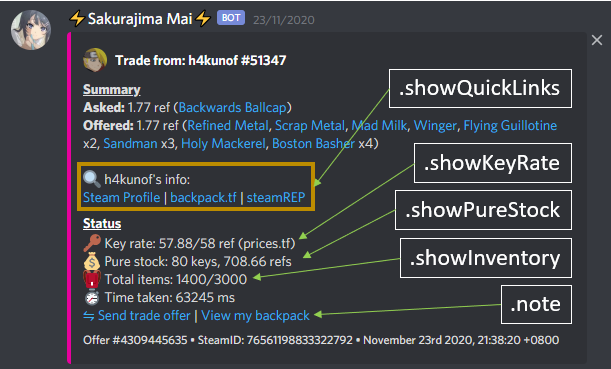
Sub-Property: .mentionOwner
| Option | Type | Default | Description |
|---|---|---|---|
.enable |
boolean |
true |
If set to false, your bot will never mention you on each successful trade (except for accepted 🟨_INVALID_ITEMS or 🔶_HIGH_VALUE_ITEMS) |
.itemSkus |
string[] |
[] |
Your bot will mention you whenever a trade contains an SKU in this list. Supports multiple item SKUs. For example, let say you just want to be mentioned on every unusual and australium trade. You would input [";5;u", ";11;australium"]. If you want to be mentioned on specific items, just fill in the full item SKU, like so: ["725;6;uncraftable"]. To add more, just separate new items with a comma between each SKU string. |
.tradeValueInRef |
number |
0 |
Zero means disable. If this is set to other than 0, then any trade that's greater or equal to set value will be mentioned. |
- Declined Trade Configuration ^
Property: .declinedTrade
| Option | Type | Default | Description |
|---|---|---|---|
.enable |
boolean |
true |
If set to false, messages regarding declined trade offers will be sent to your Steam Chat. Otherwise, these messages will be sent on Discord (only if .url is not empty). |
.url |
string[] |
[] |
Discord Webhook URL for DECLINED_TRADE. |
Object: .misc
| Option | Type | Default | Description |
|---|---|---|---|
.showQuickLinks |
boolean |
true |
Show the trade partner's quick links to their Steam profile, backpack.tf, and SteamREP pages. |
.showKeyRate |
boolean |
true |
Show your bot's key rate. |
.showPureStock |
boolean |
true |
Show your bot's pure stock. |
.showInventory |
boolean |
true |
Show the total amount of items in your bot's inventory. |
.note |
string |
"" |
Any additional notes you'd like included with declined trade webhook. |
- Trade Offer Review Configuration ^
Property: .offerReview
| Option | Type | Default | Description |
|---|---|---|---|
.enable |
boolean |
true |
If set to false, messages regarding trade offers that require manual review will be sent to your Steam Chat. Otherwise, these messages will be sent on Discord. |
.url |
string |
"" |
Discord Webhook URL for REVIEW_OFFER. |
.mentionInvalidValue |
boolean |
true |
If set to false, your bot NOT mention you for ONLY 🟥_INVALID_VALUE offers. |
.isMention |
boolean |
true |
If set to false, you will never be mentioned on any offer to be reviewed. |
- An example if
.mentionInvalidValueis set tofalse:
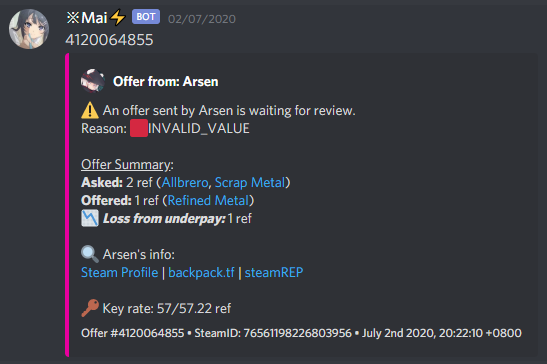
Object: .misc
| Option | Type | Default | Description |
|---|---|---|---|
.showQuickLinks |
boolean |
true |
Show the trade partner's quick links to their Steam profile, backpack.tf, and SteamREP pages. |
.showKeyRate |
boolean |
true |
Show your bot's key rate. |
.showPureStock |
boolean |
true |
Show your bot's pure stock. |
.showInventory |
boolean |
true |
Show the total amount of items in your bot's inventory. |
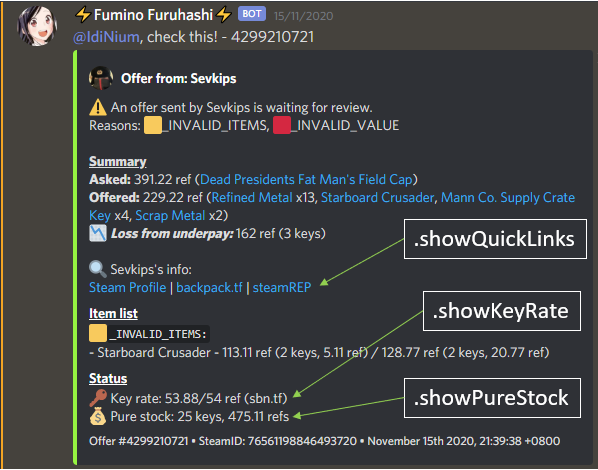
- Trade Partner Message Configuration ^
Property: .messages
| Option | Type | Default | Description |
|---|---|---|---|
.enable |
boolean |
true |
Used to alert you on any messages sent from the trade partner via Discord Webhook. If set to false, it will send to your Steam Chat. |
.isMention |
boolean |
true |
If set to false, you will never be mentioned on any new messages from trade partner. |
.url |
string |
"" |
Discord Webhook URL. |
.showQuickLinks |
boolean |
true |
Show the trade partner's quick links to their Steam profile, backpack.tf, and SteamREP pages. |
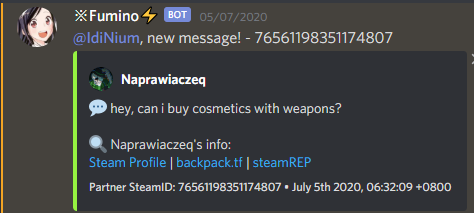
- Pricelist Update Configuration ^
Property: .priceUpdate
| Option | Type | Default | Description |
|---|---|---|---|
.enable |
boolean |
true |
Set to false to disable this feature. |
.showOnlyInStock |
boolean |
false |
Set to true if you want your bot to show price changes that is only in stock. |
.showFailedToUpdate |
boolean |
true |
Set to false if you don't want your bot to show any error while updating prices. |
.url |
string |
"" |
The Discord Webhook URL you'd like price update webhook to be sent to. |
.note |
string |
"" |
Any additional notes you'd like included with price update webhook. |
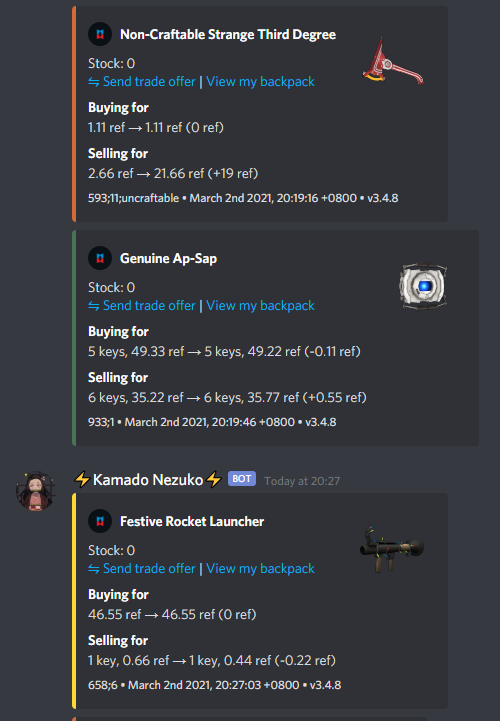
Property: .sendAlert
| Option | Type | Default | Description |
|---|---|---|---|
.enable |
boolean |
true |
If set to false, the bot will notify you through Steam chat if there is something wrong. Otherwise, the bot will notify you through Discord (sendAlert must be true). |
.isMention |
boolean |
true |
If set to false, you will never be mentioned on any alert. |
Object: .url
| Option | Type | Default | Description |
|---|---|---|---|
.main |
string |
"" |
The main Discord Webhook URL you'd for the alert to be sent to. |
.partialPriceUpdate |
string |
"" |
Optional - Separate partial price update alerts from the main alerts. |
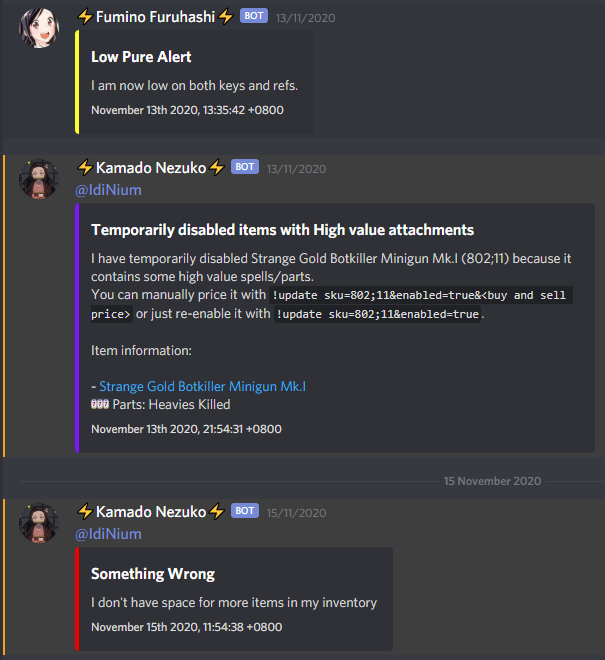
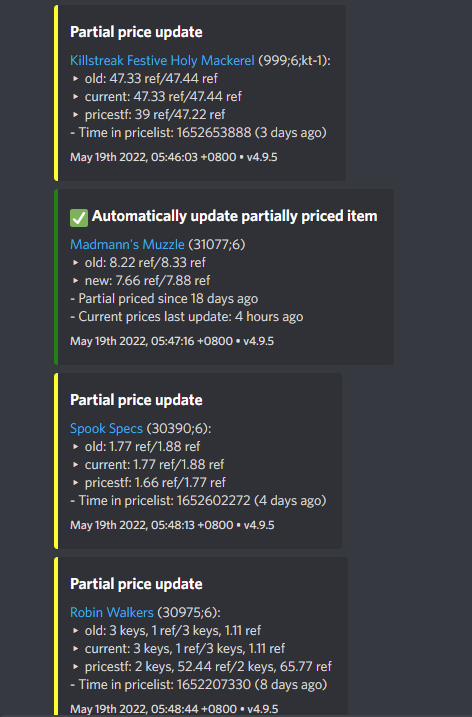
Property: .sendStats
| Option | Type | Default | Description |
|---|---|---|---|
.enable |
boolean |
true |
If set to false, the bot will send stats through Steam chat. Otherwise, the bot will send stats to Discord (statistics.autoSendStats.enable must be true and statistics.autoSendStats.time is empty or filled). |
.url |
string |
"" |
The Discord Webhook URL you'd for the stats to be sent to. |
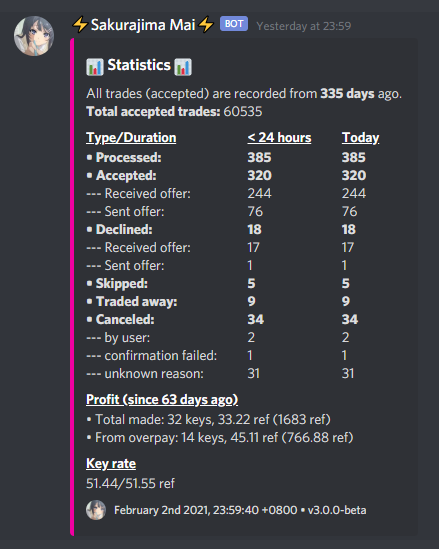
💬 Custom message/reply ^
Parent property: customMessage
- Sending offer message ^
| Option | Type | Default | Description |
|---|---|---|---|
.sendOffer |
string |
"" |
"Thank you for the trade!" |
===
- Counter offer message ^
| Option | Type | Default | Description |
|---|---|---|---|
.counterOffer |
string |
"" |
"Your offer contains wrong value. You've probably made a few mistakes, here's the correct offer." |
===
- Welcome message ^
| Option | Type | Default | Description |
|---|---|---|---|
.welcome |
string |
"" |
Your custom greeting note. |
-
Parameters:
-
%name%- display trade partner's name -
%admin%- if admin, it will use "!help", else "!how2trade"
-
-
Default message: Hi %name%! If you don't know how things work, please type "!%admin%"
===
- Invalid command reply ^
| Option | Type | Default | Description |
|---|---|---|---|
.iDontKnowWhatYouMean |
string |
"" |
Your custom note when people send the wrong command. |
- Default message: ❌ I don't know what you mean, please type "!help" for all of my commands!
===
- Message on trade completed ^
| Option | Type | Default | Description |
|---|---|---|---|
.success |
string |
"" |
Bot message when a trade has been successfully made. |
- Default message: /pre ✅ Success! The offer went through successfully.
- Read: FAQ
===
- Message on accepted escrow trade ^
| Option | Type | Default | Description |
|---|---|---|---|
.success |
string |
"" |
Bot message when a trade has been successfully made. |
- Default message:
✅ Success! The offer has gone through successfully, but you will receive your items after several days. To prevent this from happening in the future, please enable Steam Guard Mobile Authenticator.
Read:
• Steam Guard Mobile Authenticator - https://support.steampowered.com/kb_article.php?ref=8625-WRAH-9030
• How to set up the Steam Guard Mobile Authenticator - https://support.steampowered.com/kb_article.php?ref=4440-RTUI-9218"
===
- Message on declined trades ^
Sub-property: .decline
| Option | Type | Default | Description |
|---|---|---|---|
.decline[DECLINE_REASON] |
string |
"" |
Refer: Default declined reply. |
===
- Message on accepted trades ^
Sub-property: .accepted
| Option | Type | Default | Description |
|---|---|---|---|
.accepted[AutoOrManual][type] |
string |
"" |
Refer: Default accepted message. |
===
- Traded away message ^
| Option | Type | Default | Description |
|---|---|---|---|
.tradedAway |
string |
"" |
Your custom note when the bot fails to trade because the item is traded away. |
- Default message: /pre ❌ Ohh nooooes! Your offer is no longer available. Reason: Items not available (traded away in a different trade).
===
- Fail to perform mobile confirmation message ^
| Option | Type | Default | Description |
|---|---|---|---|
.failedMobileConfirmation |
string |
"" |
Your custom note when the bot fails to perform mobile confirmation. |
- Default message: /pre ❌ Ohh nooooes! The offer is no longer available. Reason: Failed to accept mobile confirmation
===
- Message on trade canceled ^
| Option | Type | Default | Description |
|---|---|---|---|
.cancelledActiveForAwhile |
string |
"" |
Your custom note when the trade got canceled. |
- Default message: /pre ❌ Ohh nooooes! The offer is no longer available. Reason: The offer has been active for a while. If the offer was just created, this is likely an issue on Steam's end. Please try again
===
- Message on clearing friend ^
| Option | Type | Default | Description |
|---|---|---|---|
.clearFriends |
string |
"" |
Your custom message to trade partner when the bot removing them to replace with others. |
- Default message: /quote I am cleaning up my friend list and you have randomly been selected to be removed. Please feel free to add me again if you want to trade at a later time!
- Parameter:
-
%name%- partner's name
-
❗ Command settings ^
Parent property: commands
| Option | Type | Default | Description |
|---|---|---|---|
.enable |
boolean |
true |
Set to false if you want to disable commands (immune to ADMINS). |
.customDisableReply |
string |
"" |
Default reply: ❌ Command function is disabled by the owner. |
- !how2trade ^
Property: .how2trade.customReply
| Option | Type | Default |
|---|---|---|
.reply |
string |
"" |
- Default reply:
/quote You can either send me an offer yourself or use one of my commands to request a trade. Say you want to buy a Team Captain, just type "!buy Team Captain", if want to buy more, just add the [amount] - "!buy 2 Team Captain". Type "!help" for all the commands.
You can also buy or sell multiple items by using the "!buycart [amount] <item name>" or "!sellcart [amount] <item name>" commands.
===
- !price ^
Property: .price
| Option | Type | Default | Description |
|---|---|---|---|
.enable |
boolean |
true |
Set to false if want to disable !price command. |
.customReply.disabled |
string |
"" |
Default reply: ❌ This command is disabled by the owner. |
===
- !buy / !sell / !buycart / !sellcart ^
Property: .buy | .sell | .buycart | .sellcart
| Option | Type | Default | Description |
|---|---|---|---|
.enable |
boolean |
true |
Set to false if want to disable any of the stated commands. |
.disableForSKU |
string[] |
"" |
Set specific sku(s) to disable any of the stated commands. |
Sub-property: .customReply
| Option | Type | Default | Description |
|---|---|---|---|
.disabled |
string |
"" |
Default reply: ❌ This command is disabled by the owner. |
.disabledForSKU |
string |
"" |
Default reply: ❌ [command] command is disabled for %itemName%. |
- Parameter (for
.disabledForSKU):%itemName%- output: The name of an item of specified SKU
===
- !cart ^
Property: .cart
| Option | Type | Default | Description |
|---|---|---|---|
.enable |
boolean |
true |
Set to false if want to disable !cart command. |
Sub-property: .customReply
| Option | Type | Default | Description |
|---|---|---|---|
.title |
string |
"" |
Default reply: 🛒== YOUR CART ==🛒 |
.disabled |
string |
"" |
Default reply: ❌ This command is disabled by the owner. |
===
- !clearcart ^
Property: .clearcart
| Option | Type | Default | Description |
|---|---|---|---|
.customReply.reply |
string |
"" |
Default reply: 🛒 Your cart has been cleared. |
===
- !checkout ^
Property: .checkout
| Option | Type | Default | Description |
|---|---|---|---|
.customReply.empty |
string |
"" |
Default reply: 🛒 Your cart is empty. |
===
- (not a command) When adding to the queue ^
Property: .addToQueue
| Option | Type | Default |
|---|---|---|
.alreadyHaveActiveOffer |
string |
"" |
- Default reply:
❌ You already have an active offer! Please finish it before requesting a new one: %tradeurl% - Parameter:
-
%tradeurl%- output:https://steamcommunity.com/tradeoffer/${activeOfferID}
-
///
| Option | Type | Default | Default reply |
|---|---|---|---|
.alreadyInQueueProcessingOffer |
string |
"" |
⚠️ You are already in the queue! Please wait while I process your offer. |
///
| Option | Type | Default |
|---|---|---|
.alreadyInQueueWaitingTurn |
string |
"" |
- Default reply:
✅ You have been added to the queue! Please wait your turn, there %isOrAre% %position% in front of you. - Parameter:
-
%isOrAre%- more than 1 use "are", else "is" -
%position%- total queue position
-
///
| Option | Type | Default |
|---|---|---|
.addedToQueueWaitingTurn |
string |
"" |
- Default reply:
✅ You have been added to the queue! Please wait your turn, there %isOrAre% %position% in front of you. - Parameter:
-
%isOrAre%- more than 1 use "are", else "is" -
%position%- total queue position
-
///
| Option | Type | Default |
|---|---|---|
.alteredOffer |
string |
"" |
- Default reply:
⚠️ Your offer has been altered. Reason: %altered%. - Parameter:
-
%altered%- altered message - unchangeable
-
///
Sub-Property: .processingOffer
| Option | Type | Default | Default reply |
|---|---|---|---|
.donation |
string |
"" |
⌛ Please wait while I process your donation! %summarize% |
.isBuyingPremium |
string |
"" |
⌛ Please wait while I process your premium purchase! %summarize% |
.offer |
string |
"" |
⌛ Please wait while I process your offer! %summarize% |
- Parameter:
-
%summarize%- summarize message - unchangeable
-
///
Sub-Property: .hasBeenMadeAcceptingMobileConfirmation
| Option | Type | Default | Default reply |
|---|---|---|---|
.donation |
string |
"" |
⌛ Your donation has been made! Please wait while I accept the mobile confirmation. |
.isBuyingPremium |
string |
"" |
⌛ Your premium purchase has been made! Please wait while I accept the mobile confirmation. |
.offer |
string |
"" |
⌛ Your offer has been made! Please wait while I accept the mobile confirmation. |
===
- !cancel ^
Property: .cancel.customReply
| Option | Type | Default | Default reply |
|---|---|---|---|
.isBeingSent |
string |
"" |
|
.isCancelling |
string |
"" |
|
.isRemovedFromQueue |
string |
"" |
✅ You have been removed from the queue. |
.noActiveOffer |
string |
"" |
❌ You don't have an active offer. |
.successCancel |
string |
"" |
/pre ❌ Ohh nooooes! The offer is no longer available. Reason: Offer was canceled by user. |
===
- !queue ^
Property: .queue.customReply
| Option | Type | Default | Default reply |
|---|---|---|---|
.notInQueue |
string |
"" |
❌ You are not in the queue. |
.offerBeingMade |
string |
"" |
⌛ Your offer is being made. |
.hasPosition |
string |
"" |
There are %position% users ahead of you. |
- Parameter:
-
%position%- total position in queue
-
===
- !owner ^
Property: .owner
| Option | Type | Default | Description |
|---|---|---|---|
.enable |
boolean |
true |
Set to false if want to disable !owner command (ADMINS are immune). |
Sub-Property: .customReply
| Option | Type | Default | Default reply |
|---|---|---|---|
.disabled |
string |
"" |
❌ This command is disabled by the owner. |
.reply |
string |
"" |
• Steam: %steamurl%\n• Backpack.tf: %bptfurl% |
- Parameters:
-
%steamurl%-https://steamcommunity.com/profiles/${firstAdmin.toString()} -
%bptfurl%-https://backpack.tf/profiles/${firstAdmin.toString()} -
%steamid%- SteamID64 of the first ADMINS element
-
===
- !discord ^
Property: .discord
| Option | Type | Default | Description |
|---|---|---|---|
.enable |
boolean |
true |
Set to false if want to disable !discord command (ADMINS are immune). |
.inviteURL |
string |
"" |
Default: https://discord.gg/4k5tmMkXjB. |
Sub-Property: .customReply
| Option | Type | Default | Default reply |
|---|---|---|---|
.disabled |
string |
"" |
❌ This command is disabled by the owner. |
.reply |
string |
"" |
Refer below |
- Default:
- If
discord.inviteURLis not empty:TF2Autobot Discord Server: https://discord.gg/4k5tmMkXjB\nOwner's Discord Server: ${inviteURL}
- If empty:
- "TF2Autobot Discord Server: https://discord.gg/4k5tmMkXjB"
- If
- Parameter:
%discordurl%- yourcommands.discord.inviteURL
===
- !more / !autokeys ^
Property: .more | .autokeys
| Option | Type | Default | Description |
|---|---|---|---|
.enable |
boolean |
true |
Set to false if want to disable !more command (ADMINS are immune). |
.customReply .disabled |
string |
"" |
Default reply: ❌ This command is disabled by the owner.. |
===
- !message ^
Property: .message
| Option | Type | Default | Description |
|---|---|---|---|
.enable |
boolean |
true |
Set to false if want to disable !message command (ADMINS are immune). |
.showOwnerName |
boolean |
true |
Set to false if you don't want the bot to show your name (will be replaced with "the owner"). |
Sub-Property: .customReply
| Option | Type | Default | Default reply |
|---|---|---|---|
.disabled |
string |
"" |
❌ This command is disabled by the owner. |
.wrongSyntax |
string |
"" |
❌ Please include a message. Here's an example: "!message Hi" |
.fromOwner |
string |
"" |
/quote 💬 Message from the owner: %reply%\n\n❔ Hint: You can use the !message command to respond to the owner of this bot.\nExample: !message Hi Thanks! |
.success |
string |
"" |
✅ Your message has been sent. |
- Parameter:
%reply%- Your reply
===
- !time / !uptime / !pure / !rate ^
Property: .time | .uptime | .pure | .rate
| Option | Type | Default | Description |
|---|---|---|---|
.enable |
boolean |
true |
Set to false if want to disable any of these commands (ADMINS are immune). |
Sub-Property: .customReply
| Option | Type | Default | Default reply |
|---|---|---|---|
.disabled |
string |
"" |
❌ This command is disabled by the owner. |
.reply |
string |
"" |
Refer below |
-
!time- Default reply:
It is currently the following time in my owner's timezone: %emoji% %time%\n\n%note% - Parameter:
-
%emoji%- clock emoji -
%time%- full time format -
%note%- additional notes
-
- Default reply:
-
!uptime- Default reply:
Bot has been up for %uptime% - Parameter:
-
%uptime%- total uptime
-
- Default reply:
-
!pure- Default reply:
💰 I have %pure% in my inventory. - Parameter:
-
%pure%- ajoin('and')ofpureStockarray
-
- Example:
I have 31 keys and 17.44 refs (12 ref, 11 rec, 16 scrap) in my inventory.
- Default reply:
-
!rate- Parameters:
-
%keyPrice%- current sell price -
%keyRate%- current buy/sell price -
%source%- show pricestf url if autopriced, "manual" if manually priced
-
- Default reply:
- Parameters:
I value 🔑 Mann Co. Supply Crate Keys at %keyprice%. This means that one key is the same as %keyprice% and %keyprice% is the same as one key.
Key rate source: %source%"
===
- !stock ^
Property: .stock
| Option | Type | Default | Description |
|---|---|---|---|
.enable |
boolean |
true |
Set to false if want to disable !stock command (ADMINS are immune). |
.maximumItems |
integer |
20 |
Maximum number of items to be shown. Default is 20. |
Sub-Property: .customReply
| Option | Type | Default | Default reply |
|---|---|---|---|
.disabled |
string |
"" |
❌ This command is disabled by the owner. |
.reply |
string |
"" |
/pre 📜 Here's a list of all the items that I have in my inventory:\n%stocklist% |
- Parameter:
-
%stocklist%- ajoin(', \n')array of the items your bot have (up tostock.maximumItems).
-
===
- !craftweapon / !uncraftweapon ^
Property: .craftweapon | .uncraftweapon
| Option | Type | Default | Description |
|---|---|---|---|
.enable |
boolean |
true |
Set to false if want to disable !craftweapon or !uncraftweapon command (ADMINS are immune). |
.showOnlyExist |
boolean |
true |
Set to false if want show all weapons, including no stock. |
Sub-Property: .customReply
| Option | Type | Default | Default reply |
|---|---|---|---|
.disabled |
string |
"" |
❌ This command is disabled by the owner. |
.dontHave |
string |
"" |
❌ I don't have any craftable (or uncraftable) weapons in my inventory. |
.have |
string |
"" |
📃 Here's a list of all craft (or uncraft) weapons stock in my inventory:\n\n%list% |
- Parameter:
-
%list%- ajoin(', \n')array of craftable (or uncraftable) weapons that your bot have.
-
Extra ^
Parent property: detailsExtra
Property: .spells[spellName]
- Custom string to be shown in listing note if
details.highValue.showSpellsset totrue
///
Property: .sheens[sheenName]
- Custom string to be shown in listing note if
details.highValue.showSheensset totrue
///
Property: .killstreakers[killstreakerName]
- Custom string to be shown in listing note if
details.highValue.showKillstreakersset totrue
///
Property: .painted[paintName].stringNote
- Custom string to be shown in listing note if
details.highValue.showPaintedset totrue
===
Property: .painted[paintName].price
- What is this useful for? Click here
///
Property: .strangeParts[strangePartName]
- Custom string to be shown in listing note if
details.highValue.showKillstreakersset totrue
- Getting a VPS
- Downloading the bot
- Configuring the bot
- Running the bot (node and PM2)
- Introduction to pricelist
- Parameters
- Manage pricelist
- Other commands