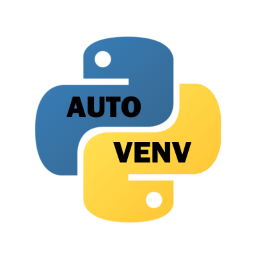WARNING: This package has been archived due to not having time to support it after the official Python extension to VS Code released an update that removed support for changing the venv path from a local settings file. Anyone who wishes to continue on this project is free to do so under the current licence.
This extension will automatically set the Python virtual environment based on the file that you are currently editing. This is useful for workspaces that contain more than one project with their own virtual environment.
You can find it in the VS Code marketplace here.
By opening up a Python script, this extension will figure out the best suitable virtual environment to use based on where the file is located. It effectively solves the issue of intellisense not functioning in a multi-project repository with separate virtual environments.
In order to use pipenv for detecting environments, you must first enable it in the settings for this extension. You can also specify a specific path for pipenv if necessary.
Please note that this extension operates by changing the python.pythonPath property in .vscode/settings.json in the root workspace directory.
This means that for the best results, you should avoid having this file checked into version control since it's expected to change frequently and might cause conflicts with other people.
If you wish for this extension to automatically install virtual environments for you based on detection of for example Pipfile or requirements.txt (this can be configured), you can enable it in the settings by the property pythonautovenv.autoInstall.
Once enabled, it will automatically install one of Pipfile, requirements-dev.txt, or requirements.txt in that specific order.
The first file that is detected will be used.
You can override these if you desire, but be aware that the names of the files will be used to pick a different installation method.
You can read more about the default installation behavior below.
If you wish to enable installation of files with other filenames, you can specify it in the pythonautovenv.installVenvFiles property in settings.
However, if the filename doesn't match the expectations of the default installation behavior, you must define a custom installation command (see below for more information).
Virtual environments can also be installed through the command pythonautovenv.installVenv (Python Auto Venv: Install Virtual Environment) and uninstalled
through the command pythonautovenv.uninstallVenv (Python Auto Venv: Uninstall Virtual Environment).
This will work the same as the automatic installation mentioned above, with the exception that it's triggered manually instead.
If you wish to use any other method of installing any of these files (or any other files that you might use) you can specify the pythonautovenv.installVenvCommand property in your settings. If the path to the file in particular is needed you can use $1 as an alias inside the command. If this property is empty, the default behavior will be used, which you can read more about below.
If you need even more command over which command is being used for installing virtual enviroments based on the file detected, you can specify them in the pythonautovenv.installVenvCommandForFile property in your settings, which is an object with the key being the file name and the value being the command. The command works exactly like it's mentioned above.
The same information applies to uninstallation using the properties pythonautovenv.uninstallVenvCommand and pythonautovenv.uninstallVenvCommandForFile.
The default installation behavior will depend on the file detected.
For any Pipfile, Pipenv will be used to install the dependencies using pipenv --bare sync --dev if a Pipfile.lock was found, otherwise pipenv --bare install --dev.
For any file starting with requirements and the .txt file extension will be installed using pip install -r requirements.txt.
Any other file will be ignored by the default installation behaviour.
The default uninstallation behavior will depend on the file detected.
For any Pipfile, Pipenv will be used to uninstall the virtual environment using pipenv --rm.
For any file starting with requirements and the .txt file extension, the virtual environment will be uninstalled by removing the directory (defined by the pythonautovenv.venvDirectoryNames settings property).
Any other file will be ignored by the default uninstallation behaviour.
You must have the Python extension installed with all of its requirements for this extension to work.
This extension also makes use of Pipenv if set to preferred or by installing Pipfile's.