-
-
Notifications
You must be signed in to change notification settings - Fork 105
VSCode
This page should help you getting started with Microsofts VSCode IDE.
Please make install the VSCode IDE on your computer like explained here: https://code.visualstudio.com/docs/setup/setup-overview
For configuring VSCode, it is essential to execute cmake -DUSE_IDE=vscode .. from within the build directory.
Check out the following sites to learn about the IDE itself:
- https://code.visualstudio.com/docs/getstarted/userinterface
- https://code.visualstudio.com/docs/getstarted/keybindings
- https://code.visualstudio.com/docs/getstarted/tips-and-tricks
-
Open VSCode
-
Dismiss the Welcome Screen
-
In menu
File->Open (Folder)navigate to four clone of this repository (FreeRTOS-Emulator) -
Install the recommended extensions, if this popup appears:
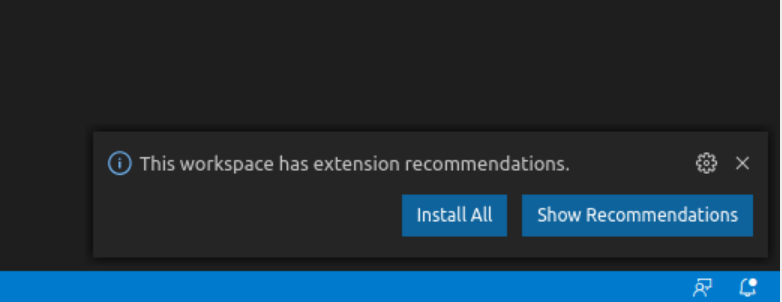
-
Open the Source files you want to edit
For a full list of keybindings see: https://code.visualstudio.com/docs/getstarted/keybindings
The following ones are the most important:
- F1: Open Comand Palette (you can trigger almost every action from here)
- F5: Start Debugging session
- CTRL/CMD+SHIFT+B: Run Build Task
- CTRL+SPACE: Auto Completion
You can trigger a task by
- Clicking
Terminal->Run Task... - or press F1 and enter
Tasks: Run Task
The default build task compiles and runs the project and can be started using
- the CTRL/CMD+SHIFT+B shortcut,
- clicking
Terminal->Run Build Task... - or press F1 and enter
Tasks: Run Build Task
If the list of tasks is empty, you have not setup the project files correctly. Please run CMake with the appropriate parameters, first.
Initiate the start of a debugging session by
- Pressing F5,
- clicking
Run->Start Debugging - or press F1 and enter
Debug: Start Debugging
The available tasks are just mapping to the respective build/Makefile targets:
Clean ProjectCompile EmulatorDebug using GDB
Extra Tasks:
Kill Running Emulator/Debugging SessionRebuild CMake ConfigurationRun Emulator
Feel free to change the provided workspace settings and install additional extensions, but be aware of the fact, that the contents of the .vscode directory is overwritten every time you run CMake. As a workaround you might want to change the templates for the VSCode configuration which can be found in config/vscode/ or if required comment the related configure_file statements out in the files init_local_projects.cmake and init_remote_projects.cmake.
Authors: Philipp van Kempen, Alex Hoffman