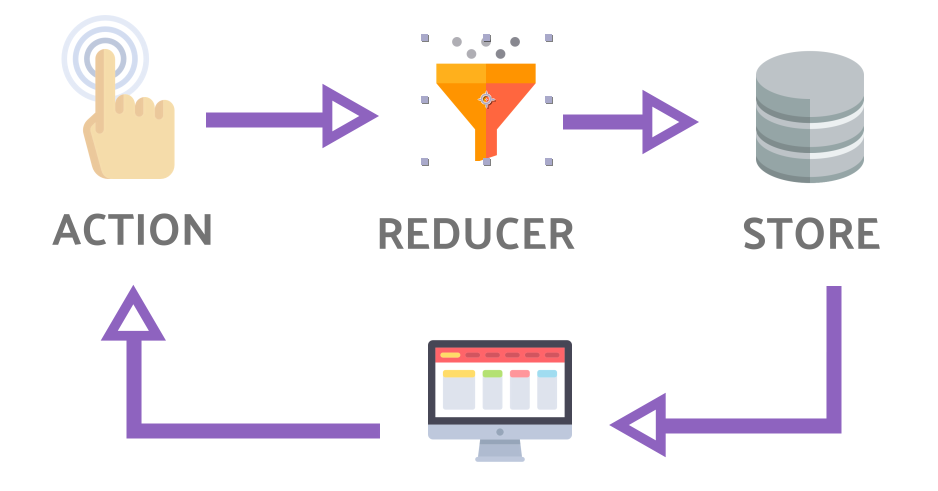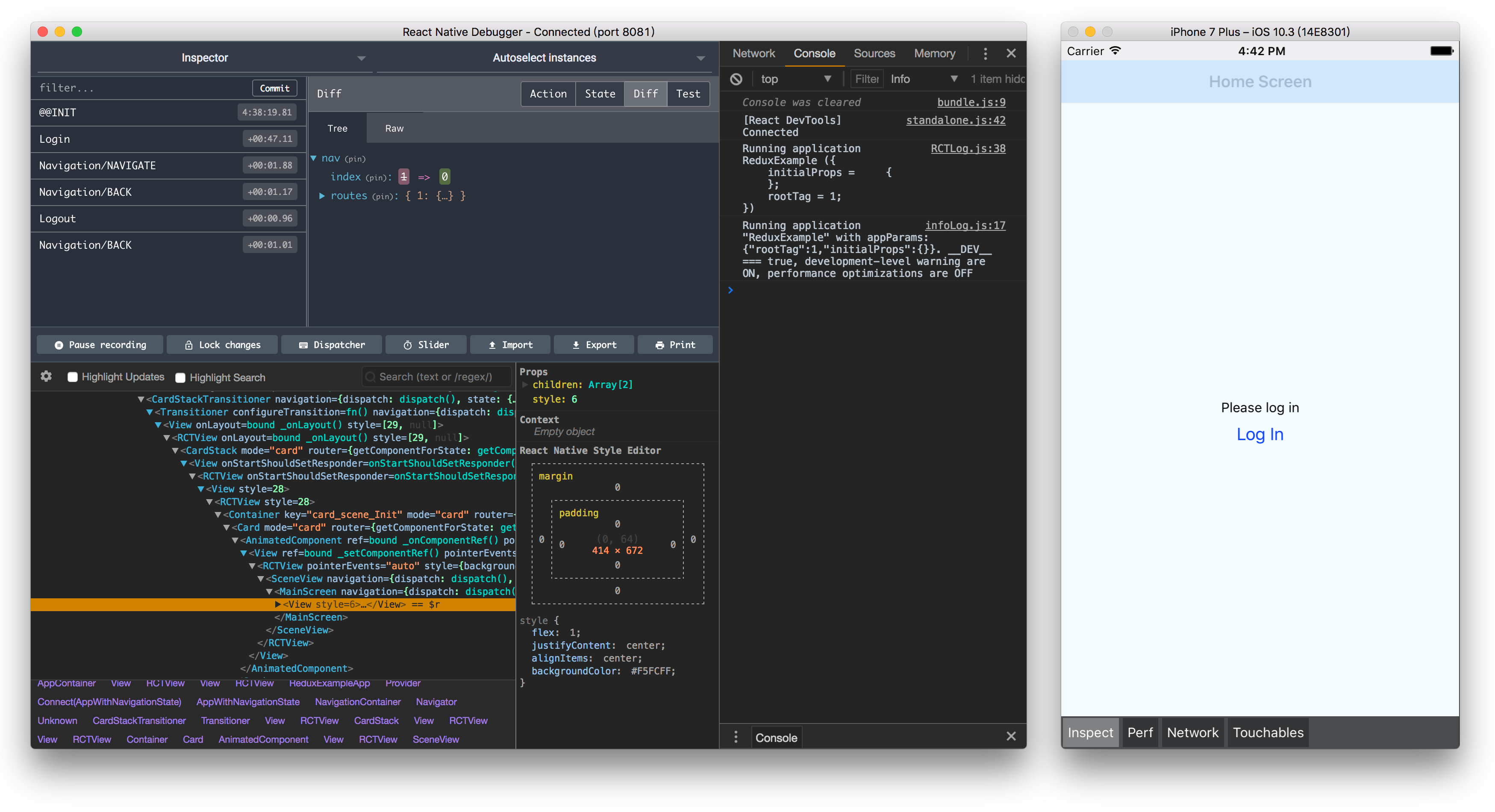Hi, I'm Andrej and I will show how to setup your own React Native mobile app. The power of React Native is that you can built both iOS and Android apps using one single code base.
So, let's begin.
Set up enviroment on your OS using official documentation
Install command
npm install -g react-native-cli
react-native init <AppName>
cd <AppName>
Running on Android
Be sure that emulator or real device is running
react-native run-android
Running on iOS
react-native run-ios
You have successfully created your React Native App. You should see this screen.
If you click on LinkedIn text it will navigate you to my LinkedIn profile via browser on simulator and you will see something like this.
Android
- plug device via USB
- on device: Settings --> About phone --> click Build number 7 times in a row
- on device: Settings --> Developer options --> enable "USB Debbuging"
- check device visibility
adb devices react-native run-android
iOS
- plug device via USB
- open xCode --> select device instead Generic iOS Device --> hit run button
▶️
Folders android and ios are config folders for each platform. Folder assets contains pictures for ui, 3 each (pic1x, pic2x, pic3x). Folder js or main, or call it whatever you want, is where the main code base is located. It has 4 folders: components, screens, redux, utilities. Components is where all .jsx components are located (Button, TextInput, SearchBar, etc.). Screens is where all screens are located. I am using functional components and I love to divide them into three parts (index.js, styles.js, ComponentName.js) but later about that. Redux contains three more folders: actions, reducers, constants and store. Here goes whole redux logic. Utilities is folder where I love to store helper .js files which helps me in development, makes my code cleaner and I can reuse them in multiple projects which saves me time.
Your file organization should look like this
You notice that I use Redux in my development. Here are commands for installation. Third command is optional, you can choose either Redux-Thunk or Redux-Saga. It is really developer's choice.
$ npm install --save redux
$ npm install react-redux
$ npm install redux-thunk
// or
$ npm install redux-saga
Also, I am using Wix Navigation but you can use React Native Navigation or some third library as well. Again, it's developer's choice. If you want to use Wix 2, here's the installation command.
npm install --save react-native-navigation
Here at Blockchain systems, we use Functional Components, Hooks and Redux in development.
The structure of each component is divided into three main parts (index.js,styles.js, .js). Let's assume, for example, that we have a Component which counts number of likes at some social networking platform, like Instagram. Structure of that component will look like this:
LikesCounter
- index.js
- styles.js
- LikesCounter.js
index.js contains all of components logic (functions, hooks, algorithms, etc.).
styles.js contains only StyleSheet for given screen
LikesCounter is pure .jsx code (functions and styles are imported).
Code is much cleaner now 😎.
/screens/LikesCounter/index.js
import LikesCounter from './LikesCounter';
import React, { useState, useEffect } from 'react';
const index = () => {
const [numberOfLikes, setNumberOfLikes] = useState(0);
useEffect(() => {
// load picture info from database ...
}, [numberOfLikes]);
_handleLike = () => {
setNumberOfLikes(numberOfLikes + 1);
}
return(
<LikesCounter data={numberOfLikes} actions={_handleLike} />
);
};
export default index;
/screens/LikesCounter/styles.js
import { StyleSheet } from 'react-native';
export default StyleSheet.create({
container: {
flex: 1,
flexDirection: 'column',
alignItems: 'center',
jusifyContent: 'center'
}
})
/screens/LikesCounter/LikesCounter.js
import React from 'react';
import { View, Text } from 'react-native';
// UI elements
import styles from './styles';
import Button from '../../../ui/Button';
export default LikesCounter = props => {
const numberOfLikes = props.data;
const _handleLike = props.actions;
return(
<View style={styles.container}>
<Text> Likes: {numberOfLikes} </Text>
<Button text={'Like'} onPress={() => _handleLike()} />
</View>
);
};
You can start learning hooks here.
We call it inside a functional component to add some local state to it. useState returns a pair: the current state and a function that lets you update it. The only argument to useState is the initial state.
Examples:
const [username, setUsername] = useState('');
const [likes, setLikes] = useState(0);
const [isActive, setIsActive] = useState(false);
You’ve likely performed data fetching, subscriptions, or manually changing the DOM from React components before. We call these operations “side effects” because they can affect other components and can’t be done during rendering.
useEffect adds the ability to perform side effects from a functional component. It serves the same purpose as componentDidMount, componentDidUpdate and componentWillMount in React classes, but unified into a single API.
General syntax:
useEffect(() => {
effect
return () => {
cleanup
};
}, [input])
effect represents code inside componentDidMount. These are some functions that need to be executed before screen appears like fetching some data from database for example.
return cleanup represents code inside componentWillMount. These are some functions that need to be executed before screen disapears, like unsubsrcibe from some events or memory cleanup.
[ input ] represents code inside componentDidUpdate. Every time when input change screen will re-render (and execute effect). If you type [] (without input), screen will render just once.
Examples:
useEffect(() => {
getUserData(email);
}, [])
useEffect(() => {
ChatAPI.subscribeToFriendStatus(props.friend.id);
return () => {
ChatAPI.unsubscribeFromFriendStatus(props.friend.id);
};
}, [props.friend.id]) // Only re-subscribe if props.friend.id changes
You can start learning redux here
Redux is state managment tool in React and React Native apps. Redux allows you to manage your entire application state in one object, called the Store. Updates to the Store will trigger re-renders of components that are connected to the part of the store that was updated. When we want to update something, we call an Action. We also create functions to handle these actions and return the updated Store. These functions are called Reducers.
Connect everything in Functional Component
import React from 'react';
import { connect } from 'react-redux';
import { logoutUser } from '../../redux/actions/authActions';
import Account from './Account';
const index = ({ history, logoutUser, auth }) => {
return <Account routes={history} actions={logoutUser} states={auth} />;
};
const mapStateToProps = state => ({
// prop name <= store slice
auth: state.auth
});
const mapDispatchToProps = {
// prop name => dispatch action
logoutUser
};
export default connect(
mapStateToProps,
mapDispatchToProps
)(index);
Reload --> cmd + R (MacOS - ios/android), rr (Linux/Windows - android)
Debug remotely --> cmd + D (MacOS - ios), cmd + M (MacOS - android), ctrl + M (Linux/Windows - android)
When you hit Debug remotely web based debugger toggles up on http://localhost:8081/debugger-ui
However, my recommendation is to download this debugger