-
Notifications
You must be signed in to change notification settings - Fork 14
Project Explorer
Generally, when you compile TypeScript a app.ts file, it generates app.js and app.js.map files. The Navigator Explorer displays the 3 files in the same hierarchy:
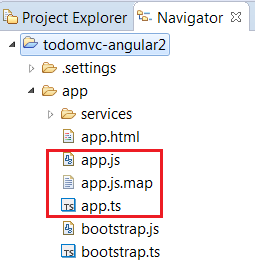
If you use Project Explorer, you can see the compiled files app.js and app.js.map inside the app.ts:
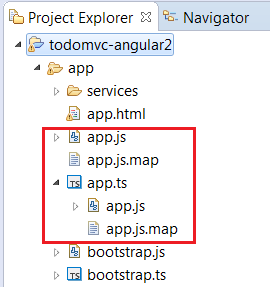
This behaviour comes from that TypeScript Elements content is checked (only available for Project Explorer). You can disable it, by configuring the Project Explorer with Custom View menu:
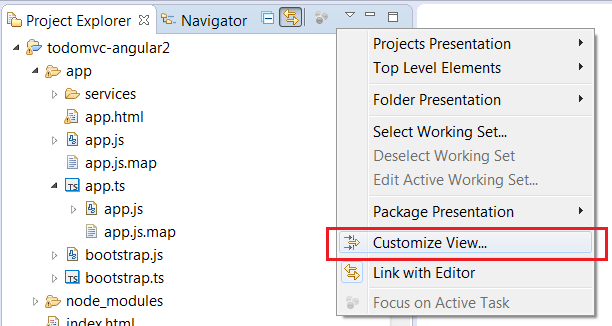
And select Content tab:
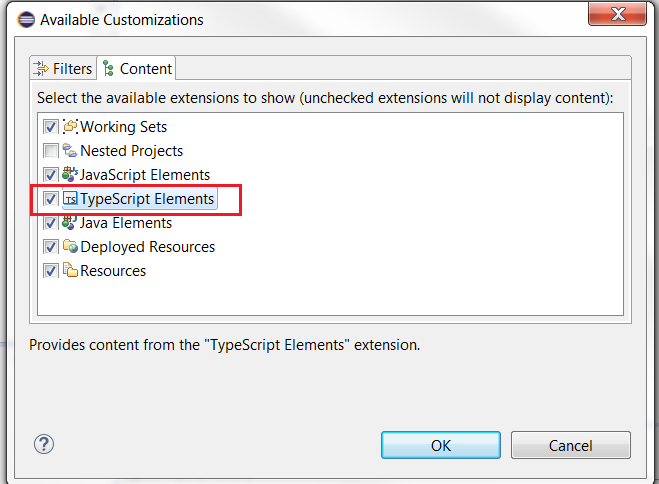
You can hide the app.js and app.js.map which are hosted in the same folder than app.ts:
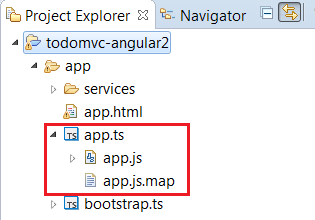
To do that, you must check the TypeScript filter (available with the Custom View menu):
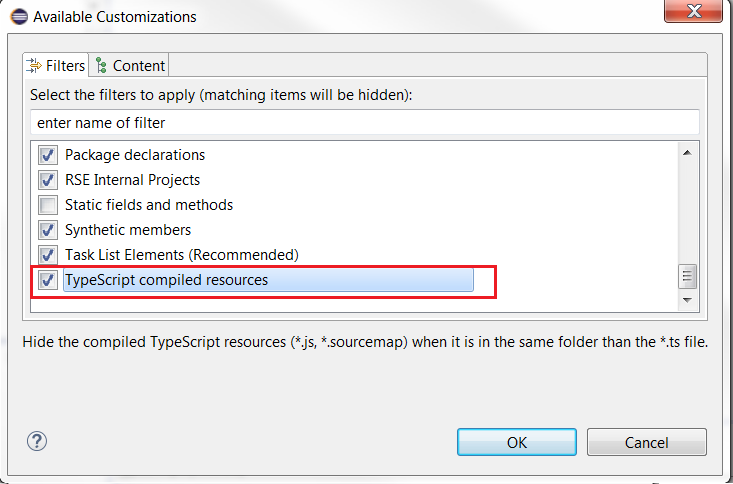
When your project follows the TypeScript Nature rule, the Project Explorer displays the TypeScript Resources node:
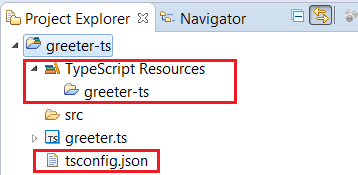
See Build Path for more information.
- TypeScript IDE
- New and Noteworthy