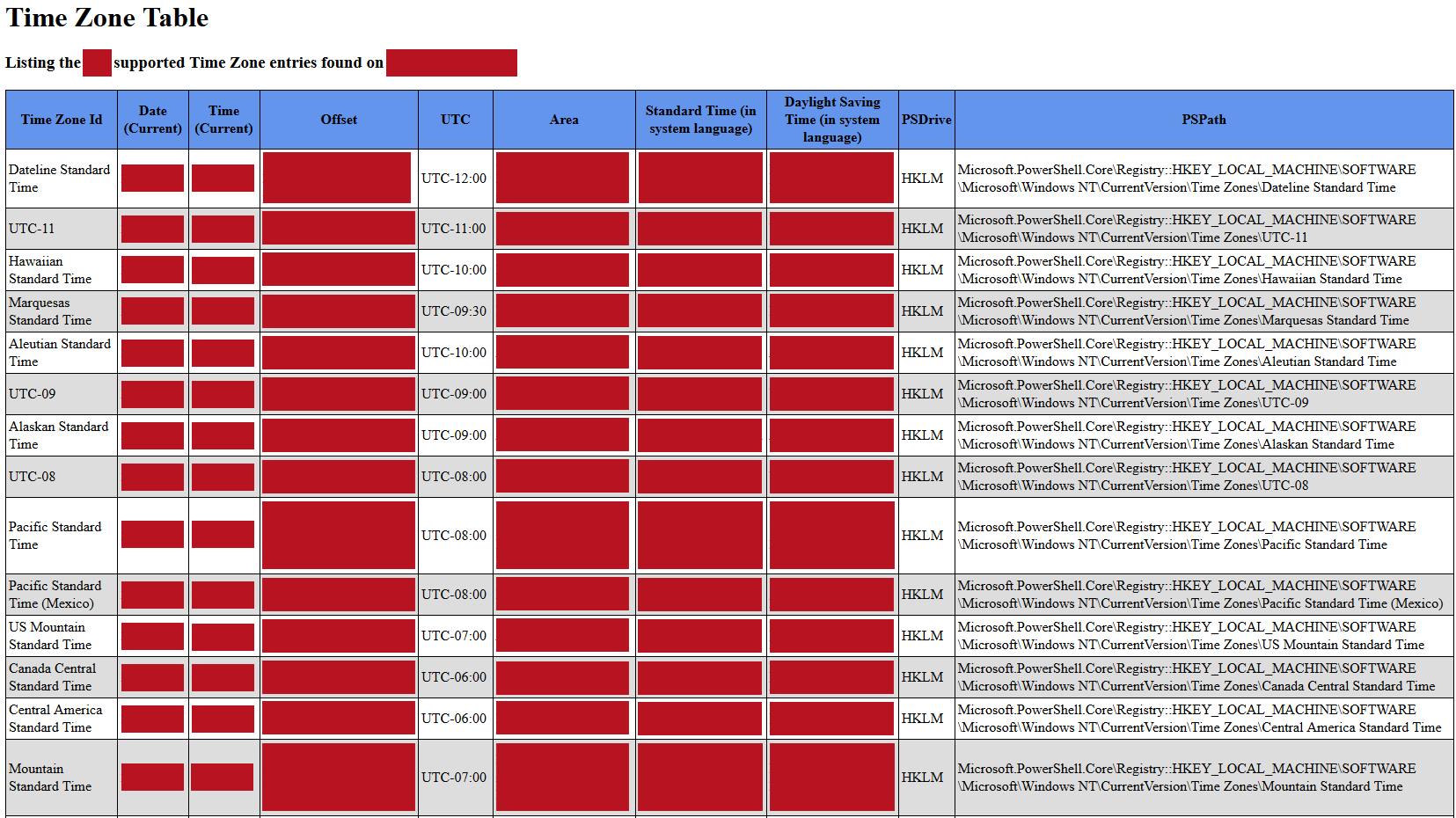| OS: | Windows |
| Type: | A Windows PowerShell script |
| Language: | Windows PowerShell |
| Description: | Get-TimeZoneTable queries the general Time Zone information list from the Windows registry under the "HKLM:\SOFTWARE\Microsoft\Windows NT\CurrentVersion\Time Zones\" key and stores the found properties (subkeys, of which, in essence, each subkey contains the data of an individual time zone) as an collection of objects. In addition to the Windows registry query Get-TimeZoneTable uses Windows Management Instrumentation (WMI) to retrieve the current Time Zone and other basic computer information. The results are displayed in a pop-up window (Out-GridView), written to a HTML Time Zone Table -file and to a CSV-file. The files are saved to the path defined by a parameter called -Path and -Sort and -Descending parameters toggle, how the results are written to those files. |
| Homepage: | https://github.com/auberginehill/get-time-zone-table
Short URL: http://tinyurl.com/h5z2de6 |
| Version: | 1.0 |
| Sources: | |
| Downloads: | For instance Get-TimeZoneTable.ps1. Or everything as a .zip-file. |
| 📐 |
|
||||||||||||||||||||||||||||||||||||||||||||||||
|---|---|---|---|---|---|---|---|---|---|---|---|---|---|---|---|---|---|---|---|---|---|---|---|---|---|---|---|---|---|---|---|---|---|---|---|---|---|---|---|---|---|---|---|---|---|---|---|---|---|
|
| ➡️ |
|
|||||||||||||
|---|---|---|---|---|---|---|---|---|---|---|---|---|---|---|
|
|
|
|
| 📖 | To open this code in Windows PowerShell, for instance: | ||||||||||||
|---|---|---|---|---|---|---|---|---|---|---|---|---|---|
|
Find a bug? Have a feature request? Here is how you can contribute to this project:
| Bugs: | Submit bugs and help us verify fixes. | |
| Feature Requests: | Feature request can be submitted by creating an Issue. | |
| Edit Source Files: | Submit pull requests for bug fixes and features and discuss existing proposals. |
| Get-AsciiTable | |
| Get-BatteryInfo | |
| Get-ComputerInfo | |
| Get-DirectorySize | |
| Get-InstalledPrograms | |
| Get-InstalledWindowsUpdates | |
| Get-RAMInfo | |
| Get-TimeDifference | |
| Get-UnusedDriveLetters | |
| Update-AdobeFlashPlayer |