InstallationMacOsX
Tutorial updated in May 2011, on Snow Leopard, version 10.6.7
Please note the difference between $> and #>. The $ means execute the command as simple user, the # means execute the command as the super-user or use sudo as normal user (#> is equivalent to $> sudo)
Git is the Source Content Management used by MarkUs. You can find some documentation on GitHub. You will also have to set-up a GitHub account. [[How to set-up Git on Mac Os X|http://help.github.com/mac-set-up-git]]
Once everything is set up and you have forked MarkUs, clone your repo:
git clone <your_repo> Git clone your repo
Git clone your repo
Note : You can either use PostgreSQL or MySQL or SQLite3 as database
SQLite3 is easier to install, but should only used in development, not in production. You may also experience database conflicts, in particular if you want to test PDF Conversion. In case of PDF Conversion, you MUST use PostgreSQL or MySQL
Once you have decided what database best suits you :
- Setting up the Database (SQLite)
- Setting up the Database (MySQL)
- Setting up the Database (PostgreSQL)
To build correctly some librairies, you need ruby headers. On Mac OS X, ruby-headers are provided with XCode. Xcode recently became non-free, but the former version 3 is still free and available.
Go to http://developer.apple.com/xcode/ and look at the Download XCode3 link:
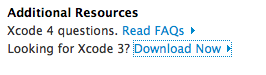 Download Xcode 3 for Mac OS X
Download Xcode 3 for Mac OS X
This package is quite big (4GB). Once downloaded, open it and install it using the package provided:
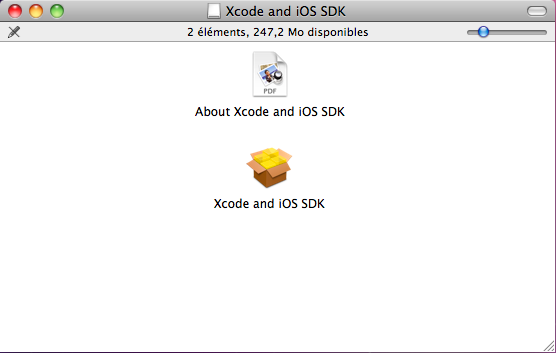 Install Xcode 3 for Mac OS X
Install Xcode 3 for Mac OS X
- Create a new Xcode project and then select "Window" -> "Organizer"
- Navigate to the directory containing the MarkUs source code in a Finder window
- Drag your MarkUs source code directory from the Finder window into the Organizer window
- That's it!
- To run rake tasks, hold down the "Action" toolbar item and you'll be presented with a list of rake tasks that you can invoke
Some more information about getting started with Xcode can be found here: [[Developing Rails Applications using Xcode | http://developer.apple.com/Tools/developonrailsleopard.html]]
Install [[Subversion Bindings Binary | http://www.open.collab.net/downloads/community/]].
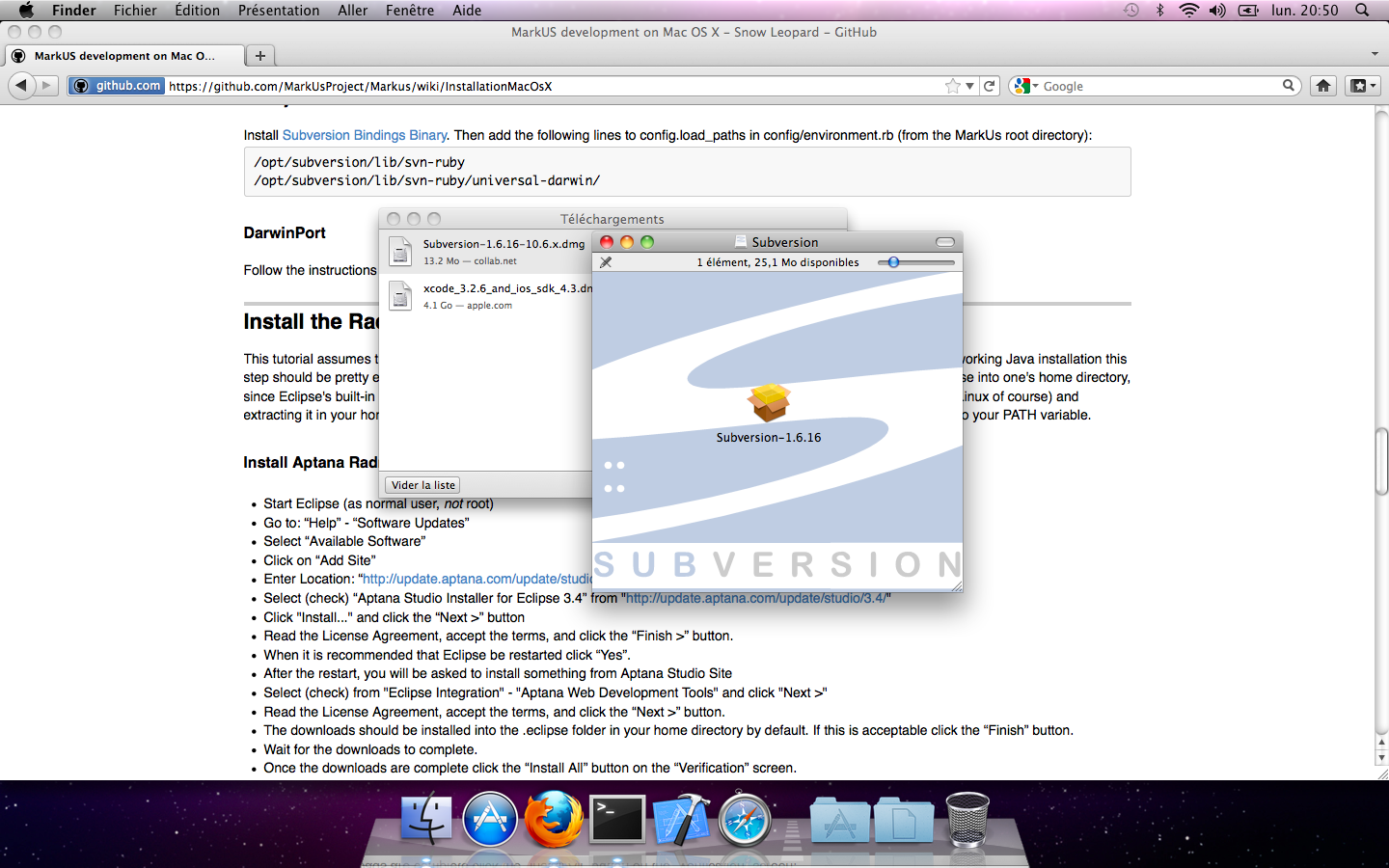 Subversion Ruby bindings for Mac OS X
Subversion Ruby bindings for Mac OS X
Then add the following lines to config/environments/local_environment_override.rb from the MarkUs root directory (if this file does not exist, create it):
config.autoload_paths << "/opt/subversion/lib/svn-ruby"
config.autoload_paths << "/opt/subversion/lib/svn-ruby/universal-darwin/"First, you will need rubygems (previously installed)
To ensure you have the good version of rubygems, please do:
$> gem --version How to see rubygems version
How to see rubygems version
If your version of rubygems is < 1.3.6, please update it ! To update Rubygems, please do:
$> sudo gem update --system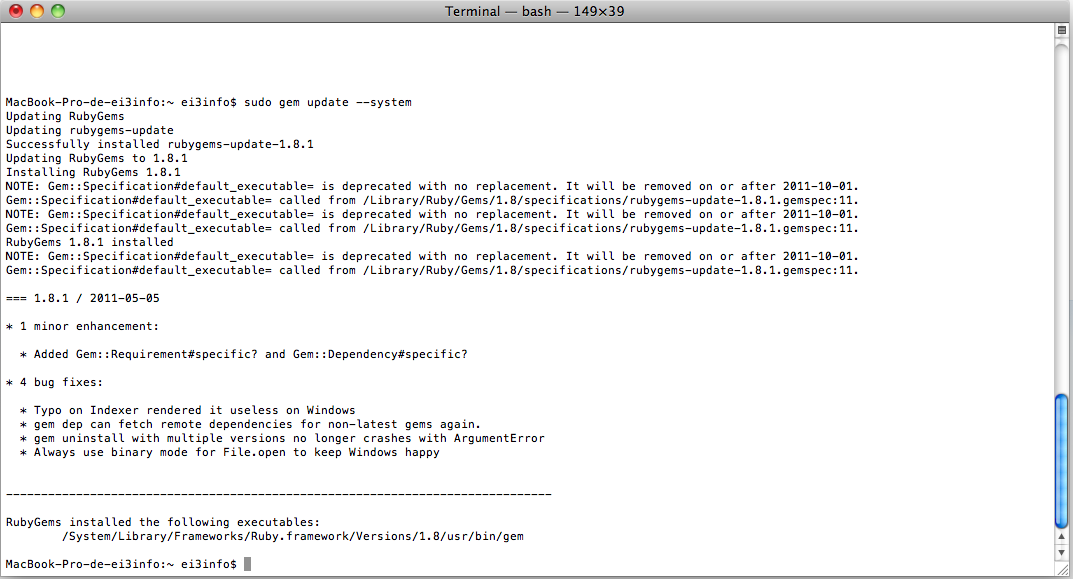 Updating rubygems
Updating rubygems
This section assumes, you have gem version >= 1.3.6 (required for rails version > 2.3.7).
 How to see rubygems version
How to see rubygems version
So, the list of gems required for MarkUs is as follows:
- rails
- db_populate
- i18n
- mongrel_cluster
- routing-filter
- rake
- mongrel
- fastercsv
- will_paginate
- rubyzip
- ya2yaml
specific gems for databases:
- pg
- mysql
- sqlite3-ruby, sqlite3
specific gems for tests and development:
- shoulda
- selenium-client
- machinist
- faker
- factory_data_preloader
- time-warp
- ruby-debug
- mocha
and a gem to manage them all:
- bundler
Note that ruby-postgres is unmaintained and does not compile against postgresql-8.3+. Therefore, do not install it. Instead, install pg which works just fine.
We are now using bundler to manage all gems. Install only bundler as a gem and bundler will install all other Gems.
To install the all gems execute the following:
#> gem install bundler
#> PATH=$PATH:/Library/PostgreSQL/9.0/bin/:/usr/local/mysql/bin/ bundle installPlease note that bundler may ask you for your root password.
Bundle allows also some selective installation. To install only sqlite3 support, execute the following:
#> bundle install --without postgresql mysqlTo install only postgresql support support, execute the following:
#> PATH=$PATH:/Library/PostgreSQL/9.0/bin/ bundle install --without sqlite mysqlTo install only mysql support, execute the following:
#> PATH=$PATH:/usr/local/mysql/bin/ bundle install --without postgresql sqliteAs you can see, you will have to indicate to Bundler the path where PostgreSQL or MySQL were installed.
At the end, you will see a green message telling you everything is perfect:
 Bundler complete message
Bundler complete message
If you need to use test and work on image and PDF annotation, you will need ImageMagick. Otherwise, you can skip this part.
If your want to test PDF conversion on MarkUs, don't forget to set to true the PDF_SUPPORT variable in config/environments/development.rb
Create databases::
$> bundle exec rake db:create:all # creates all the databases defined in config/database.yml
$> bundle exec rake db:create # creates the database defined in config/database.yml Next, you can execute some rake tasks to test your MarkUs installation. Sometimes, the "Rake Tasks" view doesn't work in RadRails but you can run the commands from the Terminal.
Enter the following commands: :
$> bundle exec rake db:schema:load
$> bundle exec rake db:migrateNext, you can load the initial database models for the current environment:
$> bundle exec rake db:populateNow, start the server using:
$> bundle exec rails sAnother rake task that might be useful if you ever want to drop and recreate the database from db/schema.rb:
$> bundle exec rake db:resetYou can learn more about other rake tasks by entering:
$> bundle exec rake -TYou should now be able to access MarkUs at http://localhost:3000 in your browser.
Happy Coding!
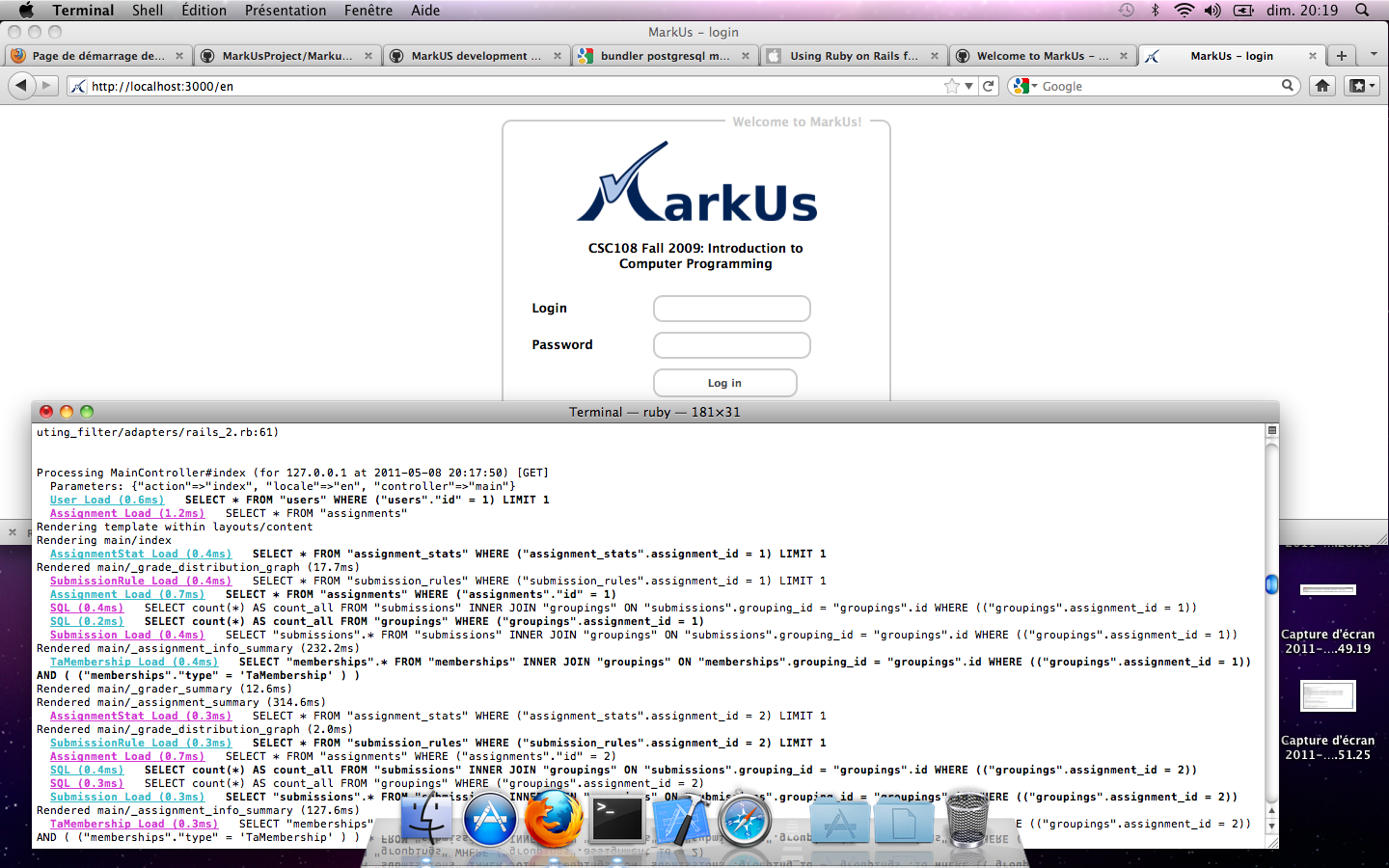 MarkUs is now working on your computer !
MarkUs is now working on your computer !