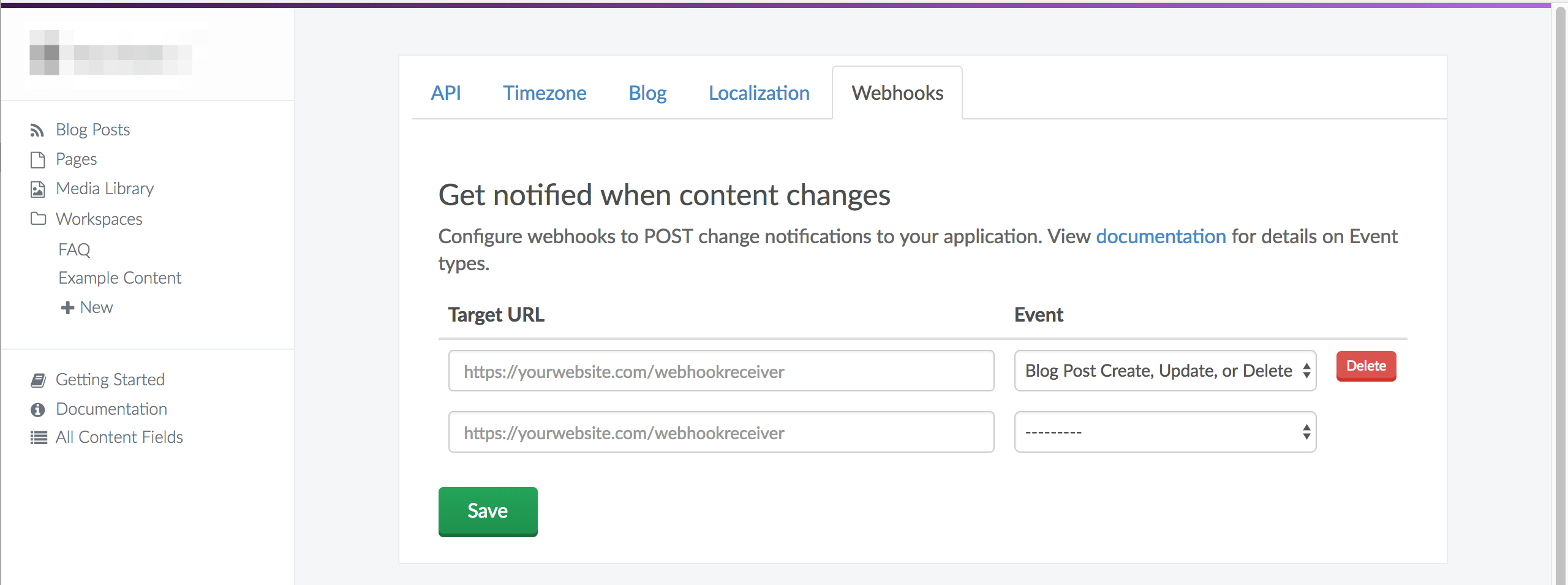Setup a new Vue Project
vue init webpack buttercms-project
? Project name buttercms-project
? Project description A Vue.js project
? Author Your Name <you@email.com>
? Vue build (Use arrow keys)
❯ Runtime + Compiler: recommended for most users
? Install vue-router? Yes
? Use ESLint to lint your code? No
? Set up unit tests No
? Setup e2e tests with Nightwatch? No
? Should we run `npm install` for you after the project has been created? (recommended) (Use arrow keys)
❯ Yes, use NPM
Install ButterCMS
npm i -S buttercms
The source code is available on Github
Open the project in your code editor of choice.
We create a file called buttercms.js in our src directory. This allows us to have our API Token in one place and not accidentally alter it.
import Butter from 'buttercms';
const butter = Butter('your_api_token');
We'll import this file into any component we want to use ButterCMS.
For a Quickstart go to ../components/HelloWorld.vue and import buttercms.js after <script>
import { butter } from '@/buttercms'
Next create a method to call the ButterCMS API
methods: {
fetchPosts() {
butter.post.list({
page: 1,
page_size: 10
})
.then((res) => {
console.log('Content from ButterCMS')
console.log(res)
})
}
}
Now call this method when the component is loaded by adding it to the created lifecycle hook after the methods object:
methods: {
...
},
created() {
this.fetchPosts()
}
This API request fetches our blog posts. Your account comes with one example post which you'll see in the response.
Next, create another method to retrieve the Homepage Headline Content Field:
fetchHeadline() {
butter.content.retrieve(['homepage_headline'])
.then((res) => {
console.log('Headline from ButterCMS')
console.log(res)
})
},
Add this method to the created lifecycle hook.
created() {
this.fetchHeadline()
this.fetchPosts()
}
This API request fetches homepage headline content. You can setup your own custom content fields to manage any content kind of content you need.
With our page defined, the ButterCMS API will return it in JSON format like this:
{
"data": {
"slug": "acme-co",
"fields": {
"facebook_open_graph_title": "Acme Co loves ButterCMS",
"seo_title": "Acme Co Customer Case Study",
"headline": "Acme Co saved 200% on Anvil costs with ButterCMS",
"testimonial": "<p>We've been able to make anvils faster than ever before! - <em>Chief Anvil Maker</em></p>\r\n<p><img src=\"https://cdn.buttercms.com/NiA3IIP3Ssurz5eNJ15a\" alt=\"\" caption=\"false\" width=\"249\" height=\"249\" /></p>",
"customer_logo": "https://cdn.buttercms.com/c8oSTGcwQDC5I58km5WV",
}
}
}
This guide uses the Vue.js framework and the vue-cli webpack template to take advantage of vue-router already being setup. We are using Bulma CDN added to index.html for some quick styling, but feel free to style as you like.
Let's get to the code.
vue init webpack buttercms-project
cd buttercms-project
npm i
npm i -S buttercms
npm run dev
vue-cli now has an option to run npm install for you. If you selected "Yes, use NPM" when initializing the project skip
npm i
src/buttercms.js
import Butter from 'buttercms';
const butter = Butter('your_api_token');
router/index.js:
import Vue from 'vue'
import Router from 'vue-router'
import HelloWorld from '@/components/HelloWorld'
import CustomersHome from '@/components/CustomersHome'
import CustomerPage from '@/components/CustomerPage'
Vue.use(Router)
export default new Router({
mode: 'history',
routes: [
{
path: '/',
name: 'HelloWorld',
component: HelloWorld
},
{
path: '/customers/',
name: 'customers-home',
component: CustomersHome
},
{
path: '/customers/:slug',
name: 'customer-page',
component: CustomerPage
}
]
})
components/CustomersHome.vue
- import ButterCMS
- Create
getPages() - Fire
getPages()on page create
<script>
// import ButterCMS from
import { butter } from '@/buttercms'
export default {
name: 'customers-home',
data() {
return {
page_title: 'Customers',
// Create array to hold the pages from ButterCMS API
pages: []
}
},
methods: {
// Get List of Customer Pages
getPages() {
butter.page.list('customer_case_study')
.then((res) => {
// console.log(res.data.data) // Check the results in the console
this.pages = res.data.data
})
}
},
created() {
// Fire on page creation
this.getPages()
}
}
</script>
<template>
<div id="customers-home" class="section">
<div class="container">
<h1 class="is-size-1">{{ page_title }}</h1>
<hr>
<div class="columns is-multiline">
<!-- Create v-for and apply a key for Vue. Example is using a combination of the slug and index -->
<div class="column is-one-third" v-for="(page,index) in pages" :key="page.slug + '_' + index">
<router-link :to="'/customers/' + page.slug">
<div class="box">
<article class="media">
<div class="media-left">
<figure class="image is-64x64">
<!-- Bind results using a ':' -->
<img :src="page.fields.customer_logo" alt="">
</figure>
</div>
<div class="media-content">
<div class="content">
<h2 class="title is-5">{{ page.fields.headline }}</h2>
</div>
</div>
</article>
</div>
</router-link>
</div>
</div>
</div>
</div>
</template>
Quick syntax note: Vue.js provides special shorthands for two of the most often used directives in templates,
v-bindandv-on. The code presented in this tutorial will use the shorthand. Learn more
components/CustomerPage.vue
- Import ButterCMS
- Create
getPage() - Fire
getPage()on page created
<script>
import { butter } from '@/buttercms'
export default {
name: 'customer-page',
data() {
return {
slug: this.$route.params.slug,
page: {
slug: '',
fields: {}
}
}
},
methods: {
getPage() {
butter.page.retrieve('customer_case_study', this.slug)
.then((res) => {
console.log(res.data.data)
this.page = res.data.data
}).catch((res) => {
console.log(res)
})
}
},
created() {
this.getPage()
}
}
</script>
<template>
<div class="section" id="customer-page">
<div class="container center">
<figure class="image is-128x128">
<img :src="page.fields.customer_logo">
</figure>
<h1 class="is-size-2">{{ page.fields.headline }}</h1>
<h3 class="is-size-3">Testimonials</h3>
<div class="content" v-html="page.fields.testimonial"></div>
<div class="content" v-html="page.fields.body"></div>
</div>
</div>
</template>
We can know navigate to the Customer Page via the list of all Customer Pages or directly via url.
components/FAQ.vue
router/index.js:
import Vue from 'vue'
import Router from 'vue-router'
...
import FAQ from '@/components/FAQ'
Vue.use(Router)
export default new Router({
mode: 'history',
routes: [
{
path: '/',
name: 'HelloWorld',
component: HelloWorld
},
...
{
path: '/faq',
name: 'faq',
component: FAQ
}
]
})
<script>
import { butter } from '@/buttercms'
export default {
name: 'faq',
data() {
return {
page_title: 'FAQ',
faq_items: []
}
},
methods: {
getFaqs() {
butter.content.retrieve(['faq_headline', 'faq_items'])
.then((res) => {
console.log(res.data.data)
this.page_title = res.data.data.faq_headline
this.faq_items = res.data.data.faq_items
})
}
},
created() {
this.getFaqs()
}
}
</script>
<template>
<div id="faq">
<div class="section">
<div class="container">
<h1 class="is-size-1">{{ page_title }}</h1>
<hr>
<div v-for="(faq, index) in faq_items" :key="index">
<p class="is-size-5">{{ faq.question }}</p>
<p class="is-size-4">{{ faq.answer }}</p>
<hr>
</div>
</div>
</div>
</div>
</template>
That's it! The values entered in the Butter dashboard will immediately update the content in our app.
Notice that we predefined page_title as 'FAQ' and then updated it with the API call to 'Frequently Asked Questions'.
To display posts we create a simple /blog route in our app and fetch blog posts from the Butter API, as well as a /blog/:slug route to handle individual posts.
See our API reference for additional options such as filtering by category or author. The response also includes some metadata we'll use for pagination.
router/index.js:
import Vue from 'vue'
import Router from 'vue-router'
...
import BlogHome from '@/components/BlogHome'
import BlogPost from '@/components/BlogPost'
Vue.use(Router)
export default new Router({
mode: 'history',
routes: [
{
path: '/',
name: 'HelloWorld',
component: HelloWorld
},
...
{
path: '/blog/',
name: 'blog-home',
component: BlogHome
},
{
path: '/blog/:slug',
name: 'blog-post',
component: BlogPost
}
]
})
components/BlogHome.vue
- import ButterCMS
- Create
getPosts() - Fire
getPosts()on page create
<script>
import { butter } from '@/buttercms'
export default {
name: 'blog-home',
data() {
return {
page_title: 'Blog',
posts: []
}
},
methods: {
getPosts() {
butter.post.list({
page: 1,
page_size: 10
}).then((res) => {
// console.log(res.data)
this.posts = res.data.data
})
}
},
created() {
this.getPosts()
}
}
</script>
<template>
<div id="blog-home" class="section">
<div class="container">
<h1 class="is-size-1">{{ page_title }}</h1>
<hr>
<div class="columns is-multiline">
<!-- Create v-for and apply a key for Vue. Example is using a combination of the slug and index -->
<div class="column is-one-third" v-for="(post,index) in posts" :key="post.slug + '_' + index">
<router-link :to="'/blog/' + post.slug">
<div class="box">
<article class="media">
<div class="media-left">
<figure class="image is-64x64">
<!-- Bind results using a ':' -->
<!-- Use a v-if/else if their is a featured_image -->
<img v-if="post.featured_image" :src="post.featured_image" alt="">
<img v-else src="http://via.placeholder.com/250x250" alt="">
</figure>
</div>
<div class="media-content">
<div class="content">
<h2 class="title is-5">{{ post.title }}</h2>
<p>{{ post.summary }}</p>
</div>
</div>
</article>
</div>
</router-link>
</div>
</div>
</div>
</div>
</template>
components/BlogPost.vue
- import ButterCMS
- Create
getPost() - Fire
getPost()on page create
<script>
import { butter } from '@/buttercms'
export default {
name: 'blog-post',
data() {
return {
post: {}
}
},
methods: {
getPost() {
butter.post.retrieve(this.$route.params.slug)
.then((res) => {
// console.log(res.data)
this.post = res.data
}).catch((res) => {
console.log(res)
})
}
},
created() {
this.getPost()
}
}
</script>
<template>
<div class="section" id="blog-post">
<div class="container center">
<div class="has-text-centered">
<router-link v-if="post.meta.previous_post" :to="/blog/ + post.meta.previous_post.slug" class="button">
< {{ post.meta.previous_post.title }}
</router-link>
<router-link v-if="post.meta.next_post" :to="/blog/ + post.meta.next_post.slug" class="button">
{{ post.meta.next_post.title }} >
</router-link>
</div>
<hr>
<h1 class="is-size-2">{{ post.data.title }}</h1>
<h4>{{ post.data.author.first_name }} {{ post.data.author.last_name }}</h4>
<div class="content" v-html="post.data.body"></div>
</div>
</div>
</template>
Now our app is pulling all blog posts and we can navigate to individual posts.
However, our next/previous post buttons are not working.
One thing to note when using routes with params is that when the user navigates from /blog/foo to /blog/bar, the same component instance will be reused. Since both routes render the same component, this is more efficient than destroying the old instance and then creating a new one. However, this also means that the lifecycle hooks of the component will not be called.
Visit the Vue.js docs to learn more about Dynamic Route Matching
To fix this we need to simply watch the $route object and call getPost() when the route changes.
Updated script section in components/BlogPost.vue:
<script>
import { butter } from '@/buttercms'
export default {
name: 'blog-post',
data() {
return {
post: {}
}
},
methods: {
getPost() {
butter.post.retrieve(this.$route.params.slug)
.then((res) => {
// console.log(res.data)
this.post = res.data
}).catch((res) => {
console.log(res)
})
}
},
watch: {
$route(to, from) {
this.getPost()
}
},
created() {
this.getPost()
}
}
</script>
Now our app has a working blog that can be updated easily in the ButterCMS dashboard.
Use Butter's APIs for categories, tags, and authors to feature and filter content on your blog:
Call these methods on the created() lifecycle hook
methods: {
...
getCategories() {
butter.category.list()
.then((res) => {
console.log('List of Categories:')
console.log(res.data.data)
})
},
getPostsByCategory() {
butter.category.retrieve('example-category', {
include: 'recent_posts'
})
.then((res) => {
console.log('Posts with specific category:')
console.log(res)
})
}
},
created() {
...
this.getCategories()
this.getPostsByCategory()
}
Butter generates RSS, Atom, and sitemap XML markup. To use these on your blog, return the generated XML from the Butter API with the proper content type headers.
Create a file to see an example of what we get back from the API.
components/RssAtomSitemap.vue
<template>
<div id="rss">
<div v-if="rss">
<pre>
{{ rss }}
</pre>
<hr>
</div>
<div v-if="atom">
<pre>
{{ atom }}
</pre>
<hr>
</div>
<div v-if="sitemap">
<pre>
{{ sitemap }}
</pre>
<hr>
</div>
</div>
</template>
<script>
import { butter } from '@/buttercms'
export default {
name: 'rss-atom-sitemap',
data() {
return {
rss: '',
atom: '',
sitemap: ''
}
},
methods: {
getRss() {
butter.feed.retrieve('rss').then((res) => {
console.log(res.data.data)
this.rss = res.data.data
})
},
getAtom() {
butter.feed.retrieve('atom').then((res) => {
console.log(res.data.data)
this.atom = res.data.data
})
},
getSitemap() {
butter.feed.retrieve('sitemap').then((res) => {
console.log(res.data.data)
this.sitemap = res.data.data
})
},
},
created() {
this.getRss()
this.getAtom()
this.getSitemap()
}
}
</script>
router/index.js
import Vue from 'vue'
import Router from 'vue-router'
import HelloWorld from '@/components/HelloWorld'
...
import RssAtomSitemap from '@/components/RssAtomSitemap'
Vue.use(Router)
export default new Router({
mode: 'history',
routes: [
{
path: '/',
name: 'HelloWorld',
component: HelloWorld
},
...
{
path: '/rss',
name: 'rss',
component: RssAtomSitemap
},
]
})
Navigate to localhost:8080/rss
We can see ButterCMS passes back the entire xml need to create a feed or sitemap. However, this demo page will not work for our subscribers. We need to create xml files they can link to in their RSS readers.
This can be a challenge for a static deployed site built using Vue that has dynamic content.
Fortunately ButterCMS has Webhooks that we can utilizing to POST change notifications.
Setup up a listener webhook on your hosting that will trigger a rebuild or redeploy of your static site when it receives a POST request.
Setup a POST Webhook in the ButterCMS dashboard with the Event "Blog Post Create, Update, or Delete" and paste the listener url into Target URL field.
We are using a plugin as part of our webpack build that to create the XML files and save them in the /dist folder.
Learn more about writing plugins for webpack
Add the plugin to the webpack base config file by requiring it at the top of the file and then adding/updating the plugins array after the output object.
build/webpack.base.conf.js
'use strict'
const path = require('path')
const utils = require('./utils')
const config = require('../config')
const vueLoaderConfig = require('./vue-loader.conf')
var BuildButterCmsXmlPlugin = require('./BuildButterCmsXmlPlugin')
function resolve (dir) {
return path.join(__dirname, '..', dir)
}
module.exports = {
context: path.resolve(__dirname, '../'),
entry: {
app: './src/main.js'
},
output: {
path: config.build.assetsRoot,
filename: '[name].js',
publicPath: process.env.NODE_ENV === 'production'
? config.build.assetsPublicPath
: config.dev.assetsPublicPath
},
plugins: [
new BuildButterCmsXmlPlugin()
],
resolve: {
...
Create the plugin file in the build directory
build/BuildButterCmsXmlPlugin.js
let fs = require('fs')
let path = require('path')
let Butter = require('buttercms')
function BuildButterCmsXmlPlugin() {}
BuildButterCmsXmlPlugin.prototype.apply = function (compiler) {
compiler.plugin('done', () => {
const butter = Butter('your_api_token')
function getRss() {
var rss
butter.feed.retrieve('rss').then((res) => {
rss = res.data.data
fs.writeFileSync(
path.resolve('dist/rss.xml'),
rss
)
})
}
function getAtom() {
var atom
butter.feed.retrieve('atom').then((res) => {
atom = res.data.data
fs.writeFileSync(
path.resolve('dist/atom.xml'),
atom
)
})
}
function getSitemap() {
var sitemap
butter.feed.retrieve('sitemap').then((res) => {
sitemap = res.data.data
fs.writeFileSync(
path.resolve('dist/sitemap.xml'),
sitemap
)
})
}
getRss()
getAtom()
getSitemap()
})
}
module.exports = BuildButterCmsXmlPlugin
Now whenever we run npm run dev or npm run build we should see our feeds and sitemap XML's created in our /dist folder.
This means also that whenever the webhook makes a POST request to our host anytime we create, update or delete a post, our site is redeployed with updated feeds and sitemap.