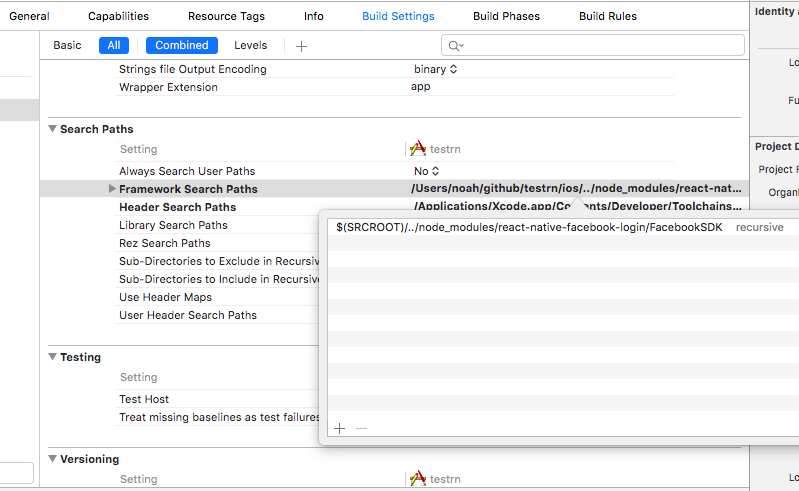- Standard compliant React Native App Utilizing Ignite
Step 1: git clone this repo:
Step 2: cd to the cloned repo:
Step 3: Install the Application with npm install
- cd to the repo
- Run Build for either OS
- for iOS
- run
react-native run-ios
- run
- for Android
- Run Genymotion
- run
react-native run-android

To Lint on Commit
This is implemented using ghooks. There is no additional setup needed.
Bypass Lint
If you have to bypass lint for a special commit that you will come back and clean (pushing something to a branch etc.) then you can bypass git hooks with adding --no-verify to your commit command.
Understanding Linting Errors
The linting rules are from JS Standard and React-Standard. Regular JS errors can be found with descriptions here, while React errors and descriptions can be found here.
This project uses react-native-config to expose config variables to your javascript code in React Native. You can store API keys
and other sensitive information in a .env file:
API_URL=https://myapi.com
GOOGLE_MAPS_API_KEY=abcdefgh
and access them from React Native like so:
import Secrets from 'react-native-config'
Secrets.API_URL // 'https://myapi.com'
Secrets.GOOGLE_MAPS_API_KEY // 'abcdefgh'
The .env file is ignored by git keeping those secrets out of your repo.
Ignite Documentation - Ignite Wiki https://github.com/infinitered/ignite/wiki
Facebook Login For iOS - React Native : Facebook SDK Login Button https://github.com/magus/react-native-facebook-login
- Run
open node_modules/react-native-facebook-login - Have your react native xcode project open and drag
RCTFBLogin.xcodeprojinto yourLibrariesgroup. - Select your main project in the navigator to bring up settings
- Under
Build Phasesexpand theLink Binary With Librariesheader - Scroll down and click the
+to add a library - Find and add
libRCTFBLogin.aunder theWorkspacegroup - ⌘+B
Adding the Facebook SDK
- Run
open node_modules/react-native-facebook-login/FacebookSDK - Open your main project in xcode and right click on your project’s name in the left sidebar and select “New Group” and type in “Frameworks”.
- Select all the
.frameworkfiles in the FacebookSDK folder and click drag them into the Frameworks folder/group you just created in xcode or highlight the Frameworks group in left sidebar and go to File > Add files to "yourProjectName" and select the.frameworkfiles. - Select your main project in the navigator to bring up settings
- Under
Build Settingsscroll down toSearch Paths - Add the following path to your
Framework Search Paths
$(SRCROOT)/../node_modules/react-native-facebook-login/FacebookSDK