StateDrawable
CoorChice edited this page Feb 21, 2019
·
1 revision
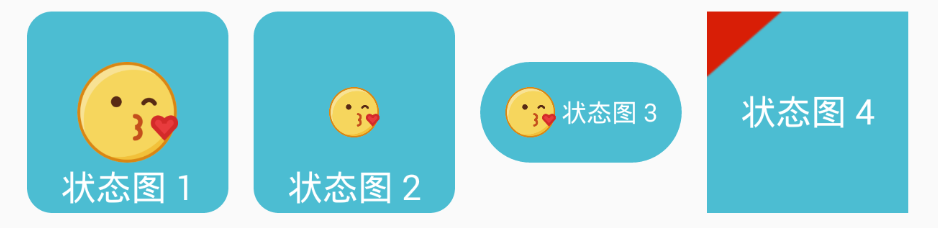
SuperTextView comes with a StateDrawable function.
Two state diagrams can be displayed by Drawable, Drawable2 and two Drawable pits.
Unlike the system's native TextView Drawable, SuperTextView's Drawable provides precise control over its position and size.
Developers can control the properties of StateDrawable directly in xml:
# boolean. Whether to open the function of Drawable 1.
app:stv_isShowState="true"
# Set the picture of Drawable 1
app:stv_state_drawable="@drawable/emoji"
# Setting the display mode of Drawable 1 determines the base position of Drawable 1.
# The optional values are as follows:
# left、top、right、bottom、center(Default)、
# leftTop、rightTop、leftBottom、rightBottom、
# fill(Filled the entire Super Text View, this will invalidate the size of the set drawable)
app:stv_state_drawable_mode="center"
# Set the height of Drawable 1
app:stv_state_drawable_height="30dp"
# Set the width of Drawable 1
app:stv_state_drawable_width="30dp"
# Set the distance of the Drawable 1 relative to the left of the base position
app:stv_state_drawable_padding_left="10dp"
# Set the distance of Drawable 1 relative to the top of the base position
app:stv_state_drawable_padding_top="10dp"
# boolean. Whether to open the function of Drawable 2.
app:stv_isShow2State="true"
# Set the picture of Drawable 2
app:stv_state_drawable2="@drawable/emoji"
# Similar to Drawable1
app:stv_state_drawable2_mode="center"
# Set the height of Drawable 2
app:stv_state_drawable2_height="30dp"
# Set the width of Drawable 2
app:stv_state_drawable2_width="30dp"
# Set the distance of the Drawable 2 relative to the left of the base position
app:stv_state_drawable2_padding_left="10dp"
# Set the distance of Drawable 2 relative to the top of the base position
app:stv_state_drawable2_padding_top="10dp"
The above properties also have a corresponding setXXX() function in Java.
Now let's see what the two state diagrams can do.
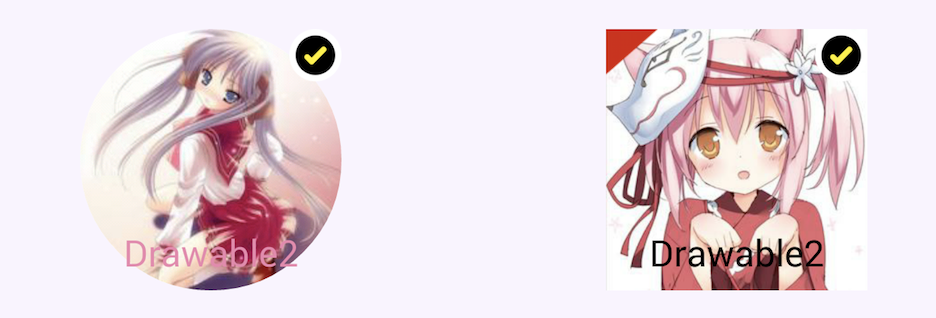
- e.g.1
<com.coorchice.library.SuperTextView
android:layout_width="100dp"
android:layout_height="100dp"
...
app:stv_corner="50dp"
app:stv_state_drawable="@drawable/avatar1"
# Use Drawable 1 as the control background to display the image
app:stv_drawableAsBackground="true"
# configuration of state drawable 2 starts here
app:stv_isShowState2="true"
app:stv_state_drawable2="@drawable/recousers"
app:stv_state_drawable2_mode="rightTop"
app:stv_state_drawable2_height="20dp"
app:stv_state_drawable2_width="20dp"
...
/>
- e.g.2
<com.coorchice.library.SuperTextView
android:layout_width="100dp"
android:layout_height="100dp"
...
# background
android:background="@drawable/avatar7"
# configuration of state drawable 1 starts here
app:stv_isShowState="true"
app:stv_state_drawable="@drawable/triangle"
app:stv_state_drawable_mode="leftTop"
app:stv_state_drawable_width="20dp"
app:stv_state_drawable_height="20dp"
# configuration of state drawable 2 starts here
app:stv_isShowState2="true"
app:stv_state_drawable2="@drawable/recousers"
app:stv_state_drawable2_mode="rightTop"
app:stv_state_drawable2_height="20dp"
app:stv_state_drawable2_width="20dp"
...
/>
As you can see, using SuperTextView to handle such ui requirements is really enjoyable, and developers can no longer have to worry about how to do this by overlaying controls. The set is implemented.