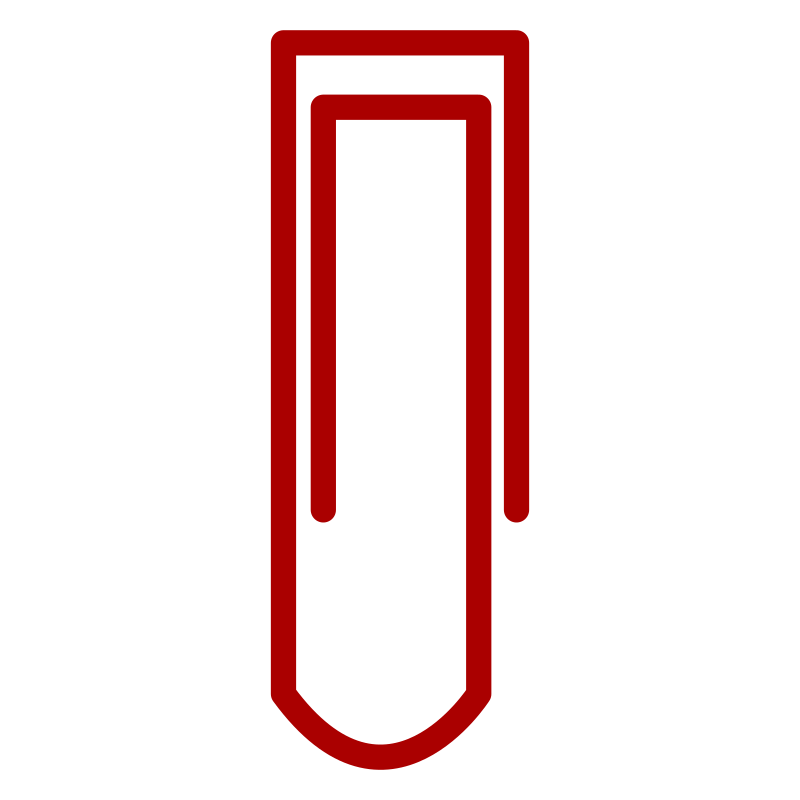An easy to use self-hosted clipping tool.
Clip videos from popular websites like YouTube, then share with friends!
- Download videos from a very broad range of websites to your own personal website.
- Sharing a URL from The Clipping Project bypasses upload size limits on sites like Discord.
- Self-hosted -- no one else can remove or delete the videos you clip.
- No frills -- share only the portion of the video you choose without any additional UI. No need to link your friends to someone else's website.
- Authentication -- clipping utilities are available to just you, but clips you save can be shared with anyone who has a link.
- Various tools for creating and previewing video clips
demo1-2023-01-01_15.28.20.mp4
demo2-2023-01-01_15.32.47.mp4
demo3-2023-01-01_15.15.18.mp4
The Clipping Project may be installed either via Docker or by running each service independently (local).
Make sure Docker is installed and the Docker service is running.
Simply run the following command:
docker run -t -i -p 4190:4190 -p 4191:4191 -v ~/Videos:/app/api/videos christophergeiger3/the-clipping-project:latestThen navigate to http://localhost:4191.
By default the owner username is admin and the owner password is admin (this can be changed).
The -v ~/Videos:/app/api/videos saves clips to the ~/Videos directory on your PC -- you can change ~/Videos to whatever folder you'd like.
Environment variables may also be passed through the docker run command, e.g.
docker run -t -i -e OWNER_PASSWORD='hunter2' -p 4190:4190 -p 4191:4191 christophergeiger3/the-clipping-project:latestInstall mongodb, then start the mongod service:
sudo systemctl start mongod.serviceInstall yt-dlp:
wget https://github.com/yt-dlp/yt-dlp/releases/latest/download/yt-dlp -O /usr/local/bin/yt-dlp
chmod a+rx /usr/local/bin/yt-dlpInstall volta:
curl https://get.volta.sh | bashInstall the nestjs CLI:
npm install -g @nestjs/cliInstall volta:
curl https://get.volta.sh | bashBuild the app api:
cd api
npm install
cp .env.example .env
npm run buildLaunch the app api:
npm run start:prodOpen a new terminal and build the web front-end:
cd web
yarn
cp .env.example .env
yarn build
yarn global add serveLaunch the web front-end:
PORT=4191; serve -s build -l ${PORT}
Launch the app API:
cd api
npm install
npm run start:debugOpen a new terminal and launch the web front-end:
cd web
yarn
yarn startTCP ships with a .env.example file which gives an example of some configuration options you can tweak, such as the port the API that TCP's API will run on (API_PORT) and the port that TCP's web client will run on (WEB_PORT).
To configure TCP, copy the example env file to .env in the same directory:
cp .env.example .envthen edit the new .env file as you see fit.
If you're running docker, you may need to rebuild your docker images once you've made changes:
docker compose buildIf you're running a local build (no docker), then you'll work with two .env files, api/.env and web/.env, and can ignore the .env file in the root of the the-clipping-project directory.
To access the docs for TCP's API, navigate to the /api route of your API's URL (default: http://localhost:4190/api).
TCP's API is self-documented by Swagger/OpenAPI through NestJS, and comes with a built-in tool for building HTTP queries quickly and easily.
TCP is built with NestJS, MUI, Vite, and React.
YT-DLP is the special sauce TCP uses to download and save video clips.
Leave no question unasked! Feel free to drop any feedback or thoughts under the issues tab.
If TCP isn't what you're looking for, that's okay! Here are some other utilities which might have the functionality you want: