Scribbler is a piece of software for managing a notebook from the command line. It was written with scientific note-taking in mind, but could be used for other purposes as well.
In my graduate studies in physics, much of my research tends to be computational. I have never been able to stomach the idea of copying output from a script off of the screen into a physical notebook when it would be so much easier just to copy and paste it into a digital notebook. Furthermore, while a hard copy notebook is very convenient for sketching graphs, it can be a pain to have to print a copy of any graphs you produce on the computer if you want to include theme, and even more of a pain gluing or stapling them onto the page.
However, I have found that many of the electronic note-keeping software to be little better. Most of my graphs tend to be saved as PDF files, which can't be added as an image to the notes. Adding links, equations, table, and figures often requires a cumbersome series of button-clicks. Furthermore, including an image usually only provides a link to the image's location on the computer, which will cause problems if I later delete or move it. To avoid this problem I could copy all such images to a notebook location, but at this point the convenience of keeping notes on the computer is starting to decay. Lastly, while it is convenient to take notes on your computer if you are taking them about work done on the computer, there will always be times that work has to be done on paper. How to include that with the digital notes? Scanning would work but is a tedious, inconvenient process.
Out of this frustration, Scribbler was born. The goal was to allow notes to be taken in Markdown, avoiding the need for irritating button pressing when links and images need to be added, with sufficient extensions to make the inclusion of PDF images, LaTeX, BibTeX-style referencing, and various other features possible. Scribbler achieves this by acting as a wrapper for the Pelican static-site generator, for which various additional plugins have been written to give it the desired features. Scribbler also converts the HTML output of Pelican into PDF files which can be printed and placed in a binder along with any hand-written notes.
"Scribbler" is a Canadian term (less-used now) for a school-child's notebook
or workbook. Canadians will likely remember ones such as these from their
elementary school days:
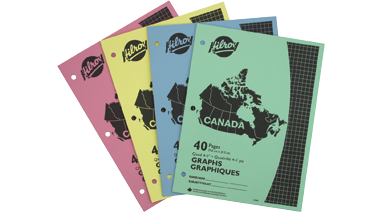
Scribbler is not yet available on PyPI. However, the following process can be used to handle all Python dependencies:
git clone https://github.com/cmacmackin/scribbler.git
cd scribbler
./install-wkhtmltopdf.sh #Or can install form package manager (see below)
sudo apt-get install libmagickwand-dev python-dev #If using Ubuntu or Debian
pip install .
Note that the version of wkhtmltopdf on Debian and Ubuntu-based Linux distributions has not been compiled with certain patches needed to provide full functionality. Most of this functionality is not important for Scribbler, except in two areas:
- The inclusion of any links from the HTML in the PDF.
- Without the patched version, the text in the output is very small and difficult to read.
For this reason, it is reccomended that you install a patched binary using
the install-wkhtmltopdf.sh script provided.
Scribbler manages a set of notebooks. You can create a notebook with
scribbler init NAME LOCATION
This will cause Scribbler to add to its records a notebook with the title "NAME" and create the notebook directory hierarchy at "LOCATION". If a notebook hierarchy already exists there then Scribbler will attempt to use it. The notebook hierarchy is as follows:
notebook-directory
├── appendices # Files containing appendices to your notebook
├── files # Images, PDFs, etc. which you wish to include in the notebook
│ ├── ... # The exact subdirectory structure depends on the notebook's configurations
│ └── ...
├── html # HTML output of the notebook
├── notebook.yml # A YAML file specifying the notebook's settings
├── notes # Files containing individual notes
└── pdf # PDF output of the notebook
To see all notebooks known to scribbler, run
scribbler notebooks
In order to modify a notebook, it must be loaded into Scribbler. To do this run
scribbler load NAME
Notebooks can be unloaded with
scribbler unload
Any time scribbler load
is run, any previously loaded notebooks will automatically be unloaded.
The settings for the notebook can be edited using
scribbler settings
To create a new note, run
scribbler new -t 'Note Title'
which will create a note for today's date with the specified title and will open it in the system's text editor. Once you are done writing the note (see next section), save it and close the text editor. A list of all notes (as well as information about the notebook) can be printed with the command
scribbler list
To produce the HTML and PDF versions of the notebook, simply run
scribbler build
Each PDF that is rendered will pause for 2.5 seconds in order to ensure that any math included in the note has sufficient time to be rendered by MathJax. In order to avoid this time-penalty, PDFs will only be generated if no PDF exists already, or the note source file has been edited more recently than the existing PDF.
These commands can be run from any directory. This means that if you are in the process of compiling some software and suddenly realise you want to takes some notes about it, you can easily do so without having to navigate away from the compilation directory or open a new terminal.
You can also add appendices. These are like notes, except that they don't have any date associated with them and will always be placed at the end of the notebook. They are created using almost exactly the same syntax as for notes:
scribbler new --appendix -t 'Note Title'
If you need to edit the note later, run
scribbler src --title 'Note Title'
You can view the HTML version of that note with
scribbler html --title 'Note Title'
and the PDF version with
scribbler pdf --title 'Note Title'
Adding files to the notebook manually is possible but is not recommended,
as Scribbler will not know the date or title and therefore will not be able
to use the src, html, or pdf commands to open them.
By default notes are written in
Markdown, although they may
also be written in reStructuredText
or HTML. As Scribbler is just a wrapper for Pelican, it is strongly recommended
that you read its documentation on
writing content. Note that
what they refer to as "articles" are equivalent to notes and what they refer
to as "pages" are equivalent to appendices. The Pelican syntax for internal
links will work with Scribbler, although Scribbler's directory structure
is a little different. Whereas the root of the directory structure seen by
Pelican is the content directory, for Scribbler it is the top level of the
notebook's directory. However, links will only be generated to the contents of
the notes, appendices, and files folders.
In addition to standard Markdown, various plugins are loaded providing
extra functionality. Of particular note is
Markdown Extra,
which provides syntax for such things as footnotes, tables, and more.
CodeHilite
provides syntax-highlighting for code-snippets, as described in the
Pelican documentation.
figureAltCaption will convert
each image which stands in its own paragraph into a <figure> element, with
the alt-text used as a caption. Other extra pieces of syntax which various
plugins support is:
- text between
^characters will appear as superscript (MarkdownSuperscript) - text between
~characters will appear as subscript (MarkdownSubscript) - Text between
++markes will be placed in<ins>tags, while text between~~markers will be placed in<del>tags. (mdx_del_ins) - Placing
[ ]at the start of a list-item in an unordered list will render an empty checkbox, while[x]will render a ticked checkbox (as in GitHub flavoured markdown) (markdown_checklist) - Text between
???markers will be placed between<mark>tags (MarkdownHighlight) - Text of the form
{! filepath !}will be replaced by the contents of the file located atfilepath. Note that, at the moment, this will only work when absolute paths are provided. (markdown_include)
Additionally, several Pelican plugins are used to provide further functionality. These plugins can be used with reStructuredText and HTML content as well as Markdown.
render_math provides support for LaTeX equations. In Markdown, inline math
appears between dollar signs. However, there must be now white spacce before the
ending $ (i.e. $x^2$ will render, but $ x^2 $ will not). Math appearing on
its own line should use double dollar-signs ($$). \begin{equation} and
\end{equation} can also be used and the equation can be labelled and
referenced, as in actual LaTeX. Note that this depends on
MathJax to work and will only render if there is
an internet connection.
The pdf-img plugin, which I wrote
specifically for Scribbler, allows PDF, PS, and EPS graphics to be used
as the source for images. This plugin will simply scan through all images
in each note and appendix. If it ends with the extension pdf, ps, or eps
then it will create a PNG thumbnail of the first page of the document. This
thumbnail will be inserted as the image source, while the image itself will
act as a link to the original PDF/PS/EPS file.
My figure-ref plugin (also written
for Scribbler) will look for any figures in the HTML output whose caption
begins with the format labelname :: . This will be replaced by a figure
number. Any references to {#labelname} in the rest of the note will also
be replaced with the correct figure number.
Finally, pelican-cite allows
BibTeX-style referencing within your notes. If a bibfile is specified in
your notebook settings then it will be used as a database of bibliographic
data. This file may, optionally be provided or overridden on a per-note
basis by adding the metadata publications_src. Inline references can then
be provided with the syntax [@bibtexkey] (for author names with year in
parentheses) or [@@bibtexkey] (for author names and year all in parentheses).
The inline citation will act as a link to a full bibliography entry at the end
of the note.
Settings for your notebook are stored in a file called "notebook.yml" at the
root of your notebook directory. Scribbler can open this for you using the
command scribbler settings. This file contains YAML
and the following specifications can be set:
- author: name of the author of the notebook (Default: "No Author")
- notebook name: the name of your notebook to appear in the output. Note that this is distinct by the name which Scribbler uses to identify your notebook from the command line. (Default: "A Scribbler Notebook")
- timezone: the timezone which will be used for dates (Default: "Etc/UCT")
- language: the language notes will be written in (Default: "en")
- links: a list of links to appear in the sidebar of the HTML notebook. Each link should be a two-item list where the first item is the text to display in the link and the second item is the URL.
- email: the author's email address
- description: a description of the notebook. This should be formatted in HTML.
- address: whether to display the author's address information in the output (Default: False)
- street address: the author's street address
- city: the author's city
- region: the author's region (e.g. state or province)
- postal: the author's postal or zip code
- country: the author's country
- plugins: a list of any additional Pelican plugins which the author wants to be used. These must be located somewhere in the Python path. render_math, tipue_search, neighbours, pdf-img, slugcollision, pelican-cite, and figure-ref will always be loaded. Note that the versions of render_math and tipue_search used by Scribbler have been slightly modified from the originals.
- markdown extensions: a list of any additional Markdown extensions to be used. These must be located in the Python path. The Markdown Extra, CodeHilite, figureAltCaption, MarkdownSuperscript, MarkdownSubscript, mdx_del_ins, markdown_checklist, MarkdownHighlight, and markdown_include extensions will always be loaded.
- bibfile: a BibTeX file whose contents will be made available to cite (see pelican-cite)
- filetypes: a mapping describing where files with various extensions which Scribbler copies or links into the notebook will be placed. The entry '*' designates the location for any files with unmatched extensions. If this is set in the YAML file then it will not automatically override the default settings for all extensions--only those which are explicitly set in the YAML file. (Default: {'jpg': 'images', 'jpeg': 'images', 'png': 'images', 'gif': 'images', 'eps': 'images', 'svg': 'images', 'pdf': 'pdfs', 'ps': 'pdfs', 'dvi': 'pdfs', 'tar.gz': 'archives', 'tar.bz': 'archives', 'tar.bz2': 'archives', 'tar.xz': 'archives', 'tar': 'archives', 'rar': 'archives', 'zip': 'archives', 'rtp': 'archives', 'deb': 'archives', '*': 'attachments'})
- paper: the paper size to use for PDF output (Default: "Letter")
Scribbler has the following CLI:
Usage: scribbler [OPTIONS] COMMAND [ARGS]...
Options:
--version Show the version and exit.
--help Show this message and exit.
Commands:
add Registers an existing file at PATH as a note...
build Creates the HTML and PDF output of the...
cd Launches the currently loaded notebook's...
copy Copies SRC to the appropriate location within...
forget Remove notebook NAME from Scribbler's...
html Opens the HTML file(s) for note(s) with date...
init Create a new notebook with NAME.
link Creates a hard link to SRC in the files...
list Lists the contents of the currently loaded...
load Load notebook NAME, meaning that Scribbler...
new Creates a new note or appendix in the...
notebooks Lists all notebooks known to Scribbler.
pdf Opens the PDF file(s) for note(s) with date...
settings Opens the YAML file containing the notebook's...
src Opens the source file(s) for note(s) with...
symlink Creates a symlink to SRC.
unload Unload the currently loaded notebook from...
The interface for each command is given in the following sections.
Usage: scribbler add [OPTIONS] PATH
Registers an existing file at PATH as a note or appendix.
Options:
-t, --title TEXT Title of the note/appendix. Default: current
day of week.
-d, --date TEXT Date to use for the new note, in format "YYYY-
MM-DD HH:mm". Default: today's date.
--overwrite / --no-overwrite Overwrite an existing record for this file.
Default: no-overwrite.
--note / --appendix Whether to create a note or an appendix.
Default: note.
--help Show this message and exit.
Usage: scribbler build [OPTIONS]
Creates the HTML and PDF output of the currently loaded notebook.
Options:
--help Show this message and exit.
Usage: scribbler cd [OPTIONS]
Launches the currently loaded notebook's directory in a file browser.
Options:
--help Show this message and exit.
Usage: scribbler copy [OPTIONS] SRC
Copies SRC to the appropriate location within the files directory of your
notebook. Unless the `-d/--destination` flag is used, files will be placed
in the directory corresponding to their file type, as specified in the
notebook's YAML file.
Options:
-d, --destination PATH Destination, relative to the root of the notebook
files directory, to which SRC is copied.
-R, --recursive Copy the contents of directories recursively. If a
destination is specified then the directory tree
will be reproduced there. Otherwise, the individual
files will be placed in the default location for
their filetype.
-f, --force Overwrite files without asking permission first.
--help Show this message and exit.
Usage: scribbler forget [OPTIONS] NAME
Remove notebook NAME from Scribbler's records.
Options:
--yes Are you sure you want to forget this notebook?
--delete / --no-delete Delete the contents of the notebook. Default: no-
delete
--help Show this message and exit.
Usage: scribbler html [OPTIONS] IDENT
Opens the HTML file(s) for note(s) with date or title corresponding to
IDENT. If HTML version does not exist, then will build it.
Options:
--date / --title Whether IDENT is the date or title to search for.
Default: date.
--note / --appendix Whether searches for a note or an appendix matching
IDENT. Default: note.
--help Show this message and exit.
Usage: scribbler init [OPTIONS] NAME LOCATION
Create a new notebook with NAME. If a notebook already exists in LOCATION
then it will be scanned for information. Otherwise, Scribbler will create
the necessary files.
Options:
--help Show this message and exit.
Usage: scribbler link [OPTIONS] SRC
Creates a hard link to SRC in the files directory of your notebook. Unless
the `-d/--destination` flag is used, links will be placed in the directory
corresponding to their file type, as specified in the notebook's YAML
file.
Options:
-d, --destination PATH Destination, relative to the root of the notebook
files directory, for the link to be placed.
-R, -r, --recursive Link the contents of directories recursively. If a
destination is specified then the directory tree
will be reproduced there. Otherwise, the individual
links will be placed in the default location for
their filetype.
-f, --force Overwrite files without asking permission first.
--help Show this message and exit.
Usage: scribbler list [OPTIONS]
Lists the contents of the currently loaded notebook.
Options:
--help Show this message and exit.
Usage: scribbler load [OPTIONS] NAME
Load notebook NAME, meaning that Scribbler operations will act on it.
Options:
--help Show this message and exit.
Usage: scribbler new [OPTIONS]
Creates a new note or appendix in the currently loaded notebook.
Options:
-d, --date TEXT Date to use for the new note, in format "YYYY-
MM-DD HH:mm". Default: today's date.
-t, --title TEXT Title of the new note/appendix. Default: current
day of week.
-m, --markup [md|rst|html] Markup format to use for the note. Default: md.
--note / --appendix Whether to create a note or an appendix.
Default: note.
--help Show this message and exit.
Usage: scribbler notebooks [OPTIONS]
Lists all notebooks known to Scribbler.
Options:
--help Show this message and exit.
Usage: scribbler pdf [OPTIONS] IDENT
Opens the PDF file(s) for note(s) with date or title corresponding to
IDENT.
Options:
--date / --title Whether IDENT is the date or title to search for.
Default: date.
--note / --appendix Whether searches for a note or an appendix matching
IDENT. Default: note.
--help Show this message and exit.
Usage: scribbler settings [OPTIONS]
Opens the YAML file containing the notebook's settings.
Options:
--help Show this message and exit.
Usage: scribbler src [OPTIONS] IDENT
Opens the source file(s) for note(s) with date or title corresponding to
IDENT.
Options:
--date / --title Whether IDENT is the date or title to search for.
Default: date.
--note / --appendix Whether searches for a note or an appendix matching
IDENT. Default: note.
--help Show this message and exit.
Usage: scribbler symlink [OPTIONS] SRC
Creates a symlink to SRC. Unless the `-d/--destination` flag is used,
links will be placed in the directory corresponding to their file type, as
specified in the notebook's YAML file.
Options:
-d, --destination PATH Destination, relative to the root of the notebook
content directory, to which SRC is copied.
-R, -r, --recursive Link the contents of directories recursively. If a
destination is specified then the directory tree
will be reproduced there. Otherwise, the individual
links will be placed in the default location for
their filetype. If this option is not specified and
SRC is a directory, then a link will be made to a
directory itself.
-f, --force Overwrite files without asking permission first.
--help Show this message and exit.
Usage: scribbler unload [OPTIONS]
Unload the currently loaded notebook from Scribbler. Scribbler commands
will no longer work on a notebook.
Options:
--help Show this message and exit.
Scribbler is extremely new and still evolving. I make absolutely no guarantees regarding its stability. If you find a bug, please do let me know through GitHub's issue reporting mechanism.
Scribbler was written to meet my needs. I have placed it on GitHub in case anyone else can get some use out of it. However, I am not intending to devote much more time to Scribbler other than for addressing the To Do list below. As such, I am unlikely to respond to feature requests. It doesn't hurt to suggest them, but unless it is something which I would use myself, I'm not likely to implement it. Pull requests implementing new features, on the other hand, are welcome.
- Creade a Markdown plugin which allows references to tables and code blocks?
- Add option to force re-creation of some or all PDF files
- Add a default to the
src,html, andpdfcommands that opens notes for today. - Provide a way to rename and/or relocate an existing notebook
- Send the output of the
listcommand to a pager - Write better documentation
- Reduce the font size
- Create a command to delete notes/appendices
- Create command to open
index.htmlandFullNotebook.pdf - Make MathJax scripts local so they can be used faster
- Change CSS so that
precontent is line-wrapped when printed - Initialize markdown-include so that paths evaluated relative to notebook base
- Prevent page breaks after headlines