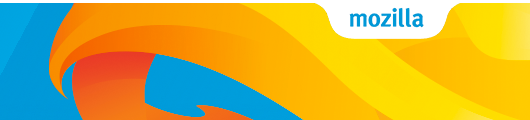This is the home of Tabzilla, the universal tab you can add to your website. Below follows simple instructions on how to get, and use Tabzilla.
Before you switch to the new Tabzilla, there are a couple of caveats you need to be aware of.
- Tabzilla is no longer available as a hosted service. You have to add it to your website using one of the options below.
- Tabzilla no longer needs any fonts bundled with it so, we are no longer including
@font-facedeclarations for Open Sans in the CSS. - This version of Tabzilla is static and there is no requirement for JavaScript, as such, we no longer inject jQuery.
If you have been relying on any of these assets being included/injected by Tabzilla, you will now have to manually include them on your site.
Do you use Bower to manage your front-end dependencies? Well, then you will be happy to hear that you can install Tabzilla using Bower.
bower install mozilla-tabzillaThat's it! Now you have all the bits you need. Next step, add it to your site.
Don't use Bower? No problem, you can download the latest release right here from the releases page.
Once downloaded, extract the package and add the css and media folders to your
project.
First step is to add the tabzilla.css file to you main HTML file:
<link rel="stylesheet" type="text/css" href="css/tabzilla.css" media="screen" />Next, you need to add the following required HTML to your document.
<div id="tabzilla">
<a href="https://mozilla.org">Mozilla</a>
</div>By default the color of the wordmark on Tabzilla is transparent, as below:
You might want to change this to be a solid color instead. You can change
the color of the wordmark by adding the following override to your CSS:
#tabzilla:before {
background-color: #0C99D5;
}The above will result in the wordmark being displayed as follows: