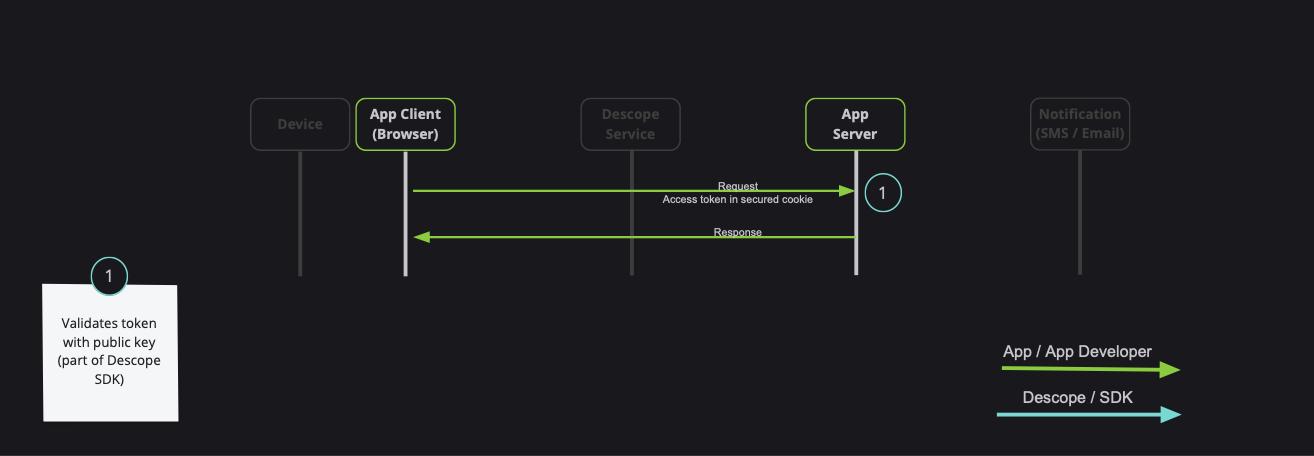The Descope SDK for Angular provides convenient access to the Descope for an application written on top of Angular. You can read more on the Descope Website.
- The SDK supports Angular version 16 and above.
- A Descope
Project IDis required for using the SDK. Find it on the project page in the Descope Console.
Install the package with:
npm i --save @descope/angular-sdkAdd Descope type definitions to your tsconfig.ts
"compilerOptions": {
"typeRoots": ["./node_modules/@descope"],
<other options>
}
app.module.ts
import { NgModule } from '@angular/core';
import { BrowserModule } from '@angular/platform-browser';
import { AppComponent } from './app.component';
import { DescopeAuthModule } from '@descope/angular-sdk';
@NgModule({
declarations: [AppComponent],
imports: [
BrowserModule,
DescopeAuthModule.forRoot({
projectId: '<your_project_id>'
})
],
bootstrap: [AppComponent]
})
export class AppModule {}main.ts
import { bootstrapApplication } from '@angular/platform-browser';
import { AppComponent } from './app/app.component';
import { DescopeAuthConfig } from '@descope/angular-sdk';
bootstrapApplication(AppComponent, {
providers: [
{ provide: DescopeAuthConfig, useValue: { projectId: '<your_project_id>' } }
]
}).catch((err) => console.error(err));You can use default flows or provide flow id directly to the descope component
app.component.html
<descope-sign-in-flow
(success)="onSuccess($event)"
(error)="onError($event)"
(ready)="onReady()"
></descope-sign-in-flow>
<!-- Optionally, you can show/hide loading indication until the flow page is ready -->
<div
*ngIf="isLoading"
class="loading-indicator"
style="display: flex; justify-content: center; align-items: center;"
>
Loading...
</div>
app.component.ts
import { Component } from '@angular/core';
@Component({
selector: 'app-root',
templateUrl: './app.component.html'
})
export class AppComponent {
// Optionally, you can show/hide loading indication until the flow page is ready
// See usage in onReady() method and the html template
isLoading = true;
onSuccess(e: CustomEvent) {
console.log('SUCCESSFULLY LOGGED IN', e.detail);
}
onError(e: CustomEvent) {
console.log('ERROR FROM LOG IN FLOW', e.detail);
}
onReady() {
this.isLoading = false;
}
}<descope
flowId="<your_flow_id>"
(success)="<your_success_function>"
(error)="<your_error_function>"
<!-- theme can be "light", "dark" or "os", which auto select a theme based on the OS theme. Default is "light"
theme="dark"
locale can be any supported locale which the flow's screen translated to, if not provided, the locale is taken from the browser's locale.
locale="en"
debug can be set to true to enable debug mode
debug="true"
tenant ID for SSO (SAML) login. If not provided, Descope will use the domain of available email to choose the tenant
tenant=<tenantId>
Redirect URL for OAuth and SSO (will be used when redirecting back from the OAuth provider / IdP), or for "Magic Link" and "Enchanted Link" (will be used as a link in the message sent to the the user)
redirectUrl=<redirectUrl>
telemetryKey=<telemtry_key>
autoFocus can be true, false or "skipFirstScreen". Default is true.
- true: automatically focus on the first input of each screen
- false: do not automatically focus on screen's inputs
- "skipFirstScreen": automatically focus on the first input of each screen, except first screen
autoFocus="skipFirstScreen"
errorTransformer is a function that receives an error object and returns a string. The returned string will be displayed to the user.
NOTE: errorTransformer is not required. If not provided, the error object will be displayed as is.
Example:
errorTransformer = (error: { text: string; type: string }): string => {
const translationMap: { [key: string]: string } = {
SAMLStartFailed: 'Failed to start SAML flow'
};
return translationMap[error.type] || error.text;
};
...
errorTransformer={errorTransformer}
form is an object the initial form context that is used in screens inputs in the flow execution.
Used to inject predefined input values on flow start such as custom inputs, custom attributes and other inputs.
Keys passed can be accessed in flows actions, conditions and screens prefixed with "form.".
NOTE: form is not required. If not provided, 'form' context key will be empty before user input.
Example:
form={{ email: "predefinedname@domain.com", firstName: "test", "customAttribute.test": "aaaa", "myCustomInput": 12 }}
client is an object the initial client context in the flow execution.
Keys passed can be accessed in flows actions and conditions prefixed with "client.".
NOTE: client is not required. If not provided, context key will be empty.
Example:
client={{ version: "1.2.0" }}
logger is an object describing how to log info, warn and errors.
NOTE: logger is not required. If not provided, the logs will be printed to the console.
Example:
const logger = {
info: (title: string, description: string, state: any) => {
console.log(title, description, JSON.stringify(state));
},
warn: (title: string, description: string) => {
console.warn(title);
},
error: (title: string, description: string) => {
console.error('OH NOO');
},
}
...
logger={logger}-->
></descope>
All components in the sdk are standalone, so you can use them by directly importing them to your components.
Use the DescopeAuthService and its exposed fields (descopeSdk, session$, user$) to access authentication state, user details and utilities
This can be helpful to implement application-specific logic. Examples:
- Render different components if current session is authenticated
- Render user's content
- Logout button
app.component.html
<p *ngIf="!isAuthenticated"> You are not logged in</p>
<button *ngIf="isAuthenticated" (click)="logout()">LOGOUT</button>
<p>User: {{userName}}</p>
app.component.ts
import { Component, OnInit } from '@angular/core';
import { DescopeAuthService } from '@descope/angular-sdk';
@Component({
selector: 'app-home',
templateUrl: './app.component.html',
styleUrls: ['./app.component.scss']
})
export class AppComponent implements OnInit {
isAuthenticated: boolean = false;
userName: string = '';
constructor(private authService: DescopeAuthService) {}
ngOnInit() {
this.authService.session$.subscribe((session) => {
this.isAuthenticated = session.isAuthenticated;
});
this.authService.user$.subscribe((descopeUser) => {
if (descopeUser.user) {
this.userName = descopeUser.user.name ?? '';
}
});
}
logout() {
this.authService.descopeSdk.logout();
}
}DescopeAuthService provides refreshSession and refreshUser methods that triggers a single request to the Descope backend to attempt to refresh the session or user. You can use them whenever you want to refresh the session/user. For example you can use APP_INITIALIZER provider to attempt to refresh session and user on each page refresh:
app.module.ts
import { APP_INITIALIZER, NgModule } from '@angular/core';
import { BrowserModule } from '@angular/platform-browser';
import { AppComponent } from './app.component';
import { DescopeAuthModule, DescopeAuthService } from '@descope/angular-sdk';
import { zip } from 'rxjs';
export function initializeApp(authService: DescopeAuthService) {
return () => zip([authService.refreshSession(), authService.refreshUser()]);
}
@NgModule({
declarations: [AppComponent],
imports: [
BrowserModule,
DescopeAuthModule.forRoot({
projectId: '<your_project_id>'
})
],
providers: [
{
provide: APP_INITIALIZER,
useFactory: initializeApp,
deps: [DescopeAuthService],
multi: true
}
],
bootstrap: [AppComponent]
})
export class AppModule {}You can use the same approach with APP_INITIALIZER in standalone mode, by adding it to providers array of the application.
You can also use DescopeInterceptor to attempt to refresh session on each HTTP request that gets 401 or 403 response:
app.module.ts
import { NgModule } from '@angular/core';
import { BrowserModule } from '@angular/platform-browser';
import { AppComponent } from './app.component';
import {
HttpClientModule,
provideHttpClient,
withInterceptors
} from '@angular/common/http';
import { DescopeAuthModule, descopeInterceptor } from '@descope/angular-sdk';
@NgModule({
declarations: [AppComponent],
imports: [
BrowserModule,
HttpClientModule,
DescopeAuthModule.forRoot({
projectId: '<your_project_id>',
pathsToIntercept: ['/protectedPath']
})
],
providers: [provideHttpClient(withInterceptors([descopeInterceptor]))],
bootstrap: [AppComponent]
})
export class AppModule {}DescopeInterceptor:
- is configured for requests that urls contain one of
pathsToIntercept. If not provided it will be used for all requests. - attaches session token as
Authorizationheader inBearer <token>format - if requests get response with
401or403it automatically attempts to refresh session - if refresh attempt is successful, it automatically retries original request, otherwise it fails with original error
For more SDK usage examples refer to docs
When developing a full-stack application, it is common to have private server API which requires a valid session token:
Note: Descope also provides server-side SDKs in various languages (NodeJS, Go, Python, etc). Descope's server SDKs have out-of-the-box session validation API that supports the options described bellow. To read more about session validation, Read this section in Descope documentation.
You can securely communicate with your backend either by using DescopeInterceptor or manually adding token to your requests (ie. by using DescopeAuthService.getSessionToken() helper function)
You can also use the following helper methods on DescopeAuthService to assist with various actions managing your JWT.
getSessionToken()- Get current session token.getRefreshToken()- Get current refresh token.isAuthenticated()- Returns boolean whether user is authenticatedrefreshSession- Force a refresh on current session token using an existing valid refresh token.refreshUser- Force a refresh on current user using an existing valid refresh token.isSessionTokenExpired(token = getSessionToken())- Check whether the current session token is expired. Provide a session token if is not persisted.isRefreshTokenExpired(token = getRefreshToken())- Check whether the current refresh token is expired. Provide a refresh token if is not persisted.getJwtRoles(token = getSessionToken(), tenant = '')- Get current roles from an existing session token. Provide tenant id for specific tenant roles.getJwtPermissions(token = getSessionToken(), tenant = '')- Fet current permissions from an existing session token. Provide tenant id for specific tenant permissions.
Descope SDK is automatically refreshes the session token when it is about to expire. This is done in the background using the refresh token, without any additional configuration.
If the Descope project settings are configured to manage tokens in cookies.
you must also configure a custom domain, and set it as the baseUrl in DescopeAuthModule.
angular-sdk provides a convenient route guard that prevents from accessing given route for users that are not authenticated:
import { NgModule } from '@angular/core';
import { RouterModule, Routes } from '@angular/router';
import { HomeComponent } from './home/home.component';
import { ProtectedComponent } from './protected/protected.component';
import { descopeAuthGuard } from '@descope/angular-sdk';
import { LoginComponent } from './login/login.component';
const routes: Routes = [
{
path: 'step-up',
component: ProtectedComponent,
canActivate: [descopeAuthGuard],
data: { descopeFallbackUrl: '/' }
},
{ path: 'login', component: LoginComponent },
{ path: '**', component: HomeComponent }
];
@NgModule({
imports: [RouterModule.forRoot(routes, { enableTracing: false })],
exports: [RouterModule]
})
export class AppRoutingModule {}If not authenticated user tries to access protected route they will be redirected to descopeFallbackUrl
Descope stores two tokens: the session token and the refresh token.
- The refresh token is either stored in local storage or an
httpOnlycookie. This is configurable in the Descope console. - The session token is stored in either local storage or a JS cookie. This behavior is configurable via the
sessionTokenViaCookieprop in theDescopeAuthModulemodule.
However, for security reasons, you may choose not to store tokens in the browser. In this case, you can pass persistTokens: false to the DescopeAuthModule module. This prevents the SDK from storing the tokens in the browser.
Notes:
- You must configure the refresh token to be stored in an
httpOnlycookie in the Descope console. Otherwise, the refresh token will not be stored, and when the page is refreshed, the user will be logged out. - You can still retrieve the session token using the
sessionobservable ofDescopeAuthService.
Descope stores the last user information in local storage. If you wish to disable this feature, you can pass storeLastAuthenticatedUser: false to the DescopeAuthModule module. Please note that some features related to the last authenticated user may not function as expected if this behavior is disabled.
Widgets are components that allow you to expose management features for tenant-based implementation. In certain scenarios, your customers may require the capability to perform managerial actions independently, alleviating the necessity to contact you. Widgets serve as a feature enabling you to delegate these capabilities to your customers in a modular manner.
Important Note:
- For the user to be able to use the widget, they need to be assigned the
Tenant AdminRole.
The UserManagement widget will let you embed a user table in your site to view and take action.
The widget lets you:
- Create a new user
- Edit an existing user
- Activate / disable an existing user
- Reset an existing user's password
- Remove an existing user's passkey
- Delete an existing user
Note:
- Custom fields also appear in the table.
<user-management tenant="tenant-id" widgetId="user-management-widget" />Example: Manage Users
The RoleManagement widget will let you embed a role table in your site to view and take action.
The widget lets you:
- Create a new role
- Change an existing role's fields
- Delete an existing role
Note:
- The
Editablefield is determined by the user's access to the role - meaning that project-level roles are not editable by tenant level users. - You need to pre-define the permissions that the user can use, which are not editable in the widget.
<role-management tenant="tenant-id" widgetId="role-management-widget" />Example: Manage Roles
The AccessKeyManagement widget will let you embed an access key table in your site to view and take action.
The widget lets you:
- Create a new access key
- Activate / deactivate an existing access key
- Delete an exising access key
<!-- admin view: manage all tenant users' access keys -->
<access-key-management
tenant="tenant-id"
widgetId="access-key-management-widget"
/>
<!-- user view: mange access key for the logged-in tenant's user -->
<access-key-management
tenant="tenant-id"
widgetId="user-access-key-management-widget"
/>Example: Manage Access Keys
The AuditManagement widget will let you embed an audit table in your site.
<audit-management tenant="tenant-id" widgetId="audit-management-widget" />Example: Manage Audit
You can find an example angular app in the examples folder.
To run the examples, create environment.development.ts file in environments folder.
import { Env } from './conifg';
export const environment: Env = {
descopeProjectId: '<your_project_id>'
};Find your Project ID in the Descope console.
Run the following command in the root of the project to build and run the example:
npm i && npm startSee the following table for customization environment variables for the example app:
| Env Variable | Description | Default value |
|---|---|---|
| descopeFlowId | Which flow ID to use in the login page | sign-up-or-in |
| descopeBaseUrl | Custom Descope base URL | None |
| descopeTheme | Flow theme | None |
| descopeLocale | Flow locale | Browser's locale |
| descopeRedirectUrl | Flow redirect URL for OAuth/SSO/Magic Link/Enchanted Link | None |
| descopeTenantId | Flow tenant ID for SSO/SAML | None |
| descopeDebugMode | "true" - Enable debugger "false" - Disable flow debugger |
None |
| descopeStepUpFlowId | Step up flow ID to show to logged in user (via button). e.g. "step-up". Button will be hidden if not provided | None |
| descopeTelemetryKey | String - Telemetry public key provided by Descope Inc | None |
| descopeBackendUrl | Url to your test backend app in case you want to test e2e | None |
Example environment.development.ts file:
import { Env } from './conifg';
export const environment: Env = {
descopeProjectId: '<your_project_id>',
descopeBaseUrl: '<your_base_url>',
descopeFlowId: 'sign-in',
descopeDebugMode: false,
descopeTheme: 'os',
descopeLocale: 'en_US',
descopeRedirectUrl: '<your_redirect_url>',
descopeTelemetryKey: '<your_telemetry_key>',
descopeStepUpFlowId: 'step-up',
descopeBackendUrl: 'http://localhost:8080/protected'
};If you encounter warning during build of your application:
▲ [WARNING] Module 'lodash.get' used by 'node_modules/@descope/web-component/node_modules/@descope/core-js-sdk/dist/index.esm.js' is not ESM
add lodash.get to allowed CommonJS dependencies in angular.json
"architect": {
"build": {
"builder": "@angular-devkit/build-angular:browser",
"options": {
"allowedCommonJsDependencies": ["lodash.get"],
<other_options>
}
<other_config>
}
<other_config>
}The Descope SDK caches the user and session token in the frontend. If you update the user in your backend (using Descope Management SDK/API for example), you can call me / refresh from descopeSdk member of DescopeAuthService to refresh the user and session token. Example:
import { DescopeAuthService } from '@descope/angular-sdk';
export class MyComponent {
// ...
constructor(private authService: DescopeAuthService) {}
handleUpdateUser() {
myBackendUpdateUser().then(() => {
this.authService.descopeSdk.me();
// or
this.authService.descopeSdk.refresh();
});
}
}To learn more please see the Descope Documentation and API reference page.
If you need help you can email Descope Support
The Descope SDK for Angular is licensed for use under the terms and conditions of the MIT license Agreement.