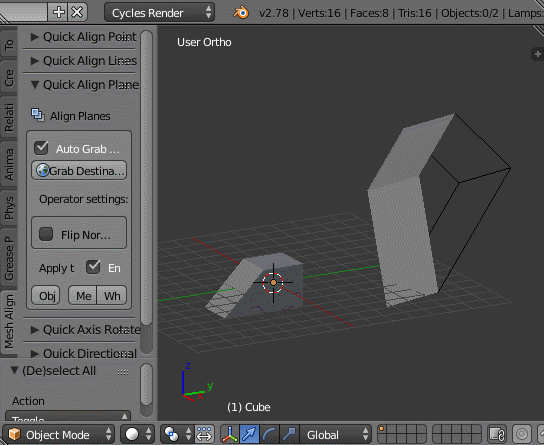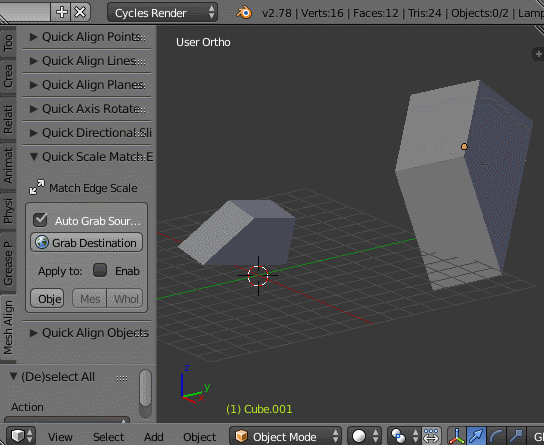Mesh Align Plus v0.3.0
New in v0.3.0
Multi-Object Editing
Select multiple objects to apply your operator to all of them. For Quick Tools, the active object (the yellow outline, in Blender) in a selection will be used to grab the source geometry when "Auto Grab Source" is enabled. Useful, for instance, when you need to move an object but want to maintain the relative positioning of some related items.
New "Quick Align Objects" operator
"Quick Align Objects" allows you to align selected items to the active object. See it in action below:
New Calculation/Measurement types
Intersect Line/Plane
Use "Intersect Line/Plane" to find the point where a line intersects a plane. This adds a new point item at the location of the intersection.
Angle of Lines
Use "Angle of Lines" to measure the rotational difference between lines (the difference in angle between lines if each line sat at the world origin).
Ordered Vertex Grabbing
To quickly summarize: more predictable behaviors for everything.
The selection sequence is now respected when grabbing geometry for Line and Plane items. A Plane (with points A, B and C) will now set its point coordinates using the first, second and third vertex selected, respectively. For the new, improved version of Quick Align Planes (for instance), this means that the first and second points selected on both the source and destination plane will form the leading edge for each plane (which will be aligned to each other when the operator is applied, see "Align Planes" improvements below).
"Align Planes" operator improvements
Edge-Aligned default behavior
The "Align Planes" operator now rotates the source plane after alignment so that the leading edge is in-line (collinear) with the leading edge on the destination (Seen in action in the Ordered Vert Grabbing GIF above).
Destination plane transform orientation
You can now slide your target around on the destination face after it has been aligned using a new auto-generated transform orientation. After applying your alignment, a new transform orientation with the name "MAPlus" will appear, aligned to the destination face. You can have Blender automatically switch to the new orientation when the alignment is applied by enabling the "Use Transf. Orientation" checkbox in the operator options box.
"Scale Match Edge" operator improvements
Pinned source edge default behavior
The source edge now stays pinned (at the line's starting point) when the operator is applied.
Rewritten/improved core systems
A complete overhaul of the Geometry modifier system means that modifiers are now supported by Calculation items, and are handled universally and consistently in all parts of the addon.
All operators have also been rewritten for improved code consistency and readability.
Bug Fixes
'Not enough vertices' and other geometry grabbing errors are now properly handled in the Blender interface from the Quick Tools.
Fixed a bug with the Advanced Tools 'Align Lines' operator using data from the quick tools
Fixed a bug with Advanced Tools Plane items, where the "Send Plane C to Cursor" function was not working.