In Game
First of all is important to clarify the start procedure.
Then you have to start driving to the starting line cause the countdown start to run: you have 27 seconds to reach the starting line (there's the banner across the road and the rally sign to indicate it). In the last 3 seconds you have to keep the car stationary to avoid time penalty (30 sec added) for false start, it's not important how far you're from the starting line, it's more important you keep stationary in that phase.
To follow a recap about in-game interface with the main and optional panels.
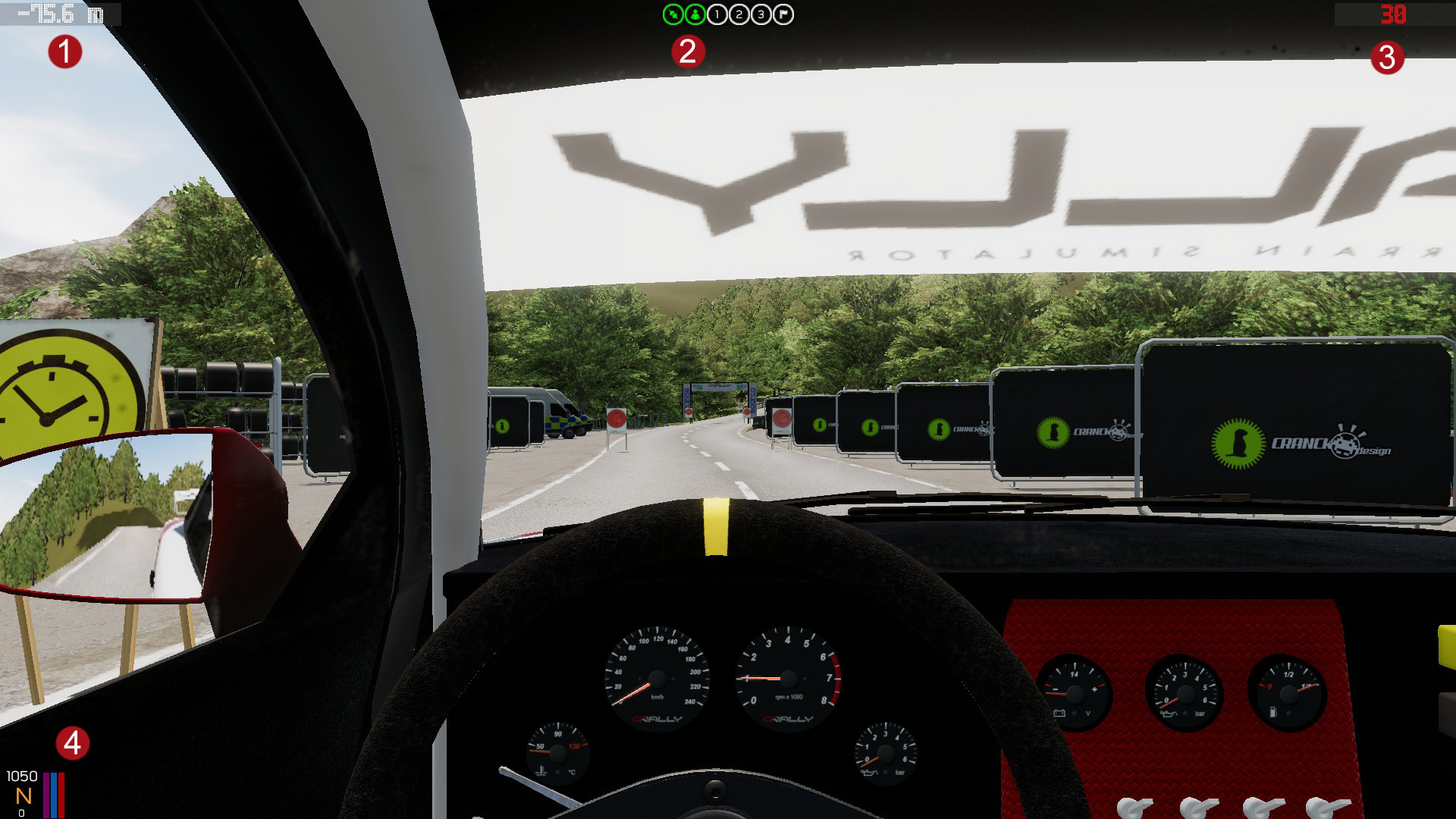
As general rules you can move every UI panels wherever you want simply drag&dropping them with the mouse.
- Odometer: it shows the traveled distance. At the start, it shows the distance to the start line.
- Server communication: here is shown the online situation:
- Connect icon: RED if you're not connected (due to a connection problem) or you aren't logged in
- Login: GREEN if your credentials are ok!
- 1: GREEN when you reach the split 1 and the time is sent to the server.
- 2: GREEN when you reach the split 2 and the time is sent to the server.
- 3: GREEN when you reach the split 3 and the time is sent to the server.
- Flag: GREEN when you reach the end of the stage and the time is sent to the server.
- Stopwatch: At the start it shows that you have 30 seconds to reach the start line and wait for the countdown. After the start, it shows the current stage time.
-
Driving General Info: it shows
- RPM
- Gear
- Speed
- 4 bars for the three pedals axys more the handbrake one.
These panels could be activated using the FXX (F1-F2-etc) keys
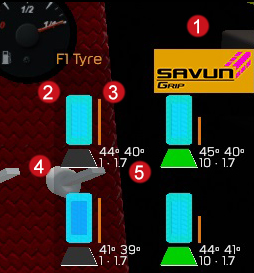
If you press F1 button, in the bottom right corner appears the tyre info panel.
Looking to the sample image, the info shown are:
- The tyre type
- The cyan/bright blu is the graphic overview about tyres temperatures. There is the internal and external tyre temperatures
- Grip level
- Which kind of surface the tyre is touching
- First numbers row is external - internal temperatures (in °celsius) Second row is surface ID and the pressure (in bars)
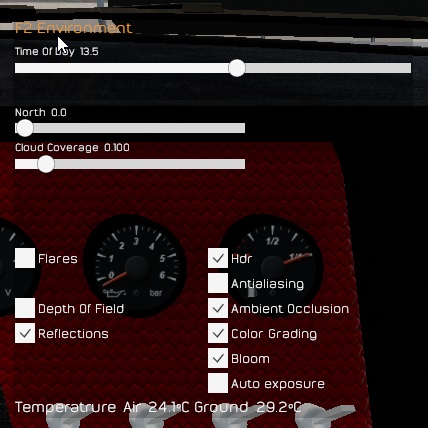
If you press F2 button, in the middle of the screen appears the sky info: here you can modify some settings like the time of the day, the clouds coverage, and the graphic effects.
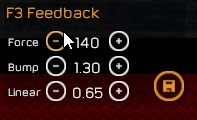
If you press F3 button, in the bottom right corner appears the force feedback info panel. Here you can edit the force feedback settings and save them to the controls.ini.
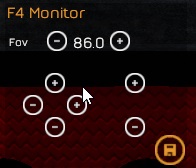
Here you can change the fov and save it.
if using trimonitor the FOV needs to be set to your hFOV x 3... for me this is 144 (3 x 48). https://github.com/gRally/dev/issues/256#issuecomment-144119753
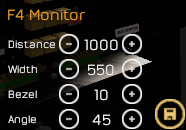
Here you can change the trimonitor settings:
- Distance: the distance between your POV and the center monitor, in mm.
- Width: the width of the monitor viewable area, in mm.
- Bezel: the width of the borders (distance between the center and the lateral monitor), in mm.
- Angle: the angle between the center and the lateral monitor, in degree.
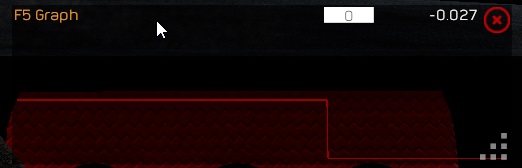
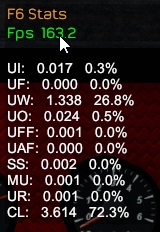
The main value you have to check is the first, the green one. The others are shown to help us to understand what's going wrong when you report strange problem with FPS.
© gRally.net 2018
