Connections
Each blockchain's fullnode participates in multiple peer connections. If you are having trouble staying fully synced for a particular blockchain:
- First check the Blockchains page (right-side) to see the AllTheBlocks status. If the particular blockchain is out of sync for ATB as well, the problem may be network-wide (no Timelord running etc, stale SSL certificates, etc).
- Check the fullnode's log on Blockchains page (right-side). If the problem is local to your Machinaris deployment, then you can click 'Add Node Peers' button below on the blockchain tab under Connections Details. This will automatically attempt to connect to ~10 more peers, pulled from AllTheBlocks. Wait about 15 minutes or more to see if this helps.
- As well, it is recommended, but not required to port-forward the Network port for each Blockchain's fullnode at your router to better connect with peers. On the Connections page, click the 'Check Port Forwarding' button for your blockchain's tab to test your current status.
Machinaris will optionally geolocate your peer connections if you enable this feature.
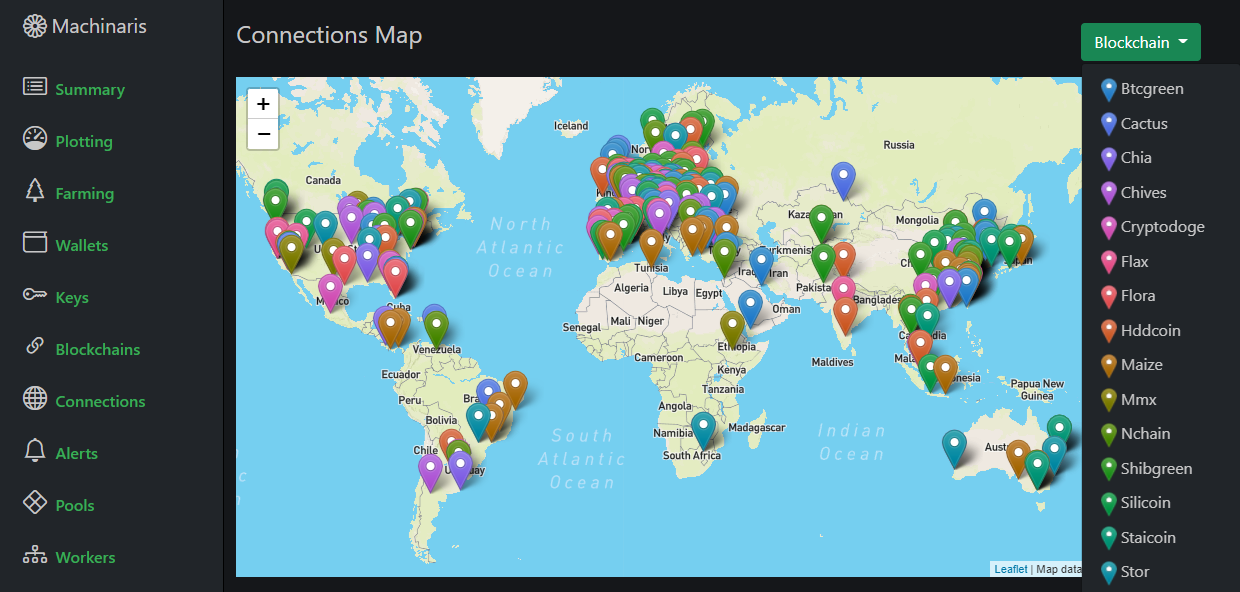
To enable the mapping of peer connections, click the Settings button (gear icon) on the top-right of the Connections page in the Machinaris WebUI. Then enter your own access credentials for Maxmind (required) and Mapbox (optional).
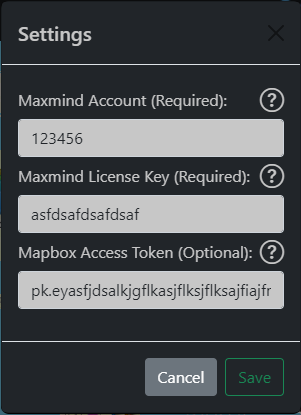
A free account with Maxmind is required as they provide the geolocation service that maps IP addresses to locations, including latitude and longitude.
A free account with Mapbox is optional if you would prefer the better-looking map tiles they offer. If no Mapbox account is provided, then OpenStreetMap is used by default.
CHIA NETWORK INC, CHIA™, the CHIA BLOCKCHAIN™, the CHIA PROTOCOL™, CHIALISP™ and the “leaf Logo” (including the leaf logo alone when it refers to or indicates Chia), are trademarks or registered trademarks of Chia Network, Inc., a Delaware corporation. There is no affiliation between the Machinaris project and the main Chia Network project.