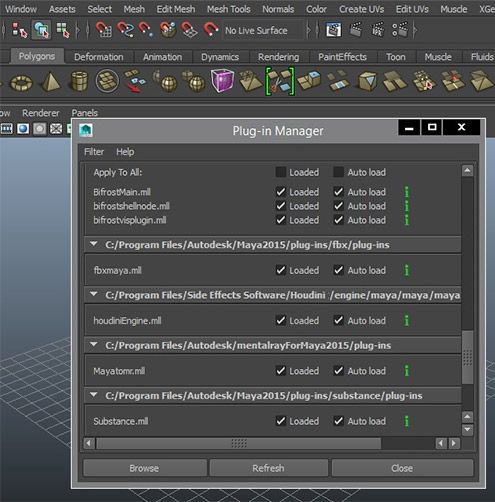A template to quickly make a Python plugin & module for Maya (For plugins only, see Maya plugin template)
- click 🟩
use this templateto create your GitHub repo, & clone it - Module setup
- rename the
MyModulefolder &MyModule/myModule.mod - open the
.modfile and change the module name inside
- rename the
- Plugin setup
- rename the demo plugin
MyModule/plug-ins/hello_world.py - add load & unload code to the
initializePlugin&uninitializePluginmethods - optionally handle command registration on load & unload
- rename the demo plugin
- add your Python modules to
MyModule/scripts - Optional
- replace this
README.mdwith your own instructions - Add a LICENSE
- delete all
.gitkeepfiles - add a button or menu entry that opens the documentation url
- replace this
A module let's you change the Maya environment, without changing your Maya installation.
e.g. add resources, plugins, environment paths, ...
We use this to register our plugin with Maya in a modular way: When the user registers the module, everything else is automatically hooked up.
- the MyModule directory contains the module files.
- the icons, plug-ins, presets, and scripts subdirectories are the default directories that Maya expects to find in a module. You can choose to use different directories or multiple directories in your module, but you will need to specify these in the (.mod) module description file.
- Add any icons used in your add-on to the icons directory
- Add C++ and Python plug-ins to the plug-ins directory
- Add presets to the presets directory
- Add any MEL or Python scripts to the scripts directory
- Create a module description file file with the
.modextension (see docs)
Plugins let the user easily enable / disable a tool in Maya (with Maya's plugin manager)
They also let you run code on startup, without editing the userSetup.py file, keeping your Maya clean / vanilla.
This project includes a hello_world.py plugin (a demo plugin from the Maya docs).
Plugins should be placed in the MyModule/plug-ins folder
- note that
initializePlugin&uninitializePluginmethods don't follow the PEP8 name convention. Do not change this.
Python modules become importable when placed in myModule/scripts.
It might be a good practice to develop them in a separate repo, so the module can have it's own pyproject.toml & requirements.txt
Icons in the icon folder can be accessed in Qt by name:
# search custom icons in the maya icon path. only default maya icons are exposed to qt.
def get_icon_path(name: str = None) -> Optional[str]:
default_name = "cube.png"
name = name or default_name
for icon_dir in os.environ.get('XBMLANGPATH', '').split(os.pathsep):
icon_path = os.path.join(icon_dir, name)
if os.path.exists(icon_path):
return icon_path
if name != default_name:
return get_icon_path(default_name)
icon = QtGui.QIcon(QtGui.QPixmap(':/trash.png'))attribute presets
- TODO createa a sample
docs
TODO
- Create the menu on the plugin initialize
- TODO replace with cmds code, pymel is not included by default anymore
import pymel.core as pm
main_maya_window = pm.language.melGlobals['gMainWindow']
custom_menu = pm.menu('Custom Menu', parent=main_maya_window)
pm.menuItem(label="hello", command="print('hello')", parent=custom_menu)- unload the menu on uninitialize
- You can also use unimenu to add your tool to the Maya menu. Recommended for studio setups
TODO
TODO
TODO
Adding a command to your plugin is optional. (I never had the need for it) In Maya Python scripting, MPxCommand is a base class for creating custom commands. Below is a simple example of creating a custom command using MPxCommand. This example demonstrates a command that creates a cube.
import maya.api.OpenMaya as om
import maya.cmds as cmds
class CreateCubeCommand(om.MPxCommand):
commandName = "createCube"
def __init__(self):
super(CreateCubeCommand, self).__init__()
def doIt(self, args):
# Parse the arguments if needed (not used in this example)
# Create a cube
cube = cmds.polyCube()[0]
# Set the result to the name of the created cube
self.setResult(cube)
# Creator function
def createCubeCommand():
return om.asMPxPtr(CreateCubeCommand())
# Initialize the plugin
def initializePlugin(plugin):
pluginFn = om.MFnPlugin(plugin)
try:
pluginFn.registerCommand(
CreateCubeCommand.commandName,
createCubeCommand
)
except:
om.MGlobal.displayError(
"Failed to register command: {}".format(
CreateCubeCommand.commandName
)
)
# Uninitialize the plugin
def uninitializePlugin(plugin):
pluginFn = om.MFnPlugin(plugin)
try:
pluginFn.deregisterCommand(CreateCubeCommand.commandName)
except:
om.MGlobal.displayError(
"Failed to unregister command: {}".format(
CreateCubeCommand.commandName
)
)
# Usage:
# 1. Save this script as "createCubeCmd.py"
# 2. Load the script in Maya using the following commands:
# ```
# import maya.cmds as cmds
# cmds.loadPlugin("path/to/createCubeCmd.py")
# ```
# 3. Run the custom command:
# ```
# cmds.createCube()
# ```- module layout docs
- module install docs
- you can manually install the module by moving the MyModule folder in the maya modules folder
- maya searches for modules in the
MAYA_MODULE_PATHenv var - you can also add paths to
Maya.envfile
- maya plugin docs