-
Notifications
You must be signed in to change notification settings - Fork 230
New issue
Have a question about this project? Sign up for a free GitHub account to open an issue and contact its maintainers and the community.
By clicking “Sign up for GitHub”, you agree to our terms of service and privacy statement. We’ll occasionally send you account related emails.
Already on GitHub? Sign in to your account
Matching icon #9
Comments
|
Sure you are welcome to try, I stopped trying to do the toolbar icon style long ago because of scaling issues. |
|
it might be interesting to try the Terminal.app's own icon. I'll give it a try and post the results here. |
|
It sounds like there will be better support for properly scaling icons in OS X Yosemite with the new Finder extensions class of applications. The best thing to do is probably to wait until the fall and rewrite cdto as a proper Finder extension. |
|
Here's the old .icns file I did for Mavericks: http://cl.ly/0X291V3j1h09 And here's a new .icns file I've just done for Yosemite: http://cl.ly/3U01352I293L |
|
@gingerbeardman hey that looks really good, thanks. @jbtule hopefully since Yosemite introduces the concept of Finder extensions there will be better support for scaling icons in the coming months. |
|
@gingerbeardman they look great. Many thanks! |
|
Is there any way of updating the icon in the package without overwriting |
|
I just did this today. For some reason the icon is pasted onto the app itself. I had to:
You should then see the Yosemite icon in the Get Info window. At this point the icon that's inside of the app should be displayed in Finder and on the toolbar. |
|
Just my two bits -- I prefer the icon to look like an app rather than imitating the ever-moving target that is Finder button style. |
|
Hey all. I think the height of the default Finder icons changed so now the icon for cdto is slightly bigger than everything else, resulting in making the Finder toolbar slightly bigger after adding cdto. It would be great if the icon could be made the same height. Thanks! |
|
I have a new icon that I made for Sierra. I'm try to upload it soon
…On Wednesday, 22 March 2017, Stefan Sundin ***@***.***> wrote:
Hey all. I think the height of the default Finder icons changed so now the
icon for cdto is slightly bigger than everything else, resulting in making
the Finder toolbar slightly bigger after adding cdto. It would be great if
the icon could be made the same height.
Thanks!
—
You are receiving this because you were mentioned.
Reply to this email directly, view it on GitHub
<#9 (comment)>, or mute
the thread
<https://github.com/notifications/unsubscribe-auth/AADBzAKcpSn2J5hS83It49u6Ri-3uY0Aks5roZtTgaJpZM4CFvNz>
.
|
|
Here's the icon I use for Sierra I spent some time adjusting the edges so they more accurately reflect the official toolbar icons. |
|
Thanks @gingerbeardman, it looks better than the default icon. It is still raising the height of the toolbar though. I have tried to find the icns files for the official toolbar buttons, but they are nowhere to be found. I don't think icns supports non-rectangular icons either, so it might not be possible to make an icon that doesn't change the height. :( |
|
Yes, I came to the same conclusion.
…On Monday, 24 April 2017, Stefan Sundin ***@***.***> wrote:
Thanks @gingerbeardman <https://github.com/gingerbeardman>, it looks
better than the default icon.
It is still raising the height of the toolbar though. I have tried to find
the icns files for the official toolbar buttons, but they are nowhere to be
found. I don't think icns supports non-rectangular icons either, so it
might not be possible to make an icon that doesn't change the height. :(
—
You are receiving this because you were mentioned.
Reply to this email directly, view it on GitHub
<#9 (comment)>, or mute
the thread
<https://github.com/notifications/unsubscribe-auth/AADBzKo7Bjis_FF27MasbOIybIWRPcpxks5rzOttgaJpZM4CFvNz>
.
|
|
Thanks for this great script. I like using the icon of the terminal app it will open (iTerm2 in my case, and I'm on macOS Mojave in Dark Mode). An easy way to accomplish this is copy-pasting the desired app icon onto the cd to app icon. Here's how:
The icon in the Finder toolbar will update too: |
Instructions on how to change app/file icons on macOS: https://support.apple.com/guide/mac-help/create-custom-icons-files-folders-mac-mchlp2313/mac |
||||||
|
I switched to https://github.com/Ji4n1ng/OpenInTerminal |

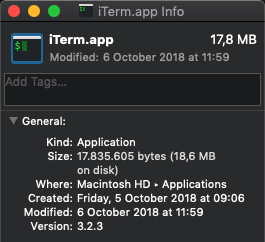






The current icon look very out of place on OS X Mavericks. Would you be open to an icon that looks more similar to the Finder's other toolbar buttons?
The text was updated successfully, but these errors were encountered: