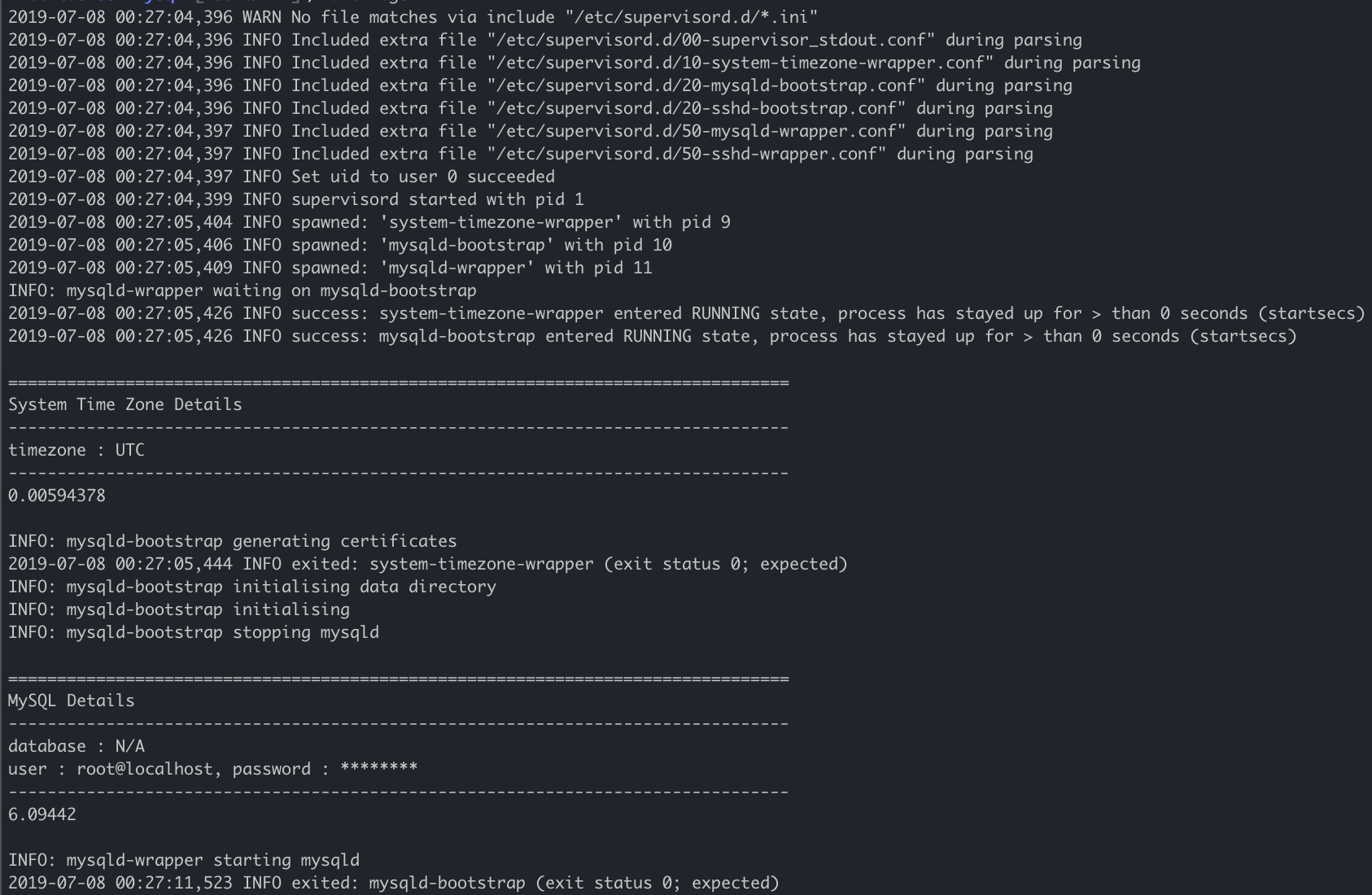2.3.2,centos-7-mysql57-community(centos-7-mysql57-community/Dockerfile)1.11.2,centos-6(centos-6/Dockerfile)
This build uses the base image jdeathe/centos-ssh so inherits it's features but with sshd disabled by default. Supervisor is used to start the mysqld daemon when a docker container based on this image is run.
Includes automated password generation and an option for custom initialisation SQL.
For production use, it is recommended to select a specific release tag as shown in the examples.
Run up a container named mysql.1 from the docker image jdeathe/centos-ssh-mysql on port 3306 of your docker host.
$ docker run -d \
--name mysql.1 \
-p 3306:3306 \
-v /var/lib/mysql \
jdeathe/centos-ssh-mysql:2.3.2
Verify the named container's process status and health.
$ docker ps -a \
-f "name=mysql.1"
Verify successful initialisation of the named container.
$ docker logs mysql.1
On first run, MySQL Details are returned. This includes the configured database, if applicable, and any associated user credentials.
The MySQL table data is persistent across container restarts by setting the MySQL data directory /var/lib/mysql as a data volume. To locate the path where data is stored on the Docker host use docker inspect.
$ docker inspect \
--format '{{ json (index .Mounts 0).Source }}' \
mysql.1
To access the interactive MySQL SQL shell.
$ docker exec -it \
mysql.1 \
mysql
Import the Sakila example database from the MySQL Documentation and view the first 2 records from the film table.
$ docker exec -i mysql.1 mysql \
<<< $(curl -sSL http://downloads.mysql.com/docs/sakila-db.tar.gz \
| tar -xzO - "sakila-db/sakila-schema.sql" \
| sed -e '/^CREATE TABLE film_text/,/ENGINE=InnoDB / s/InnoDB/MyISAM/'
)
$ docker exec -i mysql.1 mysql \
<<< $(curl -sSL http://downloads.mysql.com/docs/sakila-db.tar.gz \
| tar -xzO - "sakila-db/sakila-data.sql"
)
$ docker exec mysql.1 mysql \
-e "SELECT * FROM sakila.film LIMIT 2 \G"
To run the a docker container from this image you can use the standard docker commands as shown in the example below. Alternatively, there's a docker-compose example.
For production use, it is recommended to select a specific release tag as shown in the examples.
The following example sets up a custom MySQL database, user and user password on first run. This will only work when MySQL runs the initialisation process and values must be specified for MYSQL_USER and MYSQL_USER_DATABASE. If MYSQL_USER_PASSWORD is not specified or left empty a random password will be generated.
$ docker stop mysql.1 && \
docker rm mysql.1; \
docker run \
--detach \
--name mysql.1 \
--publish 3306:3306 \
--env "MYSQL_SUBNET=0.0.0.0/0.0.0.0" \
--env "MYSQL_USER=app-user" \
--env "MYSQL_USER_PASSWORD=" \
--env "MYSQL_USER_DATABASE=app-db" \
--volume mysql.1.data-mysql:/var/lib/mysql \
jdeathe/centos-ssh-mysql:2.3.2
The environmental variable MYSQL_SUBNET is optional but can be used to generate users with access to databases outside the localhost, (the default for the root user). In the example, the subnet definition 0.0.0.0/0.0.0.0 allows connections from any network which is equivalent to the wildcard symbol, %, in MySQL GRANT definitions.
Verify it's initialised and running successfully by inspecting the container's logs:
$ docker logs mysql.1
There are several environmental variables defined at runtime these allow the operator to customise the running container.
Note: Most of these settings are only evaluated during the first run of a named container; if the data volume already exists and contains database table data then changing these values will have no effect.
It may be desirable to prevent the startup of the mysqld-bootstrap and/or mysqld-wrapper scripts. For example, when using an image built from this Dockerfile as the source for another Dockerfile you could disable both mysqld-wrapper and mysqld from startup by setting ENABLE_MYSQLD_BOOTSTRAP and ENABLE_MYSQLD_WRAPPER to false. The benefit of this is to reduce the number of running processes in the final container. Another use for this would be to make use of the packages installed in the image such as mysql and mysqladmin; effectively making the container a MySQL client.
...
--env "ENABLE_MYSQLD_BOOTSTRAP=false" \
--env "ENABLE_MYSQLD_WRAPPER=false" \
...
The default timeout for MySQL initialisation is 10 seconds. Use MYSQL_INIT_LIMIT to change this value when necessary.
...
--env "MYSQL_INIT_LIMIT=30" \
...
To add custom SQL to the MySQL intitialisation use MYSQL_INIT_SQL where the following placeholders are will get replaced with the appropriate values:
{{MYSQL_ROOT_PASSWORD}}{{MYSQL_USER}}{{MYSQL_USER_DATABASE}}{{MYSQL_USER_HOST}}{{MYSQL_USER_PASSWORD}}
Note: The backtick "`" character will need escaping as show in the example.
...
--env "MYSQL_INIT=CREATE DATABASE \`{{MYSQL_USER_DATABASE}}-1\`; GRANT ALL PRIVILEGES ON \`{{MYSQL_USER_DATABASE}}-%\`.* TO '{{MYSQL_USER}}'@'{{MYSQL_USER_HOST}}';" \
...
On first run the root user is created with an auto-generated password. If you require a specific password, MYSQL_ROOT_PASSWORD can be used when running the container.
...
--env "MYSQL_ROOT_PASSWORD=Passw0rd!" \
...
If set to a valid container file path the value will be read from the file - this allows for setting the value securely when combined with an orchestration feature such as Docker Swarm secrets.
...
--env "MYSQL_ROOT_PASSWORD=/run/secrets/mysql_root_password" \
...
To indicate MYSQL_ROOT_PASSWORD is a pre-hashed value instead of the default plain-text type set MYSQL_ROOT_PASSWORD_HASHED to true. When using this option the MySQL root user password will not be stored in the running container so you will need to either add it as a manual step or you will need to supply the password when running mysql or mysqladmin.
...
--env "MYSQL_ROOT_PASSWORD=*03F7361A0E18DA99361B7A82EA575944F53E206B" \
--env "MYSQL_ROOT_PASSWORD_HASHED=true" \
...
To generate a pre-hashed password use the following MySQL query, substituting {{password}} with the required password.
$ docker exec mysql.1 \
mysql -NB \
-e "SELECT PASSWORD('{{password}}');"
On first run, a database user and database can be created. Set MYSQL_USER to a non-empty string. A corresponding MYSQL_USER_DATABASE value must also be set for the user to be given access too.
...
--env "MYSQL_USER=app-user" \
...
On first run, if the database user MYSQL_USER is specified then it is created with an auto-generated password. If you require a specific password, MYSQL_USER_PASSWORD can be used when running the container.
...
--env "MYSQL_USER_PASSWORD=appPassw0rd!" \
...
If set to a valid container file path the value will be read from the file - this allows for setting the value securely when combined with an orchestration feature such as Docker Swarm secrets.
...
--env "MYSQL_USER_PASSWORD=/run/secrets/mysql_user_password" \
...
To indicate MYSQL_USER_PASSWORD is a pre-hashed value instead of the default plain-text type set MYSQL_USER_PASSWORD_HASHED to true.
...
--env "MYSQL_USER_PASSWORD=*4215553ECE7A18BC09C16DB9EBF03FACFF49166B" \
--env "MYSQL_USER_PASSWORD_HASHED=true" \
...
On first run, if the database user MYSQL_USER is specified then you must also define a corresponding database name. MYSQL_USER_DATABASE can be used when running the container.
...
--env "MYSQL_USER_DATABASE=app-db" \
...