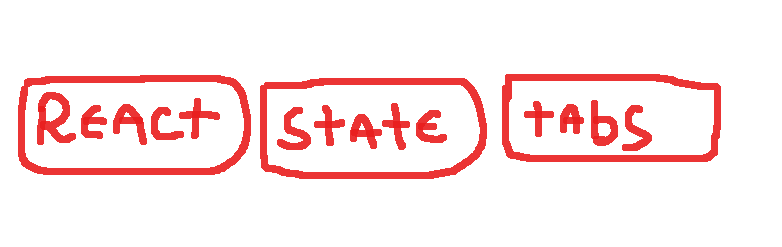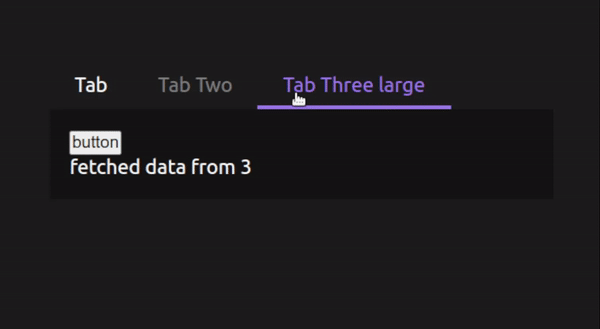Your zero-effort content hidden-visible tabs. see examples live on codesandbox.io 🧰
- 🤯 Easy to use, Just two components and you're good to go.
- 🚫 Disable any tab you want.
- ♿ Accessibility, Screen readers and Keyboard Control.
- 🪅 Animated transition element.
The example above is simply that
/*
* lineCursorExample.tsx
*/
import { useState } from "react";
import { Tab, Tabs } from "react-state-tabs";
import "./lineTabExample.css";
function LineCursorExample() {
const [tabData, setTabData] = useState("");
const delay = (ms: number) => new Promise((res) => setTimeout(res, ms));
async function fetchSomeData(activeId: number) {
setTabData("fetching...");
await delay(1000);
return setTabData(`fetched data from ${activeId}`);
}
return (
<Tabs
defaultActiveTab={3}
callbackOnMount={fetchSomeData}
tabClassName="mytab"
activeClassName="mytab--active"
disabledClassName="mytab--disabled"
contentContainerClassName="mytab-content"
cursorClassName="mytab-cursor"
>
<Tab id={1} tabName="Tab">
<p>{tabData}</p>
<button type="button">another button</button>
</Tab>
<Tab id={2} tabName="Tab Two" disabled={true}>
<p>{tabData}</p>
</Tab>
<Tab id={3} tabName="Tab Three large">
<button type="button">button</button>
<p>{tabData}</p>
</Tab>
</Tabs>
);
}
export default LineCursorExample;/*
* lineCursorExample.css
*/
.mytab {
padding: 10px 20px;
}
.mytab--active {
color: #9f7eed;
}
.mytab--disabled {
color: gray;
cursor: default;
}
.mytab-content {
background-color: #141414;
padding: 1em;
}
.mytab-cursor {
background-color: #9f7eed;
height: 3px;
transition: all 0.3s ease;
-webkit-transition: all 0.3s ease;
-moz-transition: all 0.3s ease;
-ms-transition: all 0.3s ease;
-o-transition: all 0.3s ease;
}There are two ways the animated cursor can behave: as a line (shown on the example above) or as a background.
line cursor: just pass any desired className on thecursorClassNameprop to define the height, background, or animations to your cursor and it's done.background cursor: in order to make the cursor animated and fill the active tab background use thecursorAsBackground={true}prop and remove/do not add the height property from yourcursorClassNamestyles.
| Prop | Description | Type | Default |
|---|---|---|---|
| defaultActiveTab? | set a tab to be active as default | number | undefined |
1 |
| callbackOnMount? | callback when tab is mounted/changed | (active: number) => void |
- |
| tabClassName? | className to all tab "buttons" | string | undefined |
- |
| activeClassName? | className to all active tab "buttons" | string | undefined |
- |
| disabledClassName? | className to all disabled tab "buttons" | string | undefined |
- |
| contentContainerClassName? | className to the container of the content being shown | string | undefined |
- |
| cursorClassName? | className to the animated cursor, be it line or background | string | undefined |
- |
| cursorAsBackground? | make the cursor height fit the active tab "buttons" | boolean | undefined |
false |
| Prop | Description | Type | Default |
|---|---|---|---|
| id | unique ID to match active tab with content visible | number *required |
- |
| tabName | name shown on tab button | string *required |
- |
| disabled? | disable a specific tab | boolean | undefined |
- |