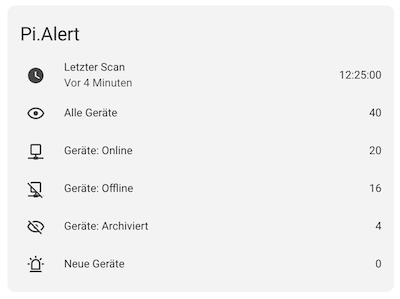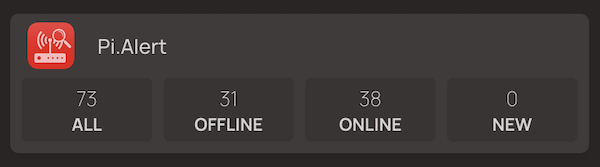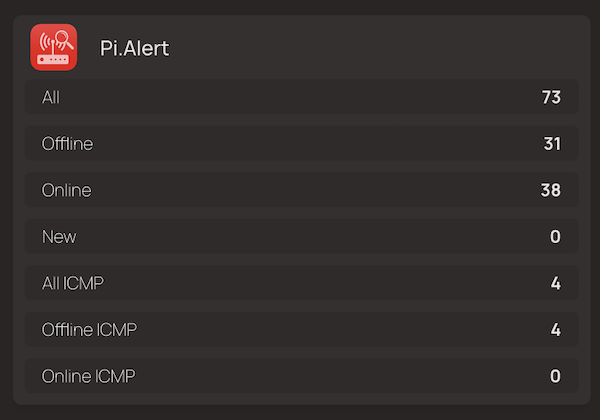This is my first attempt at building an API, so if I've done basic things wrong, I'm happy to see improvements.
Depending on the system configuration, it may be necessary to specify the path "/pialert" (e.g. http://192.168.0.10 or http://192.168.0.10/pialert/) in the URL in
addition to the IP or host name. Whether "http" or "https" is used also depends on the configuration you are using.
- Example - PHP (system-status)
- Example - PHP (mac-status)
- Example - PHP (all-online, all-offline, all-online-icmp, all-offline-icmp)
- Example - curl (system-status)
- Example - curl (mac-status)
- Example - curl (all-online or all-offline, all-online-icmp, all-offline-icmp)
- Use API-Call for Home Assistant
- Use API-Call for Homepage
For the API, I limited myself to basic things. There are only 6 queries possible at the moment (system-status, mac-status, all-online, all-offline, all-online-icmp, all-offline-icmp). For a query we need the API key, which can be created via the frontend (maintenance page) or via the pialer-cli in the "/back" directory. The API key must be transmitted with "post", at least that's how it's written on my part at the moment.
The following fields are returned with the API call "system-status".
"Scanning":"<String>",
"Last_Scan":"<String>",
"All_Devices":<Integer>,
"Offline_Devices":<Integer>,
"Online_Devices":<Integer>,
"Archived_Devices":<Integer>,
"New_Devices":<Integer>,
"Down_Devices":<Integer>,
"All_Devices_ICMP":<Integer>,
"Offline_Devices_ICMP":<Integer>,
"Online_Devices_ICMP":<Integer>,
"All_Services":<Integer>
Query with PHP, Query with curl
The following fields are returned with the API call "mac-status".
"dev_MAC":"<String>",
"dev_Name":"<String>",
"dev_Owner":"<String>",
"dev_DeviceType":"<String>",
"dev_Vendor":"<String>",
"dev_Favorite":<Integer>,
"dev_Group":"<String>",
"dev_Comments":"<String>",
"dev_FirstConnection":"<String>",
"dev_LastConnection":"<String>",
"dev_LastIP":"<String>",
"dev_StaticIP":<Integer>,
"dev_ScanCycle":<Integer>,
"dev_LogEvents":<Integer>,
"dev_AlertEvents":<Integer>,
"dev_AlertDeviceDown":<Integer>,
"dev_SkipRepeated":<Integer>,
"dev_LastNotification":"<String>",
"dev_PresentLastScan":<Integer>,
"dev_NewDevice":<Integer>,
"dev_Location":"<String>",
"dev_Archived":<Integer>,
"dev_Infrastructure":<Integer>,
"dev_Infrastructure_port":<Integer>,
"dev_Model":"<String>",
"dev_Serialnumber":"<String>",
"dev_ConnectionType":"<String>"
Query with PHP, Query with curl
The following fields are returned with the API call "all-online" or "all-offline" for each device.
"dev_MAC":"<String>",
"dev_Name":"<String>",
"dev_Vendor":"<String>",
"dev_LastIP":"<String>",
"dev_Infrastructure":<Integer>,
"dev_Infrastructure_port":<Integer>
Query with PHP, Query with curl
The following fields are returned with the API call "all-online-icmp" for each device.
"icmp_ip":"<String>",
"icmp_hostname":"<String>",
"icmp_avgrtt":<Float>
Query with PHP, Query with curl
The following fields are returned with the API call "all-offline-icmp" for each device.
"icmp_ip":"<String>",
"icmp_hostname":"<String>"
Query with PHP, Query with curl
The API can also be used to make information available in Home Assistant.
Use API-Call for Home Assistant
The API can also be used to make information available in Homepage. Homepage is a dashboard on which you can easily display a wide range of status data for your Homelab services and devices.
Prepare post fields
$api_url = 'http://[URL]/api/'; //Pi.Alert URL
$api_key = 'YourApi-Key'; //api-key
$api_action = 'system-status';Set post fields
$post = ['api-key' => $api_key, 'get' => $api_action];Init PHP curl
$apicall = curl_init($api_url);
curl_setopt($apicall, CURLOPT_RETURNTRANSFER, true);
curl_setopt($apicall, CURLOPT_POSTFIELDS, $post);
curl_setopt($apicall, CURLOPT_SSL_VERIFYPEER, false);Execute PHP curl
$response = curl_exec($apicall);Close the PHP curl connection
curl_close($apicall);Demo output
print_r(json_decode($response));Prepare post fields
$api_url = 'http://[URL]/api/'; //Pi.Alert URL
$api_key = 'YourApi-Key'; //api-key
$api_action = 'mac-status';
$api_macquery = '00:0d:93:89:15:90'; // single mac addressSet post fields
$post = ['api-key' => $api_key, 'get' => $api_action, 'mac' => $api_macquery];Init PHP curl
$apicall = curl_init($api_url);
curl_setopt($apicall, CURLOPT_RETURNTRANSFER, true);
curl_setopt($apicall, CURLOPT_POSTFIELDS, $post);
curl_setopt($apicall, CURLOPT_SSL_VERIFYPEER, false);Execute PHP curl
$response = curl_exec($apicall);Close the PHP curl connection
curl_close($apicall);Demo output
print_r(json_decode($response));Prepare post fields
$api_url = 'http://[URL]/api/'; //Pi.Alert URL
$api_key = 'YourApi-Key'; //api-key
$api_action = 'all-online'; //all-online, all-offlineSet post fields
$post = ['api-key' => $api_key, 'get' => $api_action];Init PHP curl
$apicall = curl_init($api_url);
curl_setopt($apicall, CURLOPT_RETURNTRANSFER, true);
curl_setopt($apicall, CURLOPT_POSTFIELDS, $post);
curl_setopt($apicall, CURLOPT_SSL_VERIFYPEER, false);Execute PHP curl
$response = curl_exec($apicall);Close the PHP curl connection
curl_close($apicall);Demo output
print_r(json_decode($response));curl -k -X POST -F 'api-key=yourApi-Key' -F 'get=system-status' http://[URL]/api/curl -k -X POST -F 'api-key=yourApi-Key' -F 'get=mac-status' -F 'mac=00:11:22:aa:bb:cc' http://[URL]/api/curl -k -X POST -F 'api-key=yourApi-Key' -F 'get=all-offline' http://[URL]/api/For possibly better integrations in Home Assistant a pull request is welcome. First, the sensors must be added manually to the "configuration.yaml" file. If you don't use HTTPS, you have to replace it with HTTP in the following code.
For actual versions of Home Assistant
command_line:
- sensor:
name: "PiAlert Status"
command: curl -k -X POST -F 'api-key=[APIKEY]' -F 'get=system-status' http://[URL]/pialert/api/
scan_interval: 200
json_attributes:
- Last_Scan
- All_Devices
- Online_Devices
- Offline_Devices
- New_Devices
- Down_Devices
- Scanning
- Offline_Devices_ICMP
- Online_Devices_ICMP
value_template: "{{ value_json.Last_Scan }}"
unique_id: pialert.status
template:
- sensor:
- name: "PiAlert - Last Scan"
state: "{{ state_attr('sensor.pialert_status', 'Last_Scan') }}"
unique_id: pialert.status.lastscan
- name: "PiAlert - All Devices"
state: "{{ state_attr('sensor.pialert_status', 'All_Devices') }}"
unique_id: pialert.status.alldevices
unit_of_measurement: ""
- name: "PiAlert - Online Devices"
state: "{{ state_attr('sensor.pialert_status', 'Online_Devices') }}"
unique_id: pialert.status.onlinedevices
unit_of_measurement: ""
- name: "PiAlert - Offline Devices"
state: "{{ state_attr('sensor.pialert_status', 'Offline_Devices') }}"
unique_id: pialert.status.offlinedevices
unit_of_measurement: ""
- name: "PiAlert - New Devices"
state: "{{ state_attr('sensor.pialert_status', 'New_Devices') }}"
unique_id: pialert.status.newdevices
unit_of_measurement: ""
- name: "PiAlert - Down Devices"
state: "{{ state_attr('sensor.pialert_status', 'Down_Devices') }}"
unique_id: pialert.status.downdevices
unit_of_measurement: ""
- name: "PiAlert - Scanning"
state: "{{ state_attr('sensor.pialert_status', 'Scanning') }}"
unique_id: pialert.status.scanning
- name: "PiAlert - Offline Devices ICMP"
state: "{{ state_attr('sensor.pialert_status', 'Offline_Devices_ICMP') }}"
unique_id: pialert.status.offlinedevicesicmp
unit_of_measurement: ""
- name: "PiAlert - Online Devices ICMP"
state: "{{ state_attr('sensor.pialert_status', 'Online_Devices_ICMP') }}"
unique_id: pialert.status.onlinedevicesicmp
unit_of_measurement: ""
For older versions of Home Assistant
sensor:
- platform: command_line
name: "PiAlert - Last Scan"
command: curl -k -X POST -F 'api-key=yourApi-Key' -F 'get=system-status' http://[URL]/api/
scan_interval: 200
unique_id: pialert.status.lastscan
value_template: '{{ value_json.Last_Scan }}'
- platform: command_line
name: "PiAlert - All Devices"
command: curl -k -X POST -F 'api-key=yourApi-Key' -F 'get=system-status' http://[URL]/api/
scan_interval: 200
unique_id: pialert.status.alldevices
unit_of_measurement: ""
value_template: '{{ value_json.All_Devices }}'
- platform: command_line
name: "PiAlert - Online Devices"
command: curl -k -X POST -F 'api-key=yourApi-Key' -F 'get=system-status' http://[URL]/api/
scan_interval: 200
unique_id: pialert.status.onlinedevices
unit_of_measurement: ""
value_template: '{{ value_json.Online_Devices }}'
- platform: command_line
name: "PiAlert - Offline Devices"
command: curl -k -X POST -F 'api-key=yourApi-Key' -F 'get=system-status' http://[URL]/api/
scan_interval: 200
unique_id: pialert.status.offlinedevices
unit_of_measurement: ""
value_template: '{{ value_json.Offline_Devices }}'
- platform: command_line
name: "PiAlert - Archived Devices"
command: curl -k -X POST -F 'api-key=yourApi-Key' -F 'get=system-status' http://[URL]/api/
scan_interval: 200
unique_id: pialert.status.archiveddevices
unit_of_measurement: ""
value_template: '{{ value_json.Archived_Devices }}'
- platform: command_line
name: "PiAlert - New Devices"
command: curl -k -X POST -F 'api-key=yourApi-Key' -F 'get=system-status' http://[URL]/api/
scan_interval: 200
unique_id: pialert.status.newdevices
unit_of_measurement: ""
value_template: '{{ value_json.New_Devices }}'
- platform: command_line
name: "PiAlert - Down Devices"
command: curl -k -X POST -F 'api-key=yourApi-Key' -F 'get=system-status' http://[URL]/api/
scan_interval: 200
unique_id: pialert.status.downdevices
unit_of_measurement: ""
value_template: '{{ value_json.Down_Devices }}'
- platform: command_line
name: "PiAlert - Scanning"
command: curl -k -X POST -F 'api-key=yourApi-Key' -F 'get=system-status' http://[URL]/api/
scan_interval: 120
unique_id: pialert.status.scanning
value_template: '{{ value_json.Scanning }}'Restart Home Assistant after the change. Then open the developer tools in Home Assistant and switch to the States tab. Here you should now find the PiAlert sensors. Now you can create a new card on the dashboard and add the individual sensors as you wish. For illustration here is a picture of my Pi.Alert Card (It is configured in german for me, but it should be enough for understanding)
It is possible to display the widget in 2 different views (list and rows). For the icon, you can either use your own, or use the various FavIcons, which I have listed here.
- Pi.Alert:
href: https://<IP or Hostname>:<Port>/pialert/
descriptionn: Network Scanner
icon: https://<IP or Hostname>:<Port>/pialert/img/favicons/flat_red_white.png
widget:
type: customapi
url: https://<IP or Hostname>:<Port>/pialert/api/?get=system-status&api-key=<Your API-Key>
refreshInterval: 10000
display: rows
mappings:
- field: All_Devices
label: All
type: number
- field: Offline_Devices
label: Offline
type: number
- field: Online_Devices
label: Online
type: number
- field: New_Devices
label: New
type: number
- field: All_Devices_ICMP
label: All ICMP
type: number
- field: Offline_Devices_ICMP
label: Offline ICMP
type: number
- field: Online_Devices_ICMP
label: Online ICMP
type: number
- Pi.Alert:
href: https://<IP or Hostname>:<Port>/pialert/
descriptionn: Network Scanner
icon: https://<IP or Hostname>:<Port>/pialert/img/favicons/flat_red_white.png
widget:
type: customapi
url: https://<IP or Hostname>:<Port>/pialert/api/?get=system-status&api-key=<Your API-Key>
refreshInterval: 10000
display: list
mappings:
- field: All_Devices
label: All
type: number
- field: Offline_Devices
label: Offline
type: number
- field: Online_Devices
label: Online
type: number
- field: New_Devices
label: New
type: number
- field: All_Devices_ICMP
label: All ICMP
type: number
- field: Offline_Devices_ICMP
label: Offline ICMP
type: number
- field: Online_Devices_ICMP
label: Online ICMP
type: number