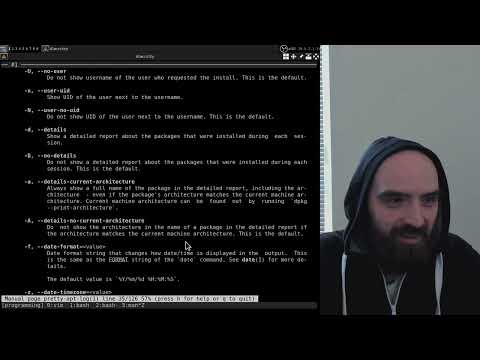pretty-apt-log is a Bash script that allows you to view logs of the apt package manager in an easy-to-read format.
A video tutorial:
| Version | Date | Description |
|---|---|---|
| 0.1.1 | 2024-07-18 |
Updated the Improved formatting of the built-in help message. Added CHANGELOG. Updated the 'Dependencies' section in README. Miscellaneous stylistic and formatting updates to README, man page, and the main script. |
pretty-apt-log requires bat to be installed to enable colorization of the output. If bat is not installed, colorization of the output will not be available.
On Debian, run sudo apt install bat to install it.
Note that on Debian, bat's executable is called batcat instead of bat.
pretty-apt-log was written and tested on Debian 12, and takes advantage of standard utilities that come with the system. In order to run pretty-apt-log on other systems, make sure that the following are installed and available on system's PATH:
- Bash >= 5.2.15
- Enhanced getopt
- GNU coreutils
- GNU sed
-
Clone this repository to a directory of your choice (e.g.
~/repos):cd ~/repos git clone https://github.com/linguisticmind/pretty-apt-log.git
-
Symlink or copy the script file to a directory on your
PATH(e.g.~/bin):cd ~/bin # To symlink: ln -sv ../repos/pretty-apt-log/pretty-apt-log # To copy: cp -av ../repos/pretty-apt-log/pretty-apt-log .
-
(OPTIONAL) Symlink or copy the man page to a directory on your
MANPATH(e.g.~/man):cd ~/man/man1 # The `man` directory should contain subdirectories for different manual sections: `man1`, `man2` etc. # To symlink: ln -sv ../../repos/pretty-apt-log/man/man1/pretty-apt-log.1 # To copy: cp -av ../../repos/pretty-apt-log/man/man1/pretty-apt-log.1 .
A copy of the manual page is also included in this README file.
-
(OPTIONAL) Copy the example config file to the config directory:
mkdir -v ~/.config/pretty-apt-log cp -v ~/repos/pretty-apt-log/config.bash ~/.config/pretty-apt-log
PRETTY-APT-LOG(1) General Commands Manual PRETTY-APT-LOG(1)
NAME
pretty-apt-log - view APT logs in an easy-to-read format
SYNOPSIS
pretty-apt-log [<options>] [<log> ...]
DESCRIPTION
pretty-apt-log allows the user to quickly view APT package manager's
logs in an easy-to-read format. Each entry includes a date/time range
showing the start and end time of the installation, and the command
that was run.
pretty-apt-log requires `bat` to be installed to colorize the output.
If `bat` is not installed, the output will not be colorized.
If no <log> file is passed as an argument, all the available logs in
`/var/log/apt` are concatenated together, and displayed in the output.
This includes the `history.log` file, and the numbered `his‐
tory.log.<number>.gz` archive files.
Otherwise, both `.gz` files and plain text log files can be passed as
arguments to pretty-apt-log. In that case, only the information from
those files, concatenated together, is displayed.
OPTIONS
-i, --os-installer
Show entries of installs that were done by the OS installer.
-I, --no-os-installer
Do not show entries of installs that were done by the OS in‐
staller. This is the default.
-u, --user
Show username of the user who requested the install.
-U, --no-user
Do not show username of the user who requested the install. This
is the default.
-n, --user-uid
Show UID of the user next to the username.
-N, --user-no-uid
Do not show UID of the user next to the username. This is the
default.
-d, --details
Show a detailed report about the packages that were installed
during each session.
-D, --no-details
Do not show a detailed report about the packages that were in‐
stalled during each session. This is the default.
-a, --details-current-architecture
Always show a full name of the package in the detailed report,
including the architecture - even if the package's architecture
matches the current machine architecture. Current machine archi‐
tecture can be found out by running `dpkg --print-architecture`.
-A, --details-no-current-architecture
Do not show the architecture in the name of a package in the de‐
tailed report if the architecture matches the current machine
architecture. This is the default.
-f, --date-format=<value>
Date format string that changes how date/time is displayed in
the output. This is the same as the FORMAT string of the `date`
command. See date(1) for more details.
The default value is `%Y/%m/%d %H:%M:%S`.
-z, --date-timezone=<value>
Change the timezone in which date/time is displayed in the out‐
put.
The default value is current system timezone (the output of
`date +%Z`).
-b, --bat-theme=<value>
Change the bat theme that is used to colorize the output. The
default value is `OneHalfDark`.
If this value is set to an empty string, bat's currently config‐
ured theme will be used.
See `bat --list-themes` for a list of available themes. Note
that on Debian, bat's binary is called `batcat` instead of
`bat`.
-p, --pager[=<value>]
Use a pager to display the output.
<value> can be always, auto, or never. No specified <value> is
equivalent to always. never is equivalent to --no-pager, which
is also the default.
-P, --no-pager
Do not use a pager to display the output. This is the default.
-e, --pager-scroll-to-end
Scroll to the end of the output when opening a pager.
-E, --no-pager-scroll-to-end
Do not scroll to the end of the output when opening a pager.
This is the default.
-c, --color
Colorize the output. This is the default if bat is installed.
-C, --no-color
Disable colorization of the output. If bat is not installed,
this is the default.
-h, --help
Print help.
-V, --version
Print version information.
FILES
A configuration file can be used to set default options.
The configuration file's location is $XDG_CONFIG_HOME/pretty-apt-
log/config.bash. If XDG_CONFIG_HOME is not set, it defaults to ~/.con‐
fig.
AUTHOR
Alex Rogers <https://github.com/linguisticmind>
HOMEPAGE
<https://github.com/linguisticmind/pretty-apt-log>
COPYRIGHT
Copyright © 2024 Alex Rogers. License GPLv3+: GNU GPL version 3 or
later <https://gnu.org/licenses/gpl.html>.
This is free software: you are free to change and redistribute it.
There is NO WARRANTY, to the extent permitted by law.
PRETTY-APT-LOG 0.1.1 2024 PRETTY-APT-LOG(1)