Adding a new Bundle using Lintalist
There are two methods of adding a new Bundle to Lintalist.
- Create a new bundle in your text editor and copy that file to the \bundle\ folder and reload.
- Use Lintalist to create a bundle and start adding snippets.
This page will illustrate how to add a new Bundle using Lintalist. We'll create a bundle for the "Oracle SQL" program below.
To add a new bundle (a collection of snippets) open the Lintalist search window and use the menu: Edit, New Bundle (or press F10).

The Lintalist Bundle Editor will open on the second tab where you can enter the name, title match and other data.
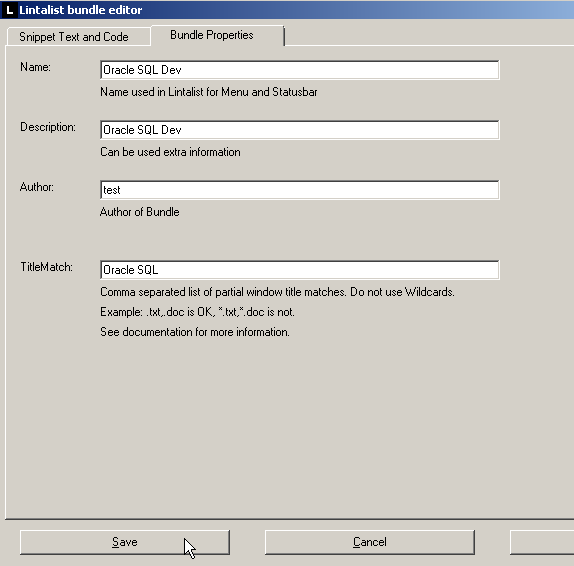
The most important fields are Name and TitleMatch. The name is used in the Bundle menu and the TitleMatch will allow you to make a Bundle context sensitive which means the search, abbreviations and shortcuts will only be available in Windows which match the title you enter in the TitleMatch field.
In our example: you can see we've used "Oracle SQL" (sans quotes) as a TitleMatch.
Before adding Snippets you must save the Bundle
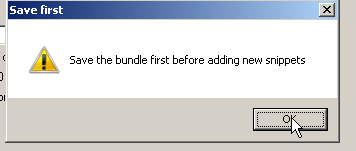
Give the new Bundle a name, you can omit the extension (.txt)
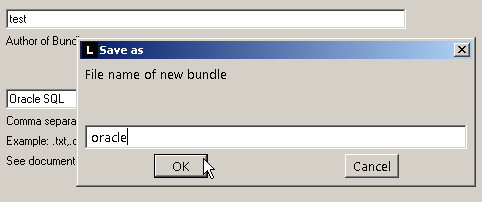
The file will be saved in \bundles\
Now you can start adding Snippets. Open the Lintalist search window again and select the newly created Bundle:
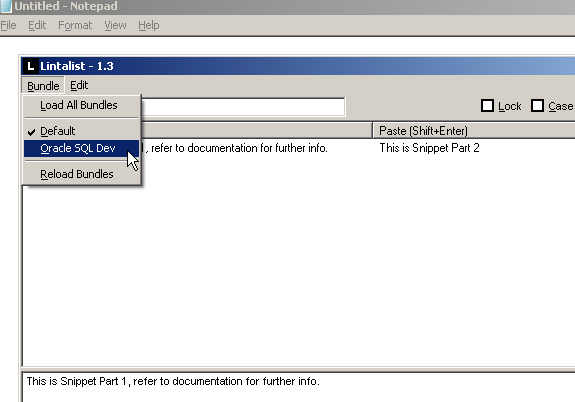
Once selected you will see a check mark appear before the Bundle name and also that the Bundle is locked:
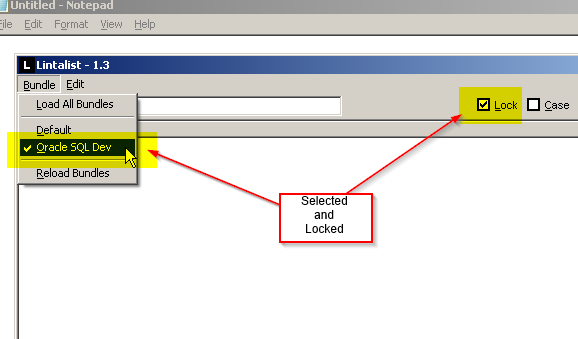
You can add a new Snippet via Edit, New Snippet (or press F7)
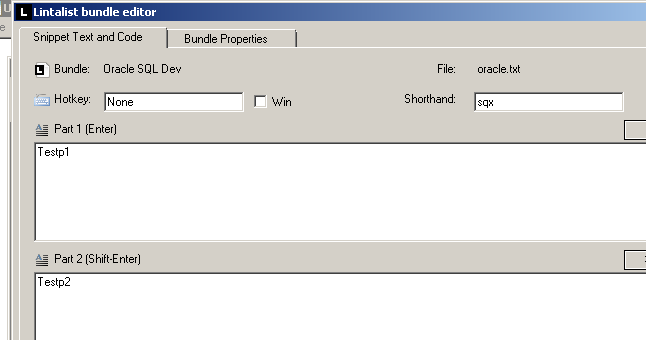
Add the text(s) to Part 1 & 2 and other information and click Save
A message box will show the new snippet has been added:
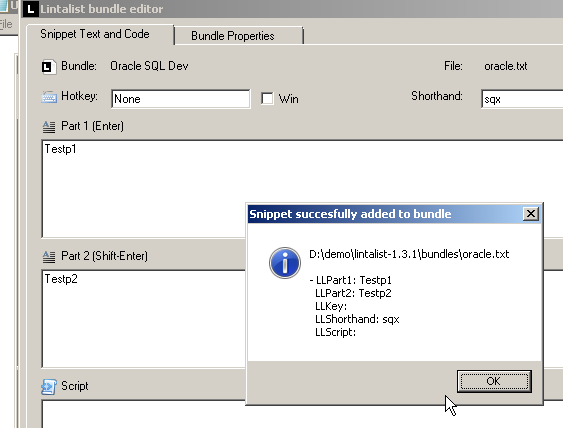
You can simply continue to add new snippets if you wish. Once ready do not forget to unlock the bundle by ticking the Lock check box in the Lintalist search window.
If you now open a Lintalist search in a Window with the title "Oracle SQL" (1) the Bundle will be automatically loaded (2 & 3)

You can search for snippets or use the shorthand or shortcut for the snippet you want to use.