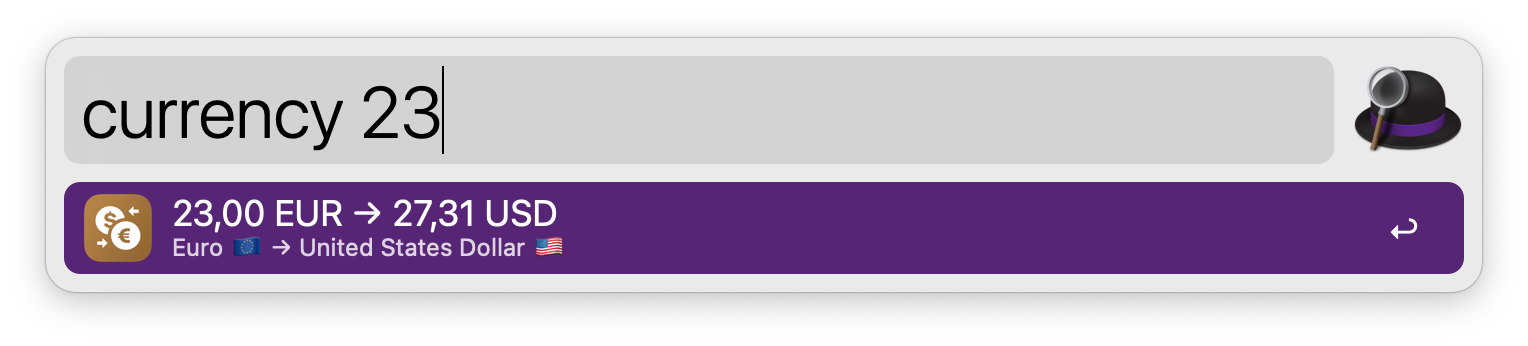-
This workflow relies on exchange rate data provided by third-party APIs
-
The following services are supported, pick one of them and get an API key:
-
currency.getgeoapi.com → get your API key here (preferred)
-
exchangeratesapi.io → get your API key here (please also see issue #8 for recent changes restricting the free plan of this API)
-
currencyconverterapi.com → get your API key from here, usage is limited by number of requests per hour, also: precision is limited to few digits
-
Apple no longer ships php bundled with macOS from Monterey 12.0, so you need to install php manually. Our recommendation is to go with homebrew. Alfred has built-in support for php from homebrew.
1.) Install homebrew (if you do not have it already), go here brew.sh or directly run
/bin/bash -c "$(curl -fsSL https://raw.githubusercontent.com/Homebrew/install/HEAD/install.sh)"in Terminal.app
2.) Install php with homebrew, i.e. run
brew install phpin Terminal.app
Installation is as easy as downloading the workflow and double-clicking it to call Alfred.
In order to do so, head over to the latest release and fetch the Ultimate.Currency.Converter.v*.alfredworkflow file, e.g. download it to your Mac. Double-click the file and you will be guided to Alfred.app which asks you, if you want to install this workflow.
You can trigger this workflow in the Alfred window with the following keyword:
currency
Ultimate Currency Converter accepts simple and complex queries. The next paragraphs trie to transport the idea.
The workflow uses two settings. A default from-currency and a default to-currency. Everytime you start the workflow without explicitely specifying one or both currencies needed for a conversion, Ultimate Currency Converter tries to guess what you intent to do by completing your query with the default ones. See below for changing default currencies.
If you start the workflow and do not specify any parameters, Ultimate Currency Converter guesses a value of 1 to be converted from your default from-currency to your default to-currency.
currency→ converts 1 EUR to USD
This assumes you did not change the factory-defaults, i.e. EUR is your default from-currency and USD your default to-currency
currency EUR→ displays current EUR / USD exchange ratecurrency EUR GBP→ displays current EUR / GBP exchange rate
You get the idea: look at the first example: no second currency is given, so the workflow completes your query with USD, which is your default to-currency.
currency 23 EUR→ converts 23 EUR to USDcurrency 23 EUR GBPorcurrency 23EUR GBP→ converts 23 EUR to GBP
You may use a space between number and currency or just leave it out for brevity.
currency 23 € £→ converts 23 EUR to GBP
In addition to international three-character codes from ISO 4217 (like EUR and USD), you can also type symbols. Many are included (e.g. €, $, £, ¥, ₨, kn, …). If your preferred symbol is missing, just let us know.
The query string is quite flexible. Look at the following examples and use whatever order fits your needs best. Many combinations are supported.
currency 23 EUR to £→ converts 23 EUR to GBPcurrency from 23 € to GBP→ converts 23 EUR to GBPcurrency to GBP from 23€→ converts 23 EUR to GBPcurrency to GBP 23€→ converts 23 EUR to GBP
If you want to find out which currency is used in a specific country or which countries all use, e.g. EUR, you can use the look-up workflow. Just type a name or code of a currency or a country as query string after the currency-look-up keyword.
currency-look-up<query>
Use the currency-set-from keyword to set a new default from-currency.
currency-set-from<query>
Use the currency-set-to keyword to set a new default to-currency.
currency-set-to<query>
You need to configure this workflow before being able to use it. However, this basically comes down to choosing an API service, getting a key there and entering the key into Alfred.
This workflow uses the new configuration feature of Alfred 5.
If you like this workflow and it helps speed up your tasks, consider supporting our work:
This workflow was heavily inspired and is based partly on the source code of bigluck’s (aka Luca Bigon) original Alfred 2 Currency Converter. Released with Luca’s permission.
Released under MIT License