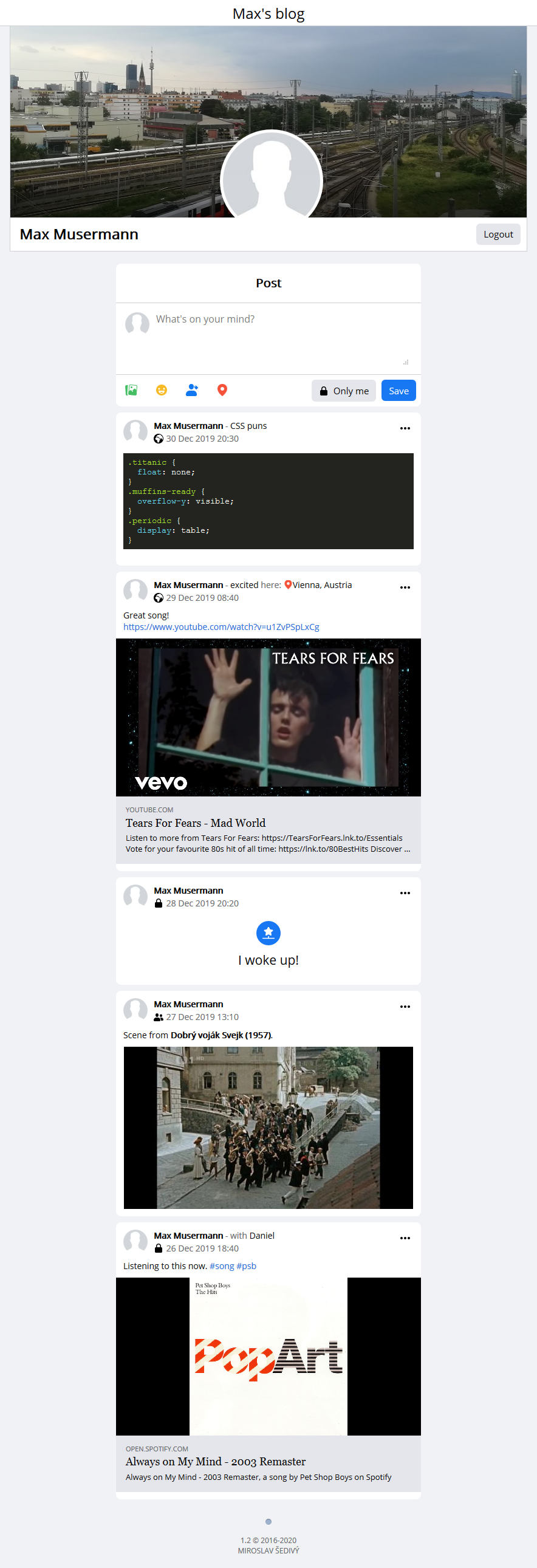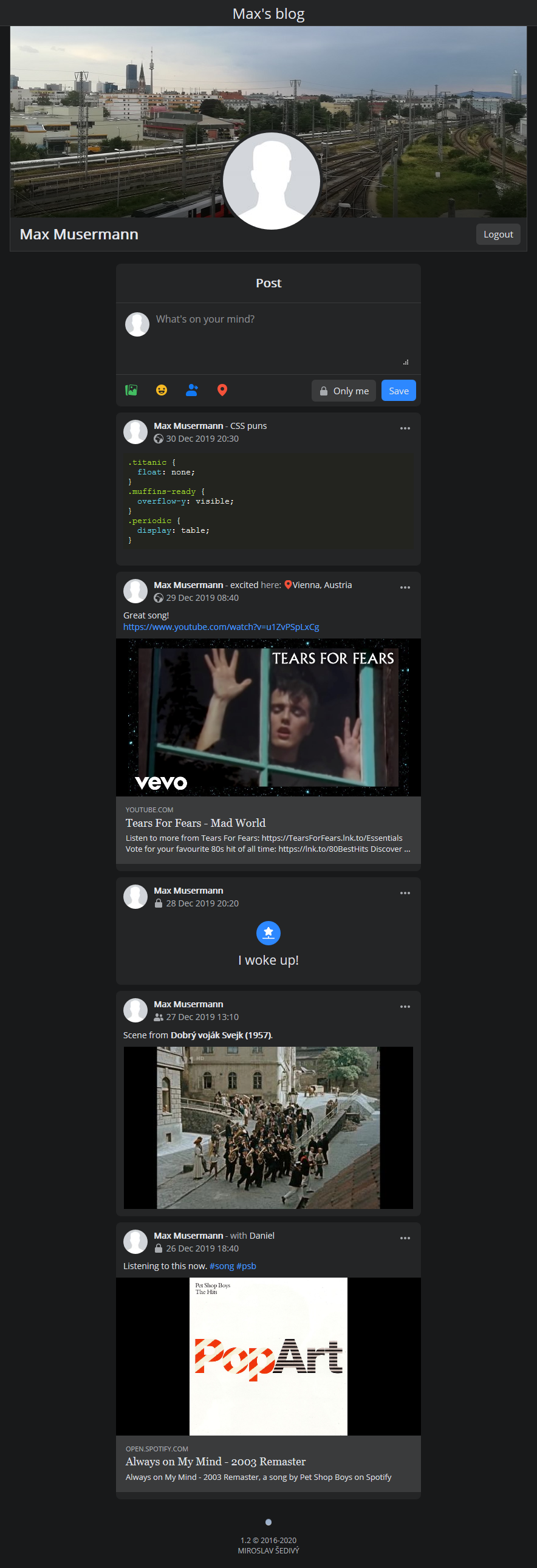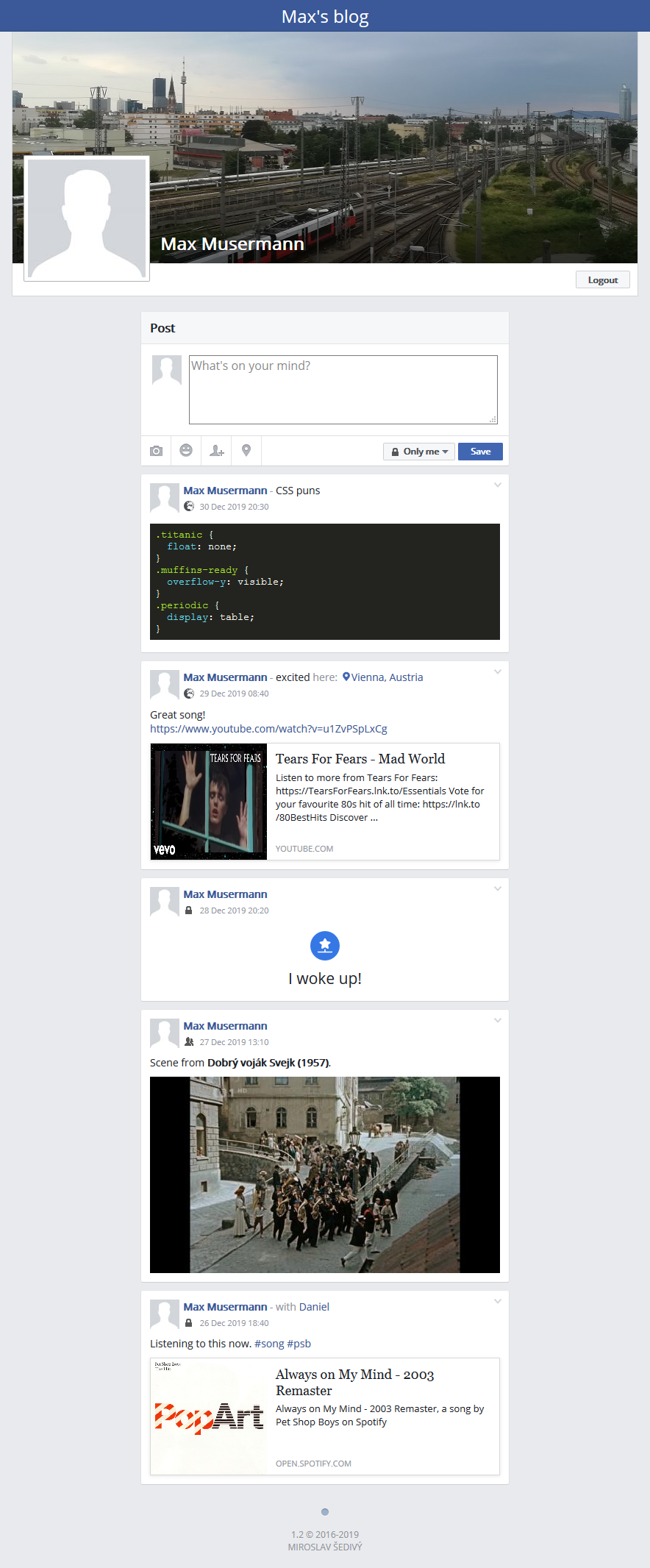This is a simple self-hosted, lightweight, singe-user PHP blog, where you can create your own Facebook-like feed. Give read access to other people, and you can share rich text with photos including highlighted code or links.
In this context lightweight means:
- No npm dependency, there won't be an annoying 1GB
node_modulesdirectory. - No pipeline. What you see is pure code without a need to install it.
- No overhead, essential features, simple usage.
Container will run without any initial configuration needed using SQLite as database provider. For better performance consider using MySQL.
docker run -d -p 80:80 -v $PWD/data:/var/www/html/data m1k1o/blog:latestYou can set environment variables, prefixed with BLOG_ and uppercase. They can be found in config.ini.
docker run -d \
-p 80:80 \
-e "TZ=Europe/Vienna" \
-e "BLOG_TITLE=Blog" \
-e "BLOG_NAME=Max Musermann" \
-e "BLOG_NICK=username" \
-e "BLOG_PASS=password" \
-e "BLOG_LANG=en" \
-v $PWD/data:/var/www/html/data \
m1k1o/blog:latestOr for docker-compose format, see docker-compose.yml.
You need to install docker-compose.
version: "3"
services:
webserver:
image: m1k1o/blog:latest
container_name: blog_apache
environment:
TZ: Europe/Vienna
BLOG_DB_CONNECTION: mysql
BLOG_MYSQL_HOST: mariadb
BLOG_MYSQL_PORT: 3306
BLOG_MYSQL_USER: blog
BLOG_MYSQL_PASS: blog # use secure password
BLOG_DB_NAME: blog
restart: unless-stopped
ports:
- ${HTTP_PORT-80}:80
volumes:
- ${DATA-./data}:/var/www/html/data
mariadb:
image: mariadb:10.1
container_name: blog_mariadb
environment:
MYSQL_USER: blog
MYSQL_PASSWORD: blog # use secure password
MYSQL_DATABASE: blog
MYSQL_ROOT_PASSWORD: root # use secure password
restart: unless-stopped
volumes:
- mariadb:/var/lib/mysql
- ./app/db/mysql:/docker-entrypoint-initdb.d:ro
volumes:
mariadb:version: "3"
services:
webserver:
image: m1k1o/blog:latest
container_name: blog_apache
environment:
TZ: Europe/Vienna
BLOG_DB_CONNECTION: postgres
BLOG_POSTGRES_HOST: postgres
BLOG_POSTGRES_PORT: 5432
BLOG_POSTGRES_USER: blog
BLOG_POSTGRES_PASS: blog # use secure password
BLOG_DB_NAME: blog
restart: unless-stopped
ports:
- ${HTTP_PORT-80}:80
volumes:
- ${DATA-./data}:/var/www/html/data
postgres:
image: postgres:14
container_name: blog_postgres
environment:
POSTGRES_USER: blog
POSTGRES_PASSWORD: blog # use secure password
POSTGRES_DB: blog
restart: unless-stopped
volumes:
- postgres:/var/lib/postgresql/data
- ./app/db/postgres:/docker-entrypoint-initdb.d:ro
volumes:
postgres:Select one of configurations above and save it to docker-compose.yml. Then run:
docker-compose up -dYou can specify these environment variables, otherwise the default ones will be used:
- HTTP_PORT=80 - where the blog will be accessible.
- DATA=./data - directory to store the user data.
These environment variables can be stored in the .env file or passed to the command directly:
HTTP_PORT=3001 DATA=/home/user/blog docker-compose up -dDownload default config file and copy to your new ./data/ directory.
mkdir data && cd data
wget https://raw.githubusercontent.com/m1k1o/blog/master/config.iniNow you can modify your config. Or you can set environment variables, in uppercase, starting with BLOG_, e.g. BLOG_NAME: Max's blog.
Make sure your ./data/ directory has correct permissions. Apache is running as a www-data user, which needs to have write access to the ./data/ directory (for uploading images).
Change the directory owner to the www-data user:
chown 33:33 ./data/Alternatively, add the www-data user to the user group that owns the ./data/ directory.
Set 777 permission for your ./data/, so everyone can read, write, and execute:
chmod 777 ./data/NOTICE: You should not use 777. You are giving access to anyone for this directory. Maybe to some attacker, who can run his exploit here.
If you have decided that you don't want to use Docker, you can intall it manually.
Requirements: Apache 2.0*, PHP 7.4, (MariaDB 10.1 or SQLite 3)
NOTICE: If you would like to use Nginx or another web server, make sure that the sensitive data are not exposed to the public. Since .htaccess is protecting those files in Apache, that could not be the case in a different environment. Take care of:
- config.ini - disallow access to all .ini files for the public.
- data/logs/_ANY_.log - make sure no sensitive information are located in .log.
You can find database schema in ./app/db folder.
To check if your server is set up correctly, turn on a debug mode (in config add debug = true) to see the details. In the debug mode, an error may be shown if you are missing some PHP extensions needed to be installed on your server.
DO NOT edit ./config.ini file. If you wish to modify the config, simply make a copy to the ./data/config.ini directory and edit it there.
But, why? If there is any change in config file (most likely adding a new feature), you will have problems with merging a new version. Also, if you would fork this repository, you might accidentally push your secrets to the git. We don't want that to happen. Content of the /data directory is ignored by the git, so none of your pictures or personal data should ever be published to git.
- Dark mode, retina ready, legacy theme available.
- Use BBcode in texts.
- Make posts available for everyone, only you or just for friends.
- Extra fields in post: Feeling, With and At.
- Hide posts from timeline so they are visible only when you need them to be.
- All pasted links will get preview with page title, description and image (can be configured proxy).
- Upload images using button (for mobile).
- Upload images using drag & drop (drop it into textarea).
- Upload images using CTRL + V (paste it into textarea).
- Highlight code in post using
[code]..your code..[/code]. - Highlight your goal using
[goal]Text of your goal.[/goal]. - Use tags in posts (allowed characters
A-Za-z0-9-_terminated by space or EOL):#song. - Sort posts in reverse order (oldest first):
http://blog/#sort=reverse. - Filter posts by hashtags:
http://blog/#tag=songs. - Filter posts by location in url using:
http://blog/#loc=Vienna. - Display posts from chosen date using (format YYYY-MM-DD or YYY-MM):
http://blog/#from=2017-06. - Display posts to chosen date using (format YYYY-MM-DD or YYY-MM):
http://blog/#to=2017-06. - Combine parameters in url using
&, e.g. show posts between dates:http://blog/#from=2017-06&to=2017-08.
This blog is using Mandatory Access Control (MAC), with 3 types of access levels:
- Private posts are visible only to your single account specified in
nickandpass. - You can specify group of your friends and share posts only for them.
- Public posts are visible to everyone, without login.
In docker-compose.yml file, specify your credentials and friends like this:
version: "3"
services:
blog:
image: m1k1o/blog:latest
restart: unless-stopped
environment:
TZ: Europe/Vienna
BLOG_NICK: admin_username
BLOG_PASS: admin_password
BLOG_FRIENDS: |
jane:mysecretpass
thomas:anotherpass
ports:
- 80:80
volumes:
- ./data:/var/www/html/dataYou can specify your credentials and friends in your config.ini file e.g.:
[admin]
force_login = true
nick = admin_username
pass = admin_password
[friends]
friends[jane] = mysecretpass
friends[thomas] = anotherpassTimezone can be set in config or, for docker users, TZ environment variable is supported. List of timezones can be found here.
Feel free to create new PR and add a new language. Specify language in config or in url: http://blog/?hl=sk.
- en - 🇬🇧 English
- de - 🇩🇪 German
- sk - 🇸🇰 Slovak
- fr - 🇫🇷 French (thanks @Phundrak)
- cz - 🇨🇿 Czech (thanks @djfinch)
- bs - 🇧🇦 Bosnian (thanks @hajro92)
- es - 🇪🇸 Spanish (thanks @ManuLinares)
- ru - 🇷🇺 Russian (thanks @ozzyst)