-
Notifications
You must be signed in to change notification settings - Fork 9
Obq_Atmosphere
Material
Color RGBA
A shader made for planetary atmosphere, but can also be used as a simple ray marcher.
Warning: This shader was created before Arnold went volume, so I suggest you go with the volume_collector.
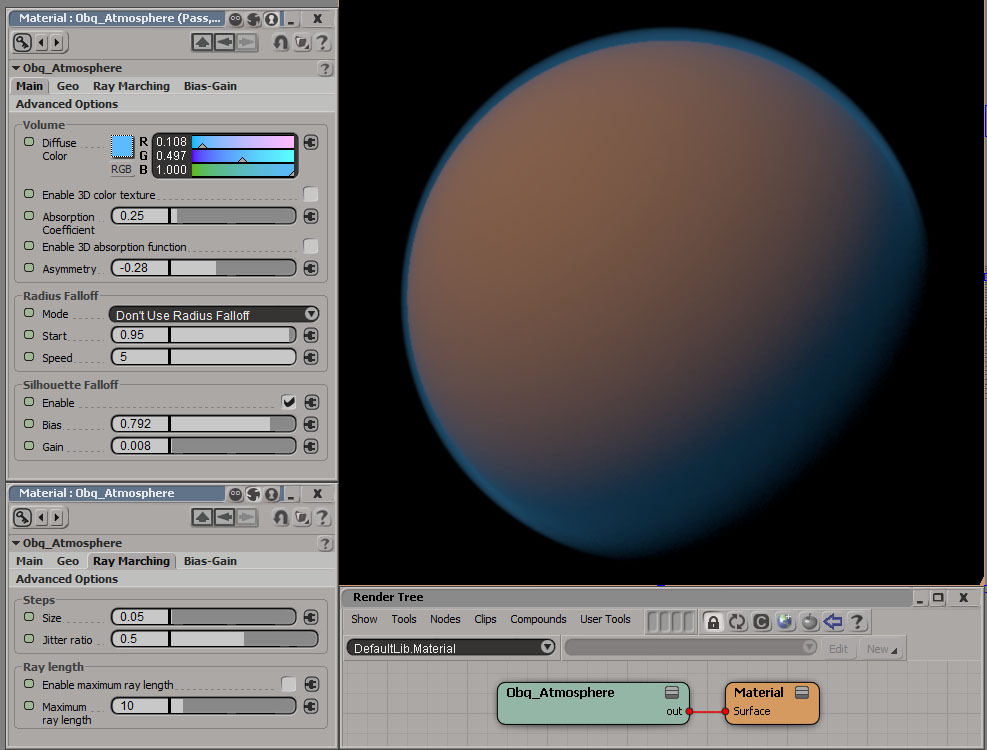
Fig.1 : A planet's atmosphere.
This is a surface shader (surface port of a material), not a volume shader. You have to put an Arnold Parameter property on the shaded object and uncheck "Opaque".
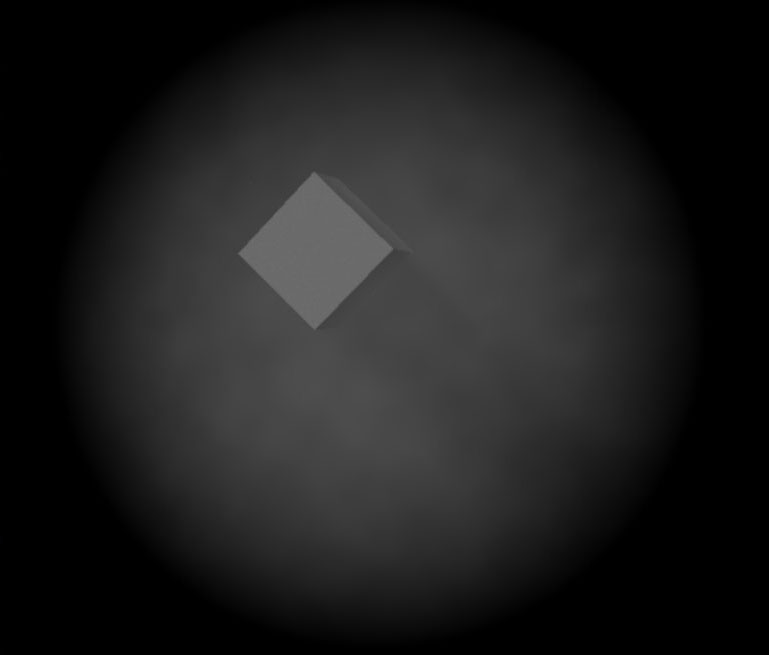
Fig.2 : A cube in fractal smoky sphere.
The diffuse color of media.
Enables the evaluation of a 3D texture and not just the surface texture for diffuse color.
The absorption coefficient of the media.
Enables the evaluation of a 3D texture and not just the surface texture for absorption.
Asymmetry of the phase function, negative value correspond to back-scattering, 0 is isotropic and positive correspond to forward-scattering.
This option was designed for spherical objects like planets. Samples closer to the edge of the sphere absorb less.
The different modes and ways to get center :
| • | Don't use Radius Falloff | : | should be selected for simple ray marching mode. | |
| • | Get center from object matrix | : | use the matrix of the object to find center. | |
| • | Get center from object center vector | : | use the object center vector in the "Geo" tab as center coordinates. |
Note: In order for the matrix mode to work, you must use the user option preserve_scene_data true.
Radius ratio at which the falloff start.
Exponent that modifies the rate of the falloff.
Enables a silhouette falloff similar to an incidence camera/surface node.
Controls the contrast. Values below 0.5 create larger dark areas, values above 0.5 create larger light areas.
Controls the brightness of the effect.
Center of the sphere. Used for "Get center from object center vector" radius falloff mode.
Size of each steps in the ray marching process in units. It is important to scale the steps based on the scale of the scene. The bigger the steps, the faster the render.
Random step size ratio modification to prevent artifacts.
Enables a maximum ray length after which the march stops and return accumulated color.
Maximum ray length.
Enables a bias and gain operation on the final opacity.
Controls the contrast. Values below 0.5 create larger dark areas, values above 0.5 create larger light areas.
When a non-opaque object is hit during the ray marching process, a compensation must be done :
| • | Never | : | don't compensate. | |
| • | By dropping max opacity | : | the maximum opacity is lowered by that object's opacity. | |
| • | By raising total opacity | : | raises the accumulated opacity so far by that object's opacity [default]. |
Because there will be a double alpha multiplication effect if left as-is for values lower than 1, a compensation must be done, a sort of unpremult operation.
| • | Never | : | don't compensate. | |
| • | Before Bias-Gain | : | unpremult before bias and gain operations [default]. | |
| • | After Bias-Gain | : | unpremult after bias and gain operations. |
The ray marching will also occur for reflection and refraction rays and not only camera rays.

Copyright © 2011-2016, Oblique FX. All Rights Reserved.