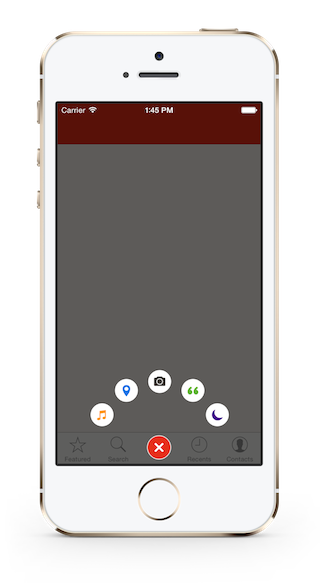#DCPathButton
DCPathButton is a custom menu button for iOS. The original design for this control first appeared in the well-known iOS app, Path. Starting in Path 4.0, this beautiful button appeared in the tab bar, with a new design. The DCPathButton is a close replication of Path's button, including the animations, the sounds and the button's images (of course you can use your own images).
- Download DCPathButton
- Clone DCPathButton
git clone git@github.com:Tangdixi/DCPathButton.git##Installation
You can install DCPathButton in a traditional way -- drag the DCPathButton folder into your project. However, it is strongly recommended that you install via CocoaPods.
####Requirements
- AudioToolBox.framework
- QuartzCore.framework
##Install with CocoaPods CocoaPods is a dependency manager for Objective-C and Swift, which automates and simplifies the process of using 3rd-party libraries like DCPathButton in your projects.
####Podfile
platform :ios, '7.0'
pod 'DCPathButton', '~> 2.1.3'##Usage
####Create a DCPathButton
1.import the "DCPathButton" to your controller
import "DCPathButton.h"2.Add the DCPathButtonDelegate to your controller
@interface ViewController ()<DCPathButtonDelegate>3.Create a center button and add it into your view
DCPathButton *centerButton = [[DCPathButton alloc]initWithCenterImage:[UIImage imageNamed:@"chooser-button-tab"]
hilightedImage:[UIImage imageNamed:@"chooser-button-tab-highlighted"]];
[self.view addSubView:centerButton];4.Create some item buttons and add them to the center button
DCPathItemButton *itemButton_1 = [[DCPathItemButton alloc]initWithImage:[UIImage imageNamed:@"image"]
highlightedImage:[UIImage imageNamed:@"highlightedImage"]
backgroundImage:[UIImage imageNamed:@"backgroundImage"]
backgroundHighlightedImage:[UIImage imageNamed:@"backgroundhighlightedImage"]];
[centerButton addPathItems:@[itemButton_1]]; ####DCPathButtonDelegate
<DCPathButtonDelegate> handle the action when you fire the item buttons which is similar to the UITableViewDelegate, control the items through the index
You can add a minimum of one item or a maximum of five items. The itemButtonIndex parameter is Assuming we have five items, so the itemButtonIndex is 0 to 4.
- (void)pathButton:(DCPathButton *)dcPathButton clickItemButtonAtIndex:(NSUInteger)itemButtonIndex {
NSLog(@"You tap %@ at index : %lu", dcPathButton, (unsigned long)itemButtonIndex);
}You also can do something before or when the item buttons appear:
- (void)willPresentItemButton {
NSLog(@"ItemButton will present");
}
- (void)didPresentItemButton {
NSLog(@"ItemButton did present");
}##Custom Properties
@property (assign, nonatomic) CGFloat bloomRadius;bloomRadius is used to handle the item button bloom radius. The default value is 105.0f.
@property (assign, nonatomic) CGPoint dcButtonCenter;dcButtonCenter is used to modify the center button's position. The default value positions the DCPathButton in bottom center.
@property (assign, nonatomic) BOOL allowSounds;allowSounds is used to enable the button's sound. The default value is YES.
@property (copy, nonatomic) NSString *bloomSoundPath;
@property (copy, nonatomic) NSString *foldSoundPath;
@property (copy, nonatomic) NSString *itemSoundPath;You can change the button's sound by specifying the path of a custom sound file, for instance:
self.bloomSoundPath = [[NSBundle mainBundle] pathForResource:@"bloom" ofType:@"caf"];@property (assign, nonatomic) kDCPathButtonBloomDirection bloomDirection;There are 9 directions in DCPathButton, use the bloomDirection property to change the direction. All the directions are defined in the NS_ENUM below:
typedef NS_ENUM(NSUInteger, kDCPathButtonBloomDirection) {
kDCPathButtonBloomDirectionTop = 1,
kDCPathButtonBloomDirectionTopLeft = 2,
kDCPathButtonBloomDirectionLeft = 3,
kDCPathButtonBloomDirectionBottomLeft = 4,
kDCPathButtonBloomDirectionBottom = 5,
kDCPathButtonBloomDirectionBottomRight = 6,
kDCPathButtonBloomDirectionRight = 7,
kDCPathButtonBloomDirectionTopRight = 8,
kDCPathButtonBloomDirectionCenter = 9,
};@property (assign, nonatomic) CGFloat bloomAngel;bloomAngel is used for changing the item button's bloom angle.
@property (assign, nonatomic) BOOL allowSubItemRotation;allowSubItemRotation is used for handling the rotation of the subItems.
@property (assign, nonatomic) NSTimeInterval basicDuration;basicDuration is used for changing the bloom animation's duration / speed.
##Swift Example
A Swift version of the project is coming. For now refer to the included Swift example to understand how you might integrate this project into your own Swift app.
##Contribution
Special Thanks for these Pull Requests:
- AlexJeng's
- [wangweiarr's](https://github.com/wangweiarr/DCPathButton/commit/ d723afdcd32bcfffadba5e60698b027aa29e95df)
- thundertrick's
- Ian Hirschfeld's
- skyline75489's
- tdubik's
- Sam Spencer's
- Peng90's
##Issues, Bugs, Suggestions
Open an issue
##License
DCPathButton is available under the MIT license. See the LICENSE file for more info.