-
Notifications
You must be signed in to change notification settings - Fork 58
Update Distributed Tracing
Command: Azure IoT Hub: Update Distributed Tracing Setting (Preview)
Right click the title of "Distributed Tracing Setting (Preview)" and select "Update Distributed Tracing Setting (Preview)" in the device tree, then select whether enable or disable the distributed tracing, if you select enable distributed tracing, and you will be asked to provide a sampling rate between [0, 100] (%)
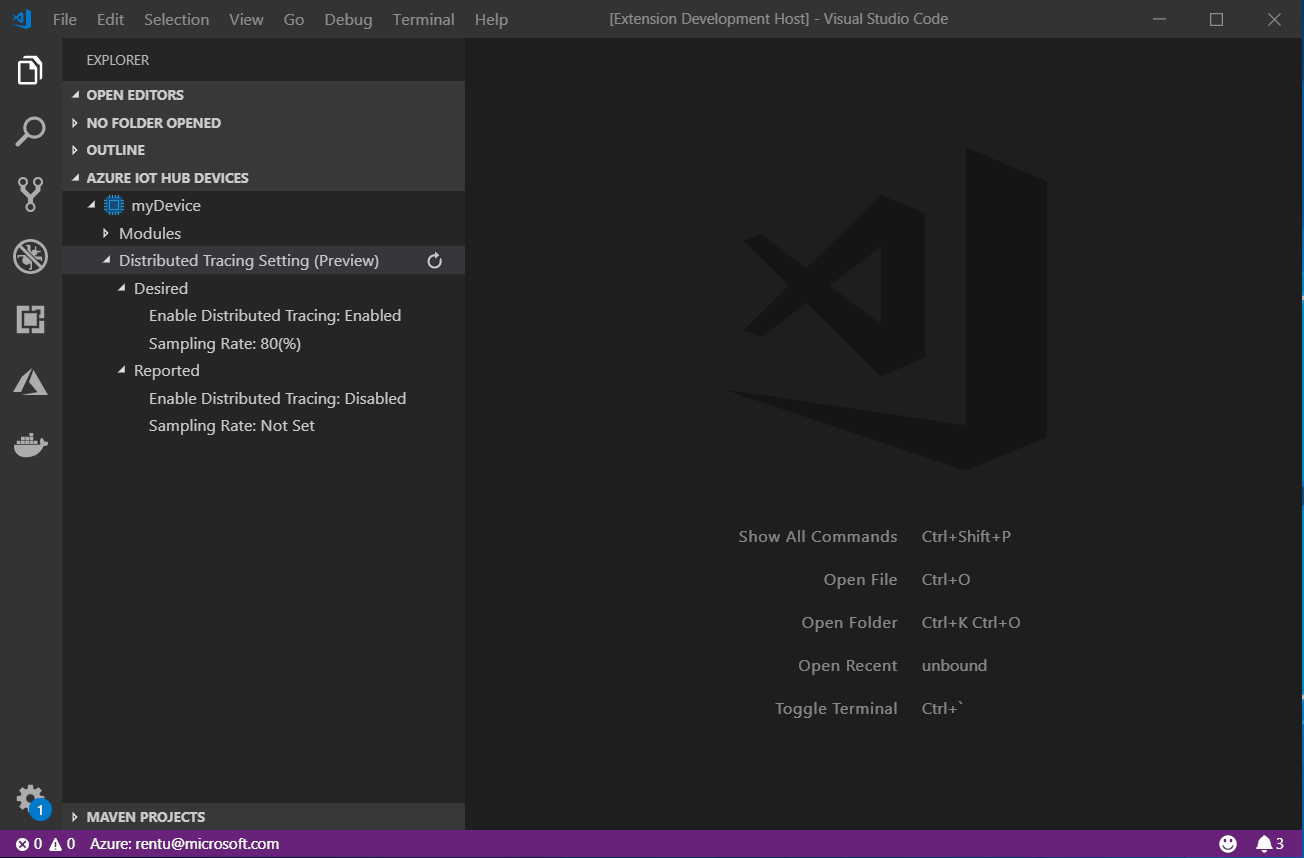
You can also enable / disable the distributed or set sampling rate separately through "Edit..." context menu in "Enable Distributed Tracing" and "Sampling Rate" Label:
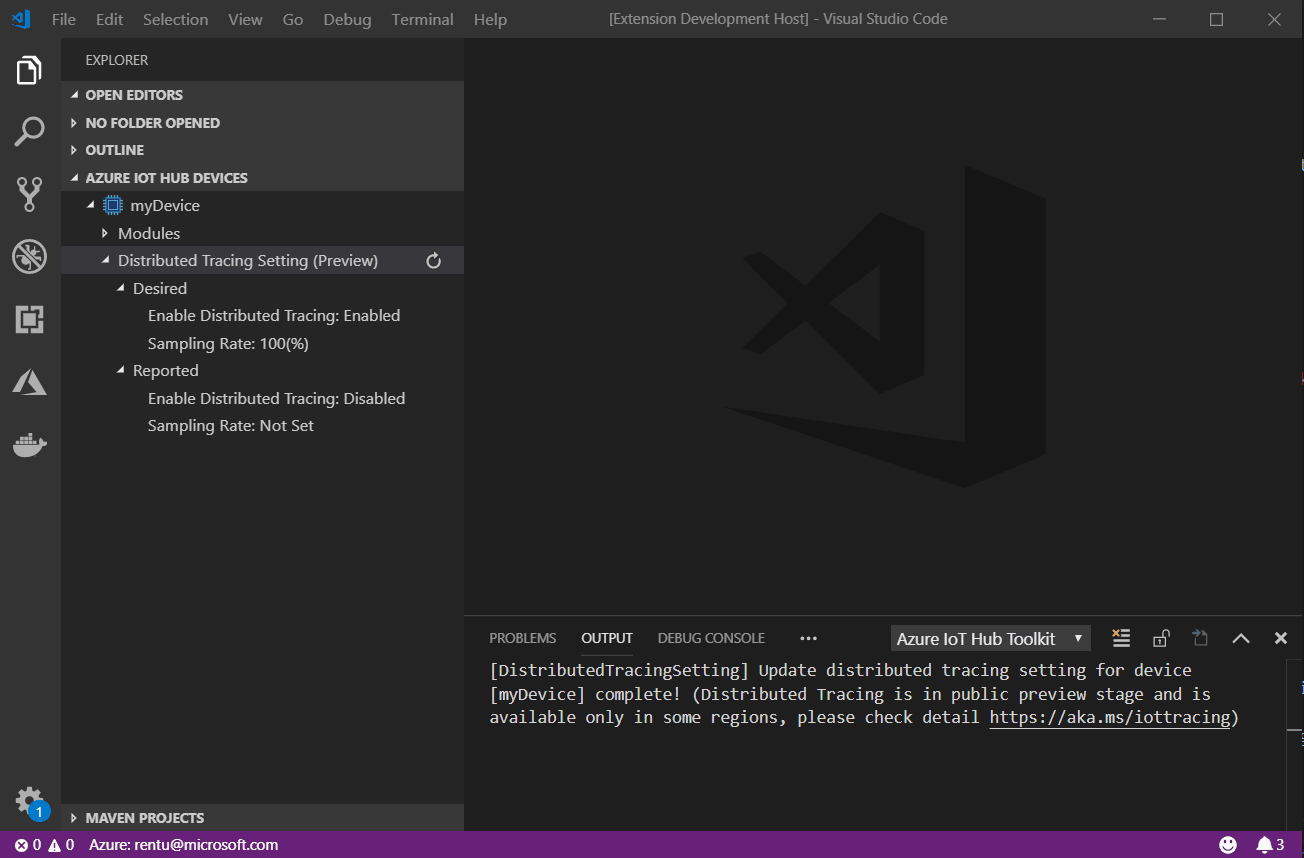
To update distributed tracing for multiple devices, you can use command "Azure IoT Hub: Update Distributed Tracing Setting (Preview)" through command palette, and then select multiple devices, after selecting whether enable / disable the distributed tracing and enter sampling rate, all of the distributed tracing settings for selected devices would be updated.
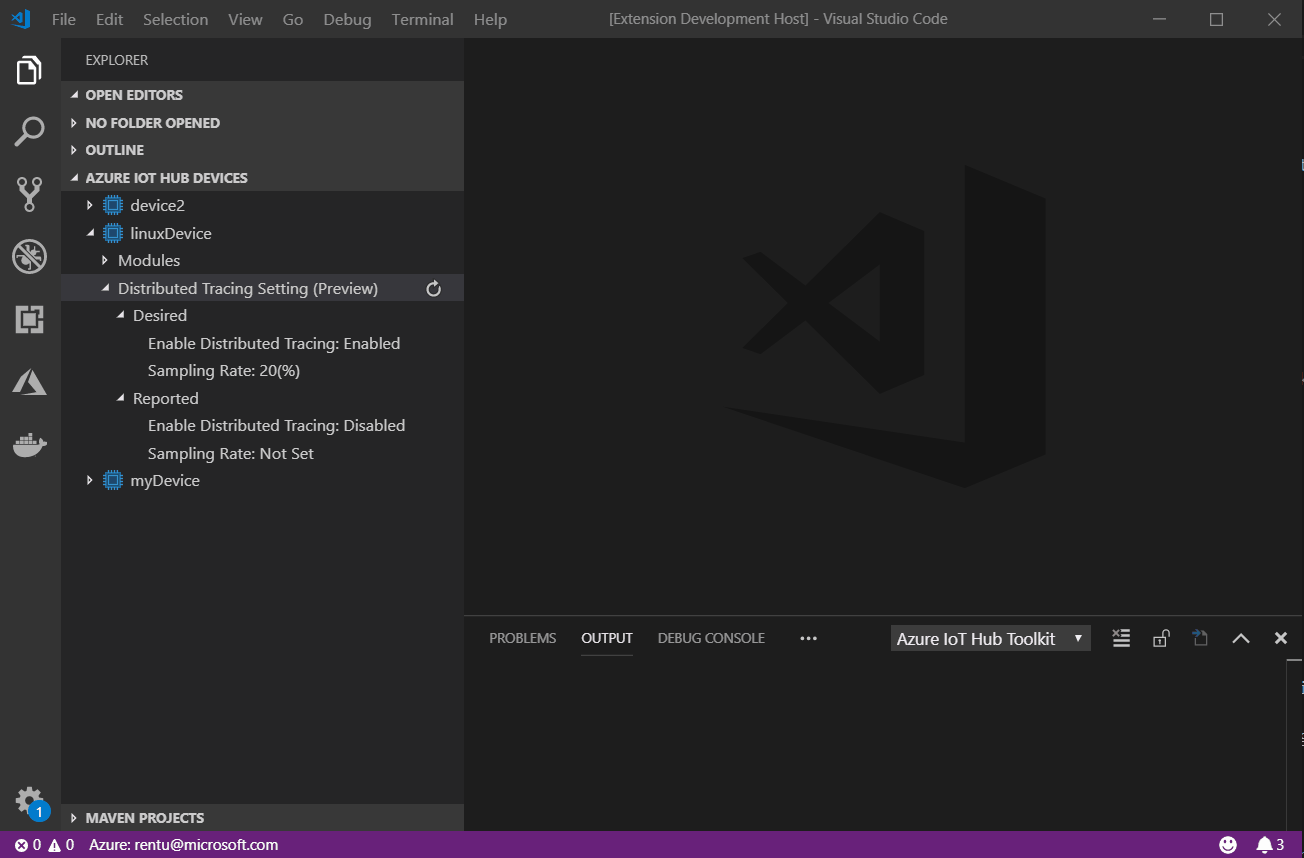
-
Home
- Quickstart .NET
- Quickstart Node.js
- Command Palette
- FAQ
- IoT Hub Management
- Device Management
- Module management
- Interact with Azure IoT Hub
- Interact with Azure IoT Edge
- Endpoints management