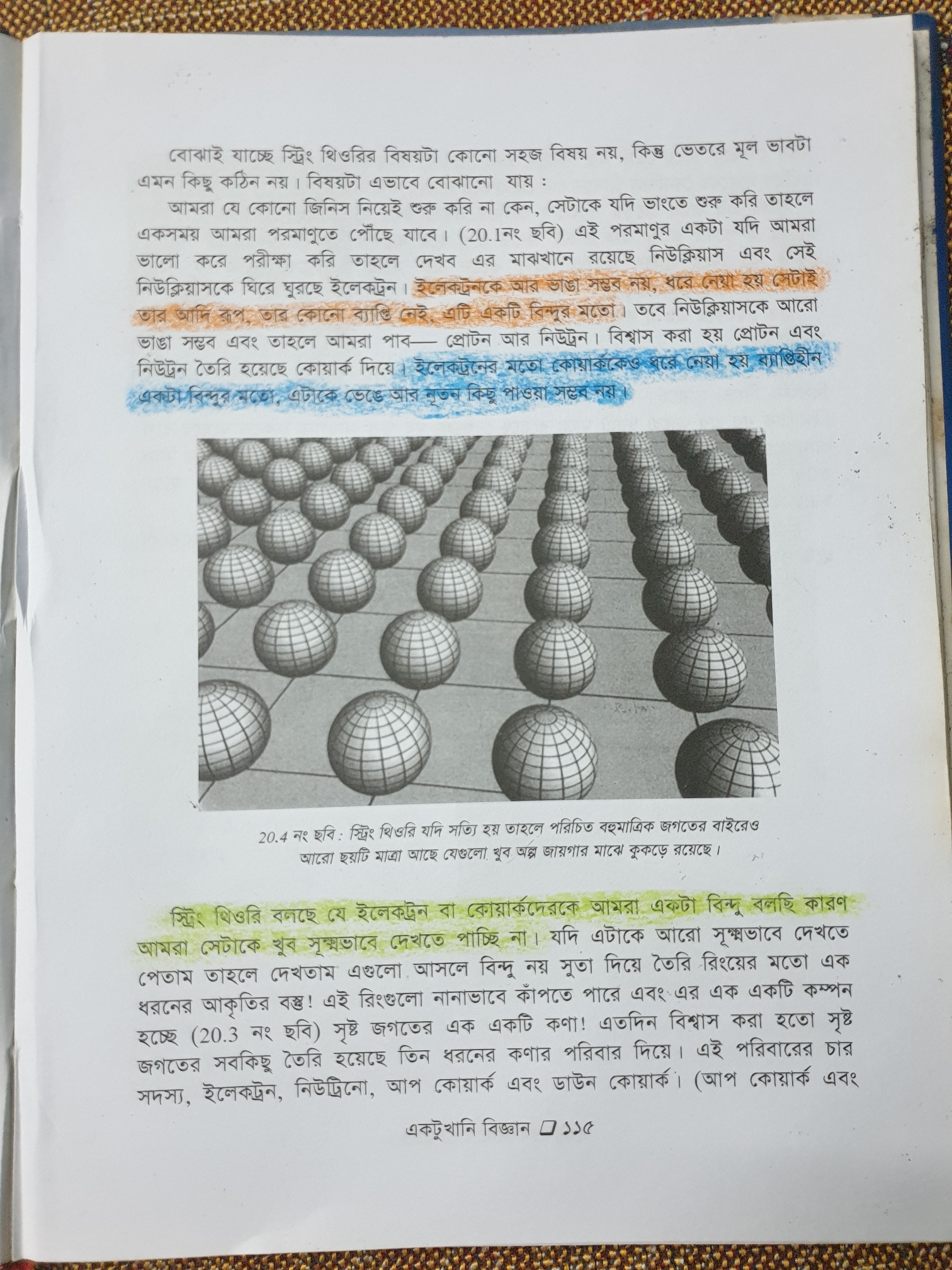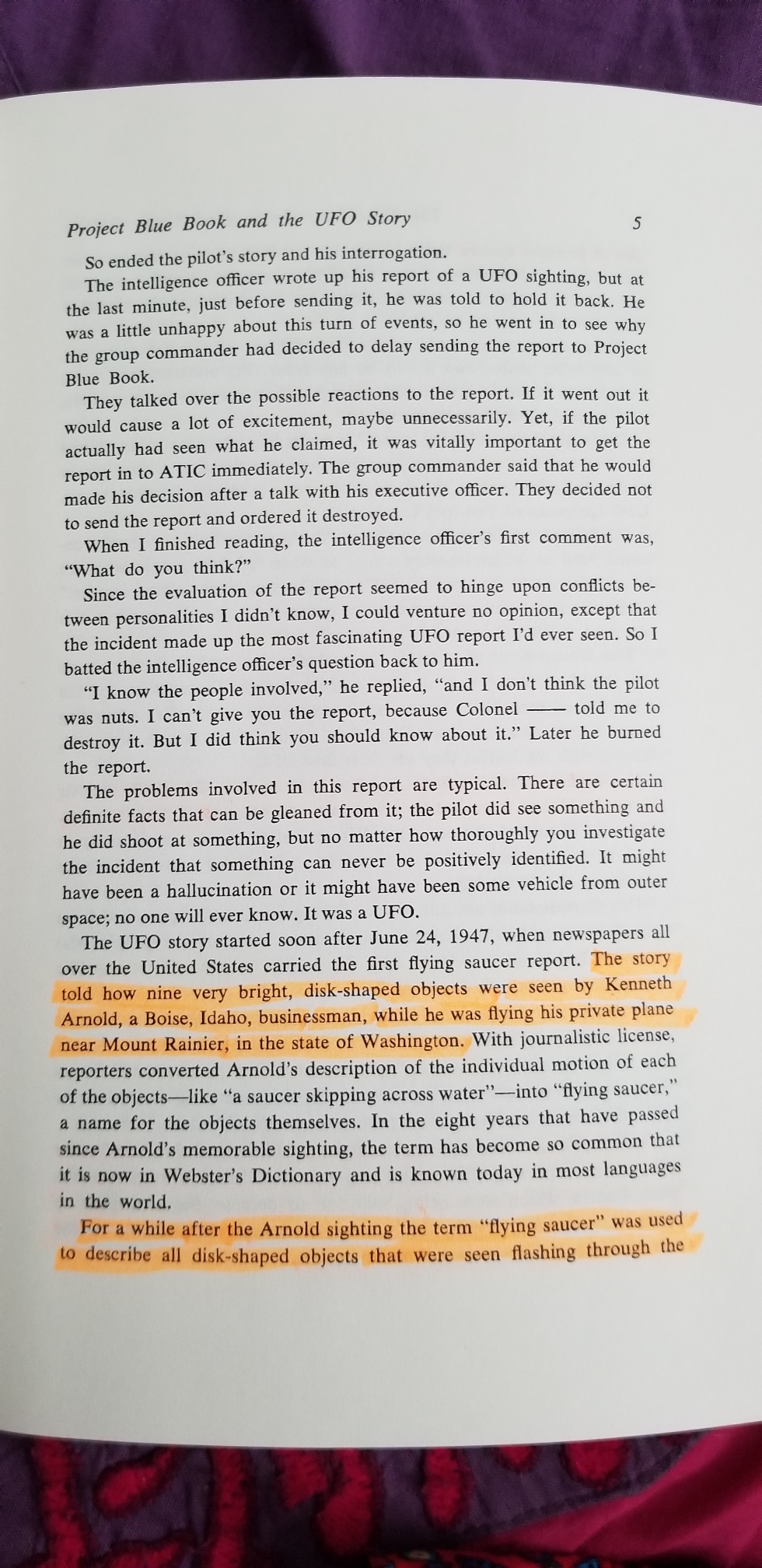Process an image of a page taken by a handheld device to detect the highlighted portion of the text, and then running OCR for extracting the highlighted text.
-
Clone the project from GitHub and import (File > Open) it into PyCharm.
-
Now install (File > Settings > Project > Python Interpreter > [+] button) following modules into the project: opencv-python, google-cloud-vision, numpy, and Pillow. You may also use commands:
pip install opencv-python
pip install google-cloud-vision
pip install numpy
pip install Pillow
-
Setup Google Vision Server:
a. Create Project: Login into your Google account > Open the Google-Cloud page > Create a project with name- 'HighlightedTextDetector' (you may give any name).
b. Enable Vision API for The Project & Download Credentials: Go to Vision-Api page > Select your project 'HighlightedTextDetector' > Continue > Are you planning to use this API with App Engine: No > What Credentials do I need? > Service account name: HighlightedTextDetector > Role: Owner > Key type: JSON > Continue > Save (Now, place this JSON file somewhere safe; we will need it for authentication)
c. Billing Account (Free): Open Billing Page > Add Billing Account > Enter billing account details > Continue > Enter credit-card info > Submit and Enable Billing
For details, visit the official guide.
- Open main.py > update the variable
GOOGLE_VISION_API_KEY_PATHwith your API Key (downloaded JSON) file path > then run processStepByStep.py