-
-
Notifications
You must be signed in to change notification settings - Fork 152
Two Factor Authentication
Important
As of April 2024, two-factor/multi-factor authentication has been deprecated as due to changes in the authentication API (#1163). Please switch to the Wyze API Key/ID method listed below.
Two-factor authentication is supported and will be automatically detected. However, there are some additional steps you need to follow to enter your verification code.
Optional: If you have multiple two-factor authentication options configured for your Wyze account, you can use the MFA_TYPE option to specify the desired verification method for the bridge. The available options are:
EmailPrimaryPhoneTotpVerificationCode
Tip
Starting with v2.3.0, two-factor authentication can be skipped entirely by setting the API_ID and API_KEY.
environment:
- WYZE_EMAIL=me@email.com
- WYZE_PASSWORD=myPassword
- API_ID=My-Unique-KeyID-From-WYZE
- API_KEY=MySecretApiKeyFromWyzeSee the official support page for generating your key and ID: https://support.wyze.com/hc/en-us/articles/16129834216731
Caution
The key and ID are unique to a single account, so you will need to generate a new set for each account.
Note
Starting with v1.8.7, visiting the WebUI should give you a form where you can submit your 2FA code.
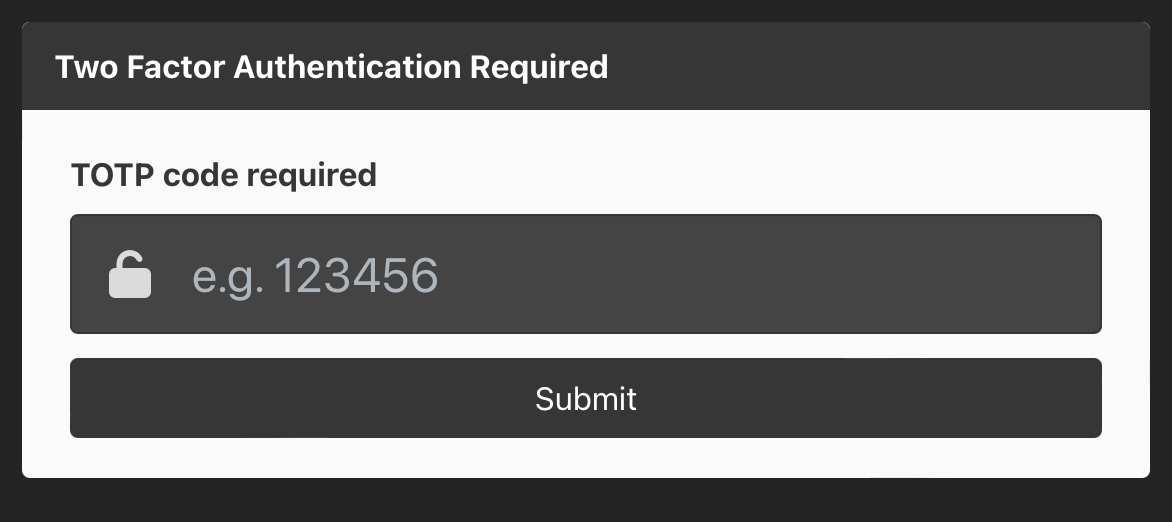
You can have the bridge auto generate and enter a Time-based One-Time Password (TOTP) by setting the TOTP_KEY in your docker-compose.yml with the code from the Wyze App:
environment:
- TOTP_KEY=MYSECRETKEY12345This can also be done by adding the secret key to the file /tokens/totp on standard installs or /config/wyze-bridge/totp for Home Assistant installs. You will need to create the file if it doesn't exist and mount it if necessary.
-
Echo the verification code directly to
/tokens/mfa_token.txtby opening a second terminal window and using:docker exec -it wyze-bridge sh -c 'echo "123456" > /tokens/mfa_token.txt'
-
Mount
/tokens/locally and add your verification code to a file namedmfa_token.txt:volumes: - ./tokens:/tokens/
Add your code to the text file: /config/wyze-bridge/mfa_token.txt.
Use the console to echo your code to the container:
echo "123456" > /tokens/mfa_token.txt