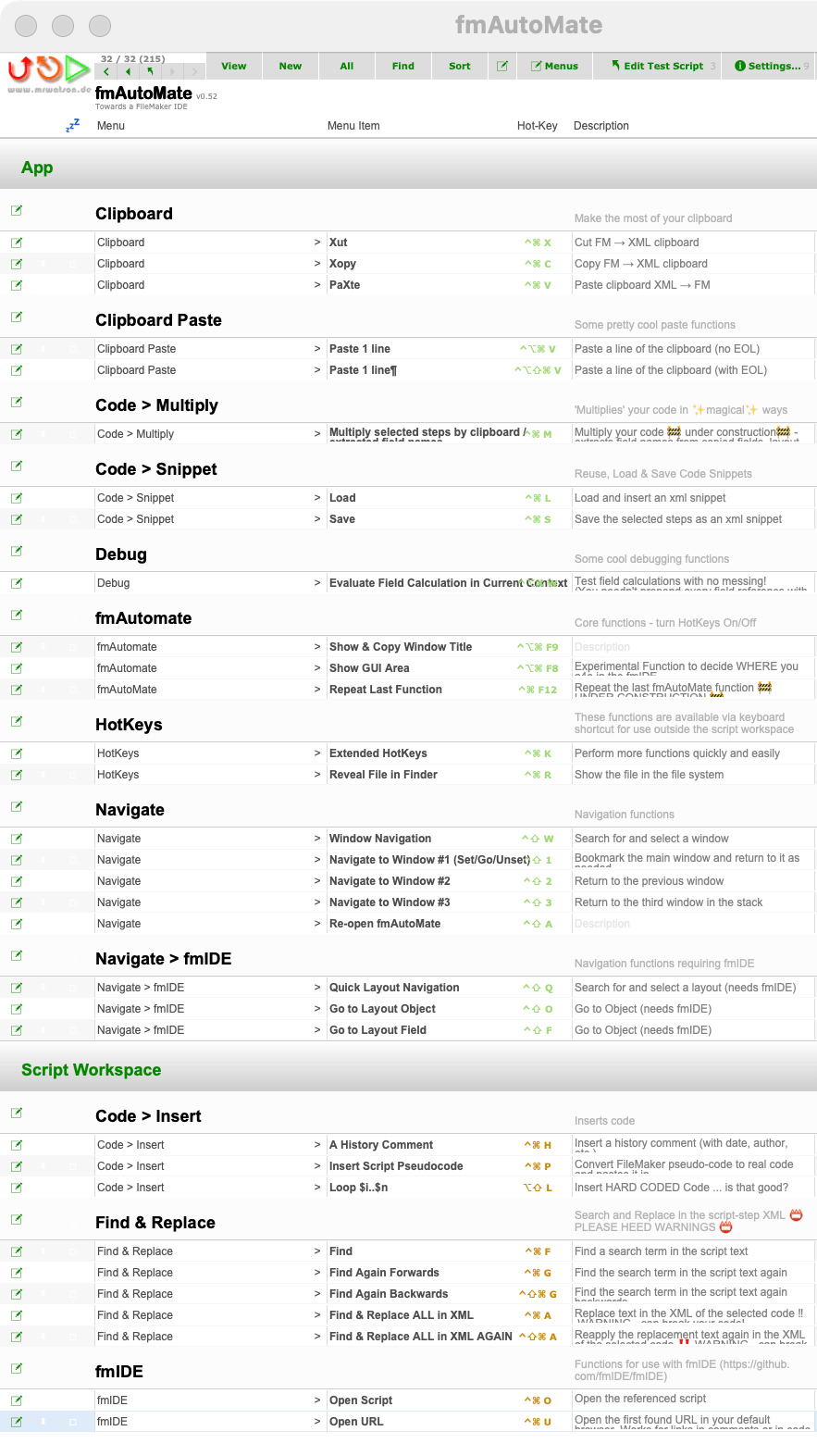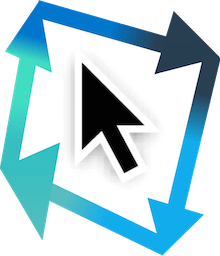-
Notifications
You must be signed in to change notification settings - Fork 1
fmAutoMate HotKeys
fmAutoMate has a selection of keyboard shortcuts - Hot Keys - to give you instant access to its most powerful and prolific features and functions.
This not only brings the power of fmAutoMate's script workspace context menu to your fingertips & keyboard, but also opens up fmAutoMate's functions to all areas of the FileMaker development environment.
For example, to quickly patch code over virtually any remote connection
- with
⌃⌘ Cyou canXopyany copiable FileMaker object straight to the clipboard as XML- and then on a remote computer with
⌃⌘ Vyou canPaXteit directly into a deployed database
Moreover, with ⌃⌘ K you can pop up fmAutoMate's Extended HotKey dialog anywhere in the FileMaker GUI to apply powerful functions to Layouts, field definitions, even calculation text.
fmAutoMate has four combinations of modifier key it uses
| For Action | Use | Modifier Keys |
|---|---|---|
| Main HotKeys | ⌃⌘ |
control + command + key |
| Extended HotKeys |
⌃⌘ K … |
control + command + K, then some more keys |
| Navigation HotKeys | ⌃⇧ |
control + shift + key |
| Seldom Hot>Keys | ⌃⌥⌘ |
control + option + command + key |
fmAutoMate's HotKeys have been designed to
- be easy to remember
- harmonise with other apps & Hot Keys
- maximise your productivity
Legend
| Symbol | Key |
|---|---|
⇧ |
shift |
⌃ |
control |
⌥ |
option |
⌘ |
command |
⏎ |
return |
fmAutoMate uses ⌃⌘ (control + command) for its main HotKey actions:
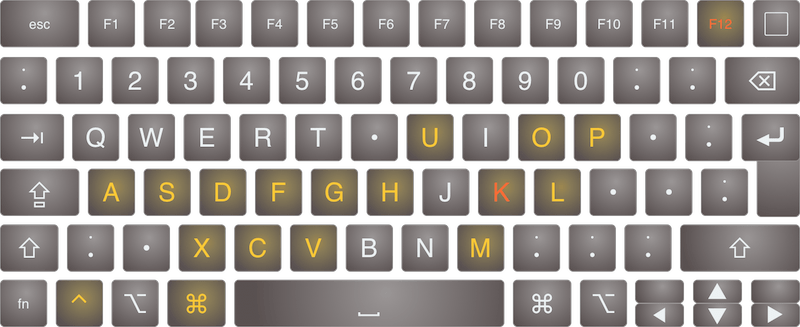
| Press | For | In order to | fmAutoMate menu path |
|---|---|---|---|
⌃⌘ X |
Xut | Cut and convert to XML | Clipboard > Xut |
⌃⌘ C |
Xopy | Copy and convert to XML | Clipboard > Xopy |
⌃⌘ V |
PaXte | Convert from XML and paste | Clipboard > PaXte |
⌃⌘ F |
Find | Search for a term | Find and Replace > Find |
⌃⌘ G |
Find again | Search for the same term again | Find & Replace > Find Again Forwards |
⇧⌃⌘ G |
Find again backwards | Search for the same term again backwards | Find & Replace > Find Again Backwards |
⌃⌘ A |
Find & Replace All in XML | Show dialog to search & replace in the XML of the selection | Find & Replace > Find & Replace ALL in XML |
⇧⌃⌘ A |
Find & Replace All in XML again | Search & replace in the XML of the selection again | Find & Replace > Find & Replace ALL in XML AGAIN |
⌃⌘ H |
Insert History | Insert a history step in your script | Code > Insert > History |
⌃⌘ P |
Insert Pseudocode | Enter Pseudocode in a dialog | Code > Insert > Pseudocode |
⌃⌘ M |
Multiply code * clipboard | Multiply the selected code by the clipboard contents | Code > Multiply > Multiply… |
⌃⌘ S |
Save a code snippet | Save the selected item as a snippet to Documents/fmAutoMate/Snippets
|
Code > Snippet > Save |
⌃⌘ L |
Load a code snippet | Load a snippet from Documents/fmAutoMate/Snippets
|
Code > Snippet > Load |
⌃⌘ O |
Open subscript | Opens the selected subscript (needs fmIDE) | fmIDE > Open Script |
⌃⌘ U |
Open URL | Open a URL | (under review) |
⌃⌘ F12 |
Repeat | Repeats the last action again (under review) | fmAutoMate > Repeat Last Function |
⌃⌘ K |
HotKeys | Show the HotKeys menu | HotKeys > Extended HotKeys |
To show fmAutoMate's Extended HotKey Dialog press ⌃⌘ K
You can then choose a function with the mouse, or by typing an action's shortcut characters.
For example:
| In this context | Press | In order to |
|---|---|---|
| When cursor is in a field |
⌃⌘ K then c c c ⏎
|
copy the current column |
| After copying a multi-line text |
⌃⌘ K then v 1 ⏎
|
paste the next line of the clipboard |
| After copying a multi-line text |
⌃⌘ K then v v ⏎
|
paste the next line of the clipboard including a return |
fmAutoMate uses ⌃⇧ (control + shift) for its navigation HotKey actions, focussing mostly on the - easily reachable - group of keys on the left of the keyboard:
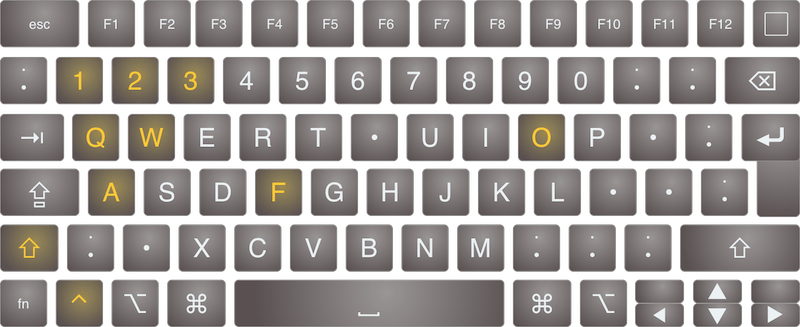
| Press | For | In order to |
|---|---|---|
⌃⇧ 1 |
Navigate to window #1 | Activate / jump to / deactivate the main window |
⌃⇧ 2 |
Navigate to window #2 | Toggle between the front two windows |
⌃⇧ 3 |
Navigate to window #3 | Rotates the front three windows |
⌃⇧ Q |
Quick layout navigation | Quickly search for & select the layout you need |
⌃⇧ W |
Window navigation | Search for & select the window you need |
⌃⇧ A |
Navigate to fmAutoMate file | Re-open the fmAutoMate file |
⌃⇧ O |
Navigate to Layout Object | Search for & select the layout object you need (IN DEV) |
⌃⇧ F |
Navigate to Layout Field | Search for & select the layout field you need (IN DEV) |
fmAutoMate uses ⌃⌥⌘ (control + option + command) for its seldom (mostly inter-app) HotKey actions:
[ToDo]
This is a snapshot of fmAutomate's main HotKeys as of 2024-01-04.
Note: HotKeys may change, we are still reviewing the landscape.