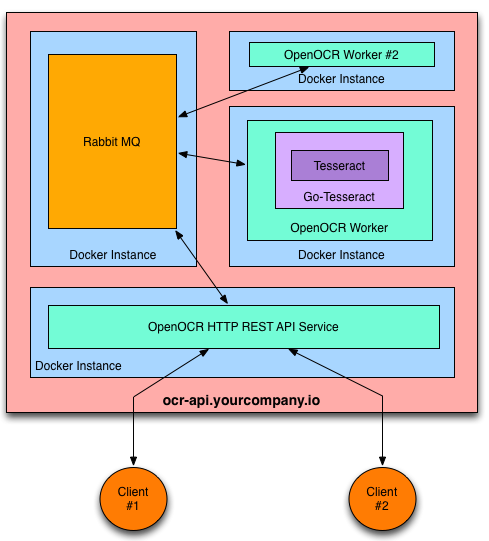OpenOCR makes it simple to host your own OCR REST API.
This fork of https://github.com/tleyden/open-ocr has been modified to run on the Rapsberry Pi 3. It should also work on other armhf/arm32v7 based computers but this has not been tested.
The heavy lifting OCR work is handled by Tesseract OCR.
Docker is used to containerize the various components of the service.
- Scalable message passing architecture via RabbitMQ.
- Platform independence via Docker containers.
- Kubernetes support: workers can run in a Kubernetes Replication Controller
- Supports 31 languages in addition to English
- Ability to use an image pre-processing chain. An example using Stroke Width Transform is provided.
- Pass arguments to Tesseract such as character whitelist and page segment mode.
- REST API docs
- A Go REST client is available.
OpenOCR can easily run on any PAAS that supports Docker containers. Here are the instructions for a few that have already been tested:
- Launch on Google Container Engine GKE - Kubernetes
- Launch on AWS with CoreOS
- Launch on Google Compute Engine
If your preferred PAAS isn't listed, please open a Github issue to request instructions.
- Install docker
git clone https://github.com/mysmartbus/open-ocr.gitcd open-ocr/docker-compose- Type
./install.sh stack_name(in case you don't have execute right typesudo chmod +x install.sh
The Docker nodes will begin downloading the images from hub.docker.com and extracting them to the SD card. This will take a couple of minutes to complete.
To view progress, run watch -n 5 'docker service ls'. This will run the docker service ls command every 5 seconds until you press Ctrl-C.
There will be four new services:
You are now ready to decode images to text via your REST API.
cd open-ocr/docker-compose- Type
./rebuild_images.sh tag(in case you don't have execute right typesudo chmod +x rebuild_images.sh
tag is passed onto docker build -t to identify the images and so docker knows which registry to upload them to. Read the Docker build docs if you are unsure of what to enter for the tag.
It will take about 30 minutes on a Raspberry Pi 2 to build the images. After the images have been built, they will be uploaded to either the docker public registry (hub.docker.com) or a registry of your choice.
Log onto any of your Docker swarm managers and run the following command.
docker info | grep "Node Address"
This will print something similar to Node Address: 192.168.17.107.
Request
$ curl -X POST -H "Content-Type: application/json" -d '{"img_url":"http://bit.ly/ocrimage","engine":"tesseract"}' http://IP_ADDRESS_OF_DOCKER_HOST:HTTP_PORT/ocr
Assuming the values are 192.168.17.107 and 9292, replace IP_ADDRESS_OF_DOCKER_HOST with the IP Address (e.g. 192.168.17.107) and replace HTTP_PORT with the port number inside the docker-compose.yml file. Default port numer is 9292.
$ curl -X POST -H "Content-Type: application/json" -d '{"img_url":"http://bit.ly/ocrimage","engine":"tesseract"}' http://192.168.17.107:9292/ocr
Response
It will return the decoded text for the test image:
You can create local variables for the pipelines within the template by
prefixing the variable name with a "$" sign. Variable names have to be
composed of alphanumeric characters and the underscore. In the example
below I have used a few variations that work for variable names.
Request
$ curl -X POST -H "Content-Type: application/json" -d '{"img_base64":"<YOUR BASE 64 HERE>","engine":"tesseract"}' http://192.168.17.107:9292/ocr
Response
It will return the decoded text for the test image:
You can create local variables for the pipelines within the template by
prefixing the variable name with a "$" sign. Variable names have to be
composed of alphanumeric characters and the underscore. In the example
below I have used a few variations that work for variable names.
You can use a website such as https://www.base64-image.de/ to convert an image to base64. Keep in mind that this will create a very long string of letters and numbers. The base64 representation of the test image resulted in a string of 79,109 characters.
- Uploading the image content via
multipart/related, rather than passing an image URL. (example client code provided in the Go REST client) - Tesseract config vars (eg, equivalent of -c arguments when using Tesseract via the command line) and Page Seg Mode
- Ability to use an image pre-processing chain, eg Stroke Width Transform.
- Non-English languages
See the REST API docs and the Go REST client for details.
The supplied docs/upload-local-file.sh provides an example of how to upload a local file using curl with multipart/related encoding of the json and image data:
- usage:
docs/upload-local-file.sh <urlendpoint> <file> [mimetype] - download the example ocr image
wget http://bit.ly/ocrimage - example:
docs/upload-local-file.sh http://10.0.2.15:$HTTP_PORT/ocr-file-upload ocrimage
- Follow @OpenOCR on Twitter
- Checkout the Github issue tracker
OpenOCR is Open Source and available under the Apache 2 License.