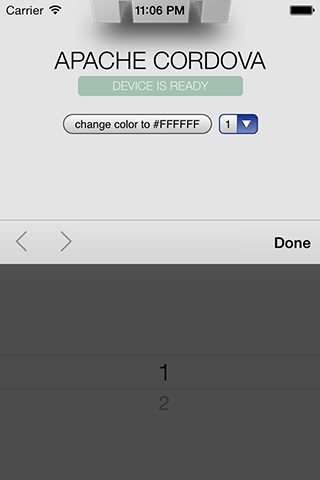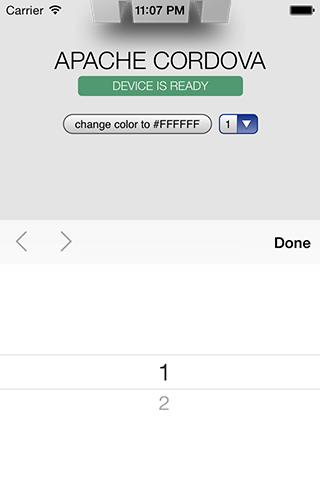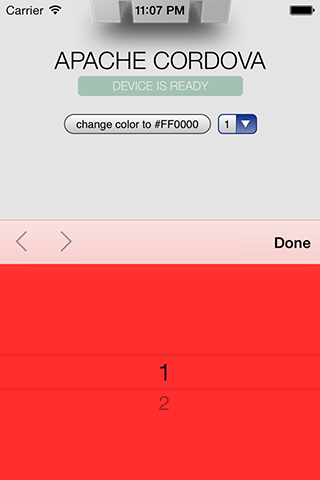Non-PhoneGap Build users, please read this!
On PhoneGap Build it is not possible to specify the webview background color (hence this plugin), but on local build, you can. Just change this line in MainViewController.m to anything you like: theWebView.backgroundColor = [UIColor blackColor]; For example: theWebView.backgroundColor = [UIColor clearColor];
- Description
- Installation 2. Automatically (CLI / Plugman) 2. Manually 2. PhoneGap Build
- Usage
- Testing
- License
This plugin allows you to change the background color of the iOS WebView.
Created because I can't read the contents of the native <select> picker (see screenshots below).
- Compatible with PhoneGap 3.0.0 and up.
- Tested on iOS 6.1 and 7.0. Probably works on lower versions, but it's mostly useful for iOS7 anyway.
- Supports all colors, just pass a valid hex value like #FF0000.
- Compatible with Cordova Plugman.
- Pending official support by PhoneGap Build.
iOS 7 screenshot - original:
iOS 7 screenshot - color changed to #FFFFFF (white):
iOS 7 screenshot - color changed to #FF0000 (red):
WebViewColor is compatible with Cordova Plugman, compatible with PhoneGap 3.0 CLI, here's how it works with the CLI:
$ phonegap local plugin add https://github.com/EddyVerbruggen/iOSWebViewColor-PhoneGap-Plugin.git
or
$ cordova plugin add https://github.com/EddyVerbruggen/iOSWebViewColor-PhoneGap-Plugin.git
run this command afterwards:
$ cordova prepare
WebViewColor.js is brought in automatically. There is no need to change or add anything in your html.
1. Add the following xml to your config.xml in the root directory of your www folder:
<feature name="WebViewColor">
<param name="ios-package" value="WebViewColor" />
</feature>2. Grab a copy of WebViewColor.js, add it to your project and reference it in index.html:
<script type="text/javascript" src="js/WebViewColor.js"></script>3. Download the source files and copy them to your project.
Copy WebViewColor.h and WebViewColor.h to platforms/ios/<ProjectName>/Plugins
WebViewColor will soon work with PhoneGap build too!
Just add the following xml to your config.xml to always use the latest version of this plugin:
<gap:plugin name="nl.x-services.plugins.ioswebviewcolor" />or to use this exact version:
<gap:plugin name="nl.x-services.plugins.ioswebviewcolor" version="1.1" />The required javascript file is brought in automatically. There is no need to change or add anything in your html.
You can change the background color immediately after ondeviceready, but you may also want to do it by, for instance, a click of a button:
<button onclick="window.plugins.webviewcolor.change('#FF0000')">change to #FF0000</button>
<button onclick="window.plugins.webviewcolor.change('#00FF00', function(){alert('color was changed!')})">change to #00FF00</button>.change() has three argument
- A valid hex color, formatted like: #FF00FF (including the #).
- (optional) successcallback, so you know when the color has been changed.
- (optional) errorcallback, but this is never called, since changing the color technically never fails. If the passed color is not valid, the color is simply not changed, but the successcallback is invoked. I didn't find an easy way to change this behaviour, but it shouldn't hurt anyone. I've added the errorcallback argument for possible future compatibility.
The background color change can best be seen by allowing overscroll (rubber banding), so when you swipe up and down, the WebView background is shown.
Another possibility is adding a <select> or <input type="date">.
When clicked, the background color shines through the native picker UI.
Permission is hereby granted, free of charge, to any person obtaining a copy of this software and associated documentation files (the "Software"), to deal in the Software without restriction, including without limitation the rights to use, copy, modify, merge, publish, distribute, sublicense, and/or sell copies of the Software, and to permit persons to whom the Software is furnished to do so, subject to the following conditions:
The above copyright notice and this permission notice shall be included in all copies or substantial portions of the Software.
THE SOFTWARE IS PROVIDED "AS IS", WITHOUT WARRANTY OF ANY KIND, EXPRESS OR IMPLIED, INCLUDING BUT NOT LIMITED TO THE WARRANTIES OF MERCHANTABILITY, FITNESS FOR A PARTICULAR PURPOSE AND NONINFRINGEMENT. IN NO EVENT SHALL THE AUTHORS OR COPYRIGHT HOLDERS BE LIABLE FOR ANY CLAIM, DAMAGES OR OTHER LIABILITY, WHETHER IN AN ACTION OF CONTRACT, TORT OR OTHERWISE, ARISING FROM, OUT OF OR IN CONNECTION WITH THE SOFTWARE OR THE USE OR OTHER DEALINGS IN THE SOFTWARE.