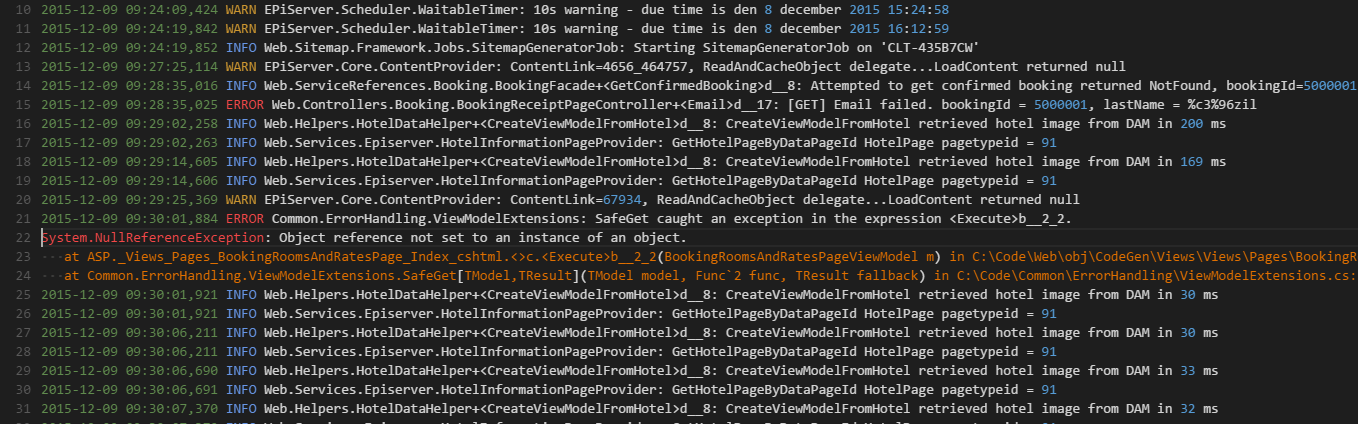A Visual Studio Code extension for adding color highlighting to log files. It is based on standard conventions for log4net log files but it's general enough to be useful for other variations of log files as well. The colors are customizable but by default the current color theme's colors are used.
Note An earlier version of the syntax highlighting definition from this extension was included into Visual Studio Code version 1.20. If the default behavior of log files in VS Code is good enough for you, then you don't need this extension. However, if you want additional highlighting, customizable patterns and time duration calculation, then keep reading :-)
The extension associates with .log files and applies coloring to the different elements in the file, for example:
-
Dates and times in ISO format, such as
2015-12-092015-12-09 09:292015-12-09 09:29:02.258
-
Dates and times in some culture-specific formats
12/09/201612.09.201612-09-201612-09-2015 09:2912-09-2015 09:29:02,258
-
Log level, such as
DEBUGINFO,INFORMATIONWARN,WARNINGERROR,FAIL,FAILURE
-
Numeric constants, such as
1234
-
Standard .Net constants
nulltruefalse
-
String constants, enclosed in single or double quotes. Examples:
"lorem ipsum"'lorem ipsum'
-
GUIDs. Example:
859A4209-A82D-4CA1-8468-C2606A3501EE
-
MAC addresses (hex numbers separated by colons or dashes (':', '-')
43:A4:19:A5:AF:C043-A4-19-A5-AF-C0fde8:e767:269c:0:9425:3477:7c8f:7f1afde8-e767-269c-0-9425-3477-7c8f-7f1a
-
.Net exception type names, i.e. word ending with
Exception, such asArgumentNullExceptionHttpException
-
.Net exception stack traces, i.e. lines starting with whitespace characters, followed by
at, for example:System.NullReferenceException: Object reference not set to an instance of an object. at MyClass.DoSomethingElse(string foo) at MyClass.DoSomething() -
Urls:
http://www.meadow.se/wordpress/
-
Namespaces (sequences of alphanumeric and dot characters). Useful to identity namespace qualified type names, for example.
MyApp.MyNameSpace.MyClass
If you select multiple lines of a .log file,
a status bar item is displayed that indicates how many days, hours, minutes, seconds and milliseconds you have selected.

By default, this extension reuses existing theme colors in order to adapt to the user's preferences. Sometimes this will result in colors that may not make complete sense in the log file context (for example ERROR might be green and DEBUG red, when it would be more appropriate to have it the other way around).
For this reason, the extension defines a special set of grammar tokens that can be used to override the colors of the default log items:
log.constant
log.date
log.debug
log.error
log.exception
log.exceptiontype
log.info
log.string
log.verbose
log.warning
To override the color for one of these, use the editor.tokenColorCustomizations user setting, which was introduced in Visual Studio Code 1.15. Here's an example that forces errors to be red and bold and warnings to be orange, regardless of what color theme is used:
"editor.tokenColorCustomizations": {
"textMateRules": [
{
"scope": "log.error",
"settings": {
"foreground": "#af1f1f",
"fontStyle": "bold"
}
},
{
"scope": "log.warning",
"settings": {
"foreground": "#f4ad42",
"fontStyle": ""
}
}
]
}The extension also supports defining custom patterns to be highlighted. This can be useful to make the extension compatible with the log levels of an otherwise unsupported logging framework or to highlight domain specific patterns, or just about anything else.
The patterns are defined in the user settings like in this example:
"logFileHighlighter.customPatterns": [
{
"pattern": "Verbose",
"foreground": "#22aa22"
},
{
"pattern": "E/\\w+",
"foreground": "#af1f1f",
"background": "#344323"
},
{
"pattern": "\\[.*\\]",
"background": "#333333"
}
]| Setting | Optional | Description | Example |
|---|---|---|---|
pattern |
Mandatory | The matching expression. This can be either a string constant or a JavaScript regular expression (remember to escape special characters). | foobar(todo|TODO) |
foreground |
Optional | The color to use as foreground color for the matched pattern. Hex colors are preferred since they can be selected with the VS Code color picker but predefined VS Code color names work as well. | yellow#ff5588 |
background |
Optional | The color to use as background color for the matched pattern. | yellow#ff5588 |
fontWeight |
Optional | Used to change the weight of the font. | bold |
fontStyle |
Optional | Used to change the style of the font. | italic |
border |
Optional | Can be used for adding a border around matched text. | 2px solid yellow |
borderRadius |
Optional | Can be used together with the border setting to make the border corners rounded. |
3px |
letterSpacing |
Optional | Can be used to increase or decrease the horizontsl spacing between characters in the matched text. | 5px -1px |
overviewColor |
Optional | If set, this enables matched text to be indicated in the overview ruler to the right of the text editor window in Code. | yellow#ff5588 |
overviewRulerLane |
Optional | If overviewColor is set, then this setting controls the placement of the marker in the ruler. |
LeftRightCenterFull |
textDecoration |
Optional | Used for adding additional CSS text decorations. | red underline overline dottedred wavy underline |
Note: Both foreground and background are optional individually but at least one of them must be set for the custom pattern to be activated.
Tip: By only setting the background a custom pattern can be combined with the built-in patterns that control the foreground color. This is shown in the last pattern in the example above.
To make VS Code treat other file extensions than the default .log as log files, add the following to the user settings:
"files.associations": {
"*.log.*": "log"
},The example above associates extensions such as .log.1 and .log.2 with the Log File highlighter extension.
VS Code disables color highlighting for large files by default. This can be disabled with the editor.largeFileOptimization setting. To enable highlighting for large log files without changing the setting for other file types, place it in the [log] scope like this:
"[log]": {
"editor.largeFileOptimizations": false,
}