-
Notifications
You must be signed in to change notification settings - Fork 43
New issue
Have a question about this project? Sign up for a free GitHub account to open an issue and contact its maintainers and the community.
By clicking “Sign up for GitHub”, you agree to our terms of service and privacy statement. We’ll occasionally send you account related emails.
Already on GitHub? Sign in to your account
black screen #167
Comments
|
pi@ratos:~/hyperpixel4 $ curl -sSL https://raw.githubusercontent.com/pimoroni/hyperpixel4/master/hyperpixel4-debug.sh | bash Platform InformationRevision : a020d3 Touchscreen logsRectangular: Goodix I2C Devices and Mappingsls: cannot access '/dev/i2c-*': No such file or directory bash: line 24: i2cdetect: command not found Boot Config |
|
Is this HyperPixel 4 Rectangular? Directly connected to your Pi? Does manually running What do you see if you: Then run Also output of the following can be helpful: |
|
to add to this - I'm seeing the same behavior - does running 64-bit raspbian make a difference? |
|
|
@alexanderspacex it doesn't look like you have any drivers set up for the display at all. I wonder if that Try changing the last lines around to: Support in Bullseye / Bullseye 64bit is currently spotty since the way Pi supports/works with DPI displays changed quite drastically. Fixing that is a work in progress. |
|
@Gadgetoid just changes. |
|
I think I have the same issue, or related. I have been using the screen successfully fir wuite a while, but now it's all black (with backlighting) all of the sudden. I do however see that it is not faulty because the Pi OS boot-up screen does show for a fraction of a second, but then reverts to black. I re-installed Pi OS from scratch and the Hyperpixel software with the same result. I'll try some more over the weekend but any feedback is welcome. Edit: I'm using a Raspberry Pi Zero 2 W however. |
|
@alexanderspacex is there a @nielsaust trying some of the debugging steps above should help. Are you using Pi OS lite or full? Buster or Bullseye? |
|
Thanks @Gadgetoid. I'll try those steps mentioned over the weekend. Currently I'm using the default 32-bit Raspberry Pi OS (port of Debian Bullseye) with Pi desktop. |
|
@Gadgetoid I really appreciate your help! |
|
@Gadgetoid I also tried the steps above (64bits OS reinstall with the config changes) with no result. The result of the suggested commands are: The hyperpixel-init returns: Nearest reference I can find is hyperpixel4-rotate. The strange thing to me that it was working fine before, but then out of the blue, it didn't. At bootup, it also shows the cursor fine for a while and then the bootup screen of Pi OS for a second, which tells be the screen works in theory. I DO have a hyperpixel4.dtbo in my /boot/overlays folder. Indeed, thanks for the help and support. I hope we can somehow figure out what the issue is. |
|
Following up on this thread - for now I downgraded to an old version of Rasbpian Buster. After running |
Thanks for mentioning this. Will try so as well. |
I just purchased a hyperpixel (square) and have the issue of blank screen with a pi4b. Tried downgrading using |
|
@raynt make sure you are starting with the operating system I linked first. Then run the commands I listed. |
|
Thanks for your reply @BryceAshey. I am a noob with Raspberry sorry for the basic question, but would I use etcher to overwrite the files onto the memory card to start with Buster? My setup came with a preinstalled os, so I want to make sure I'm doing this in a proper order. |
|
@raynt no worries. Correct, etcher would work well. Raspberry also has a great imager available now: https://www.raspberrypi.com/news/raspberry-pi-imager-imaging-utility/ One thing to be clear on, this will wipe the drive clean and install a new OS. So backup anything you want to keep. Good luck! |
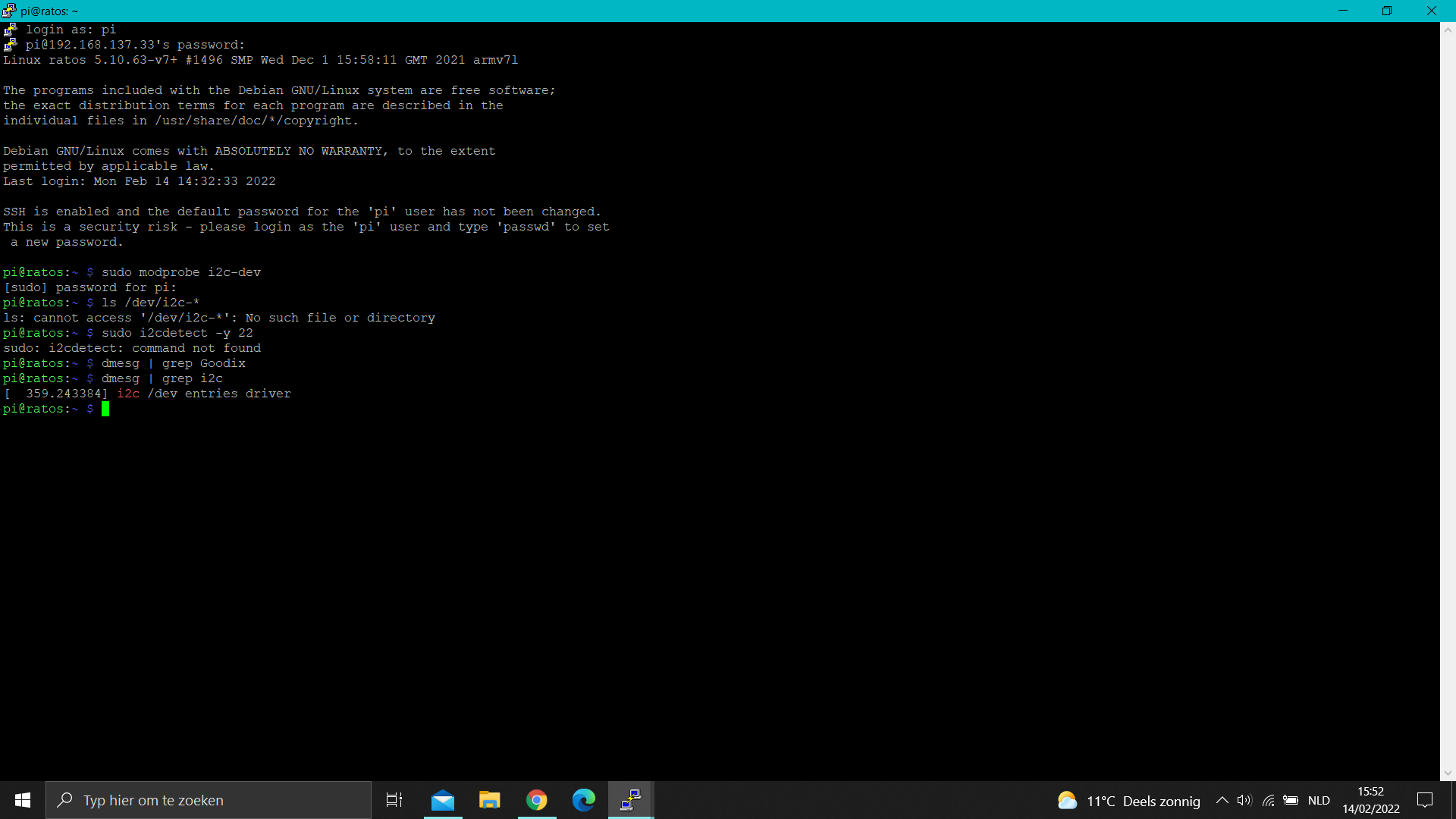
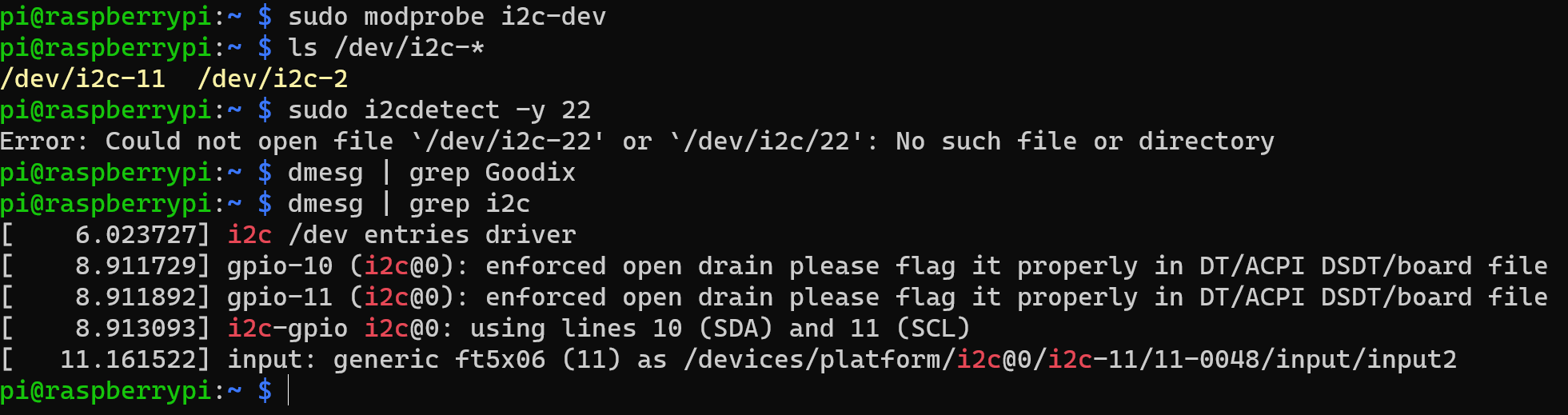
hello
i have problems installing hyperpixel 4.0 on raspberry pi 3B+.
I follow the instructions of: https://www.youtube.com/watch?v=gYP2j-dUrBY&t=736s&ab_channel=TeachingTech
nothing comes up on my screen just the background light.
I would use it as clipper screen for 3d printer.
alexander
The text was updated successfully, but these errors were encountered: