Workflow editor layout
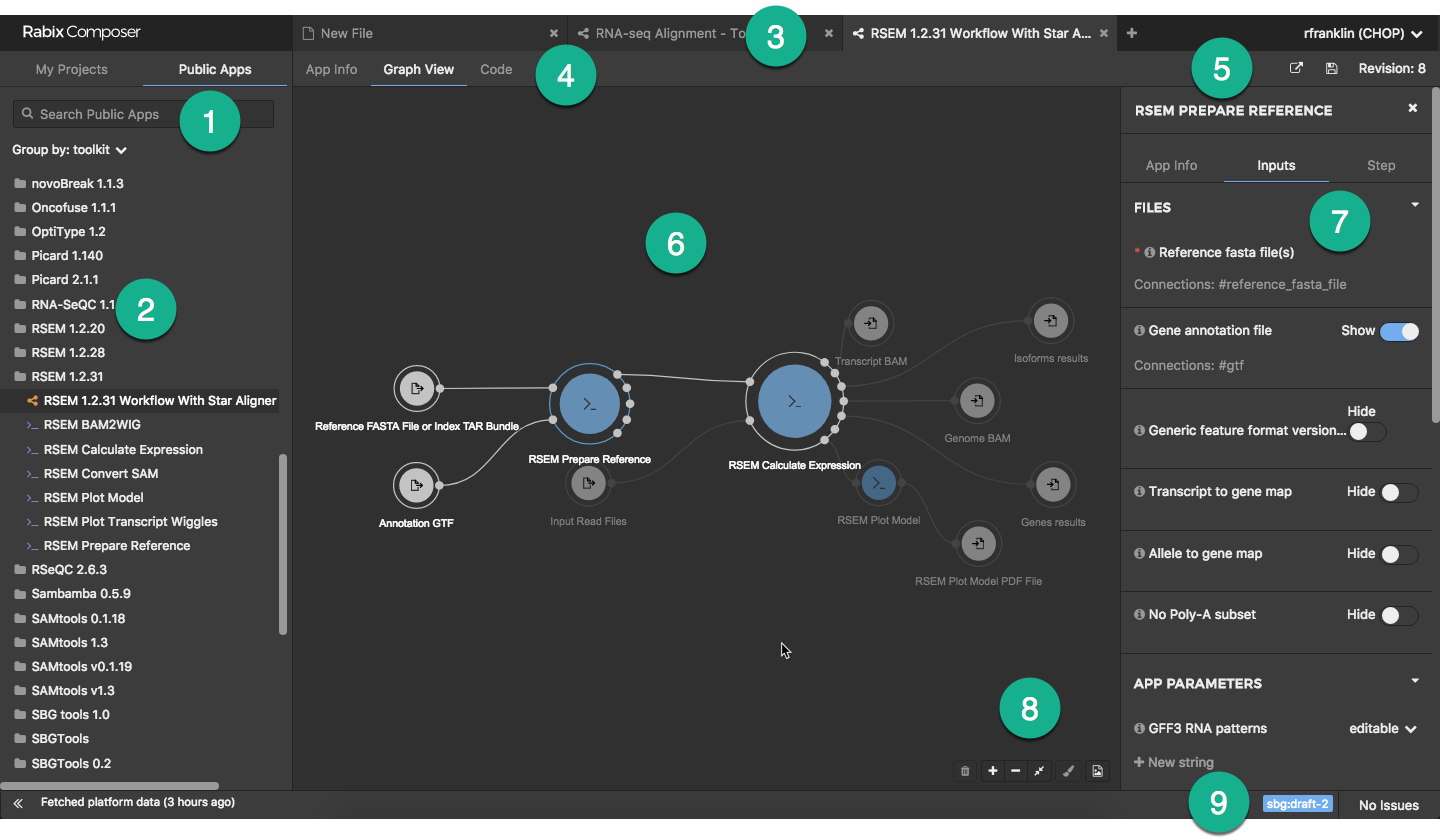
This example shows a public workflow, RSEM 1.2.31 Workflow With Star Aligner, in the workflow editor.
[1] Navigation pane tabs allow you to select from My Projects and Public Apps. There is also a search box in this area, and for public apps (selected in this example), the option to group the apps by toolkit or by category.
[2] Navigation pane showing (in this example) the public apps on the Platform, grouped by toolkit.
[3] Tabs for open workflows and tools.
[4] Tabs for workflow editor views (App Info, Graph and Code).
[5] Commands available for Platform apps (Open on Platform, Save and View Revisions).
[6] Workflow editor pane showing a public workflow from the Platform, RSEM 1.2.31 Workflow With Star Aligner.
[7] Object inspector for tool node RSEM Prepare Reference in the workflow.
[8] Editor functions ( to zoom in,
to zoom in,  to zoom out,
to zoom out,  to fit the image to the screen,
to fit the image to the screen,  to redraw the layout and
to redraw the layout and  to delete the selected item from the workflow).
to delete the selected item from the workflow).
[9] Workflow status bar, showing the CWL version and the error state.