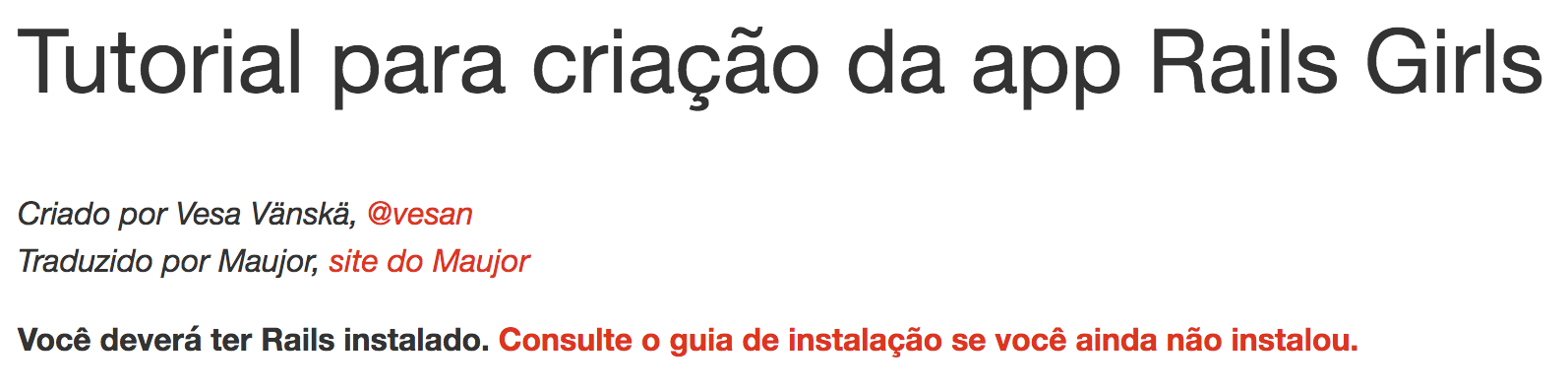-
Notifications
You must be signed in to change notification settings - Fork 45
New issue
Have a question about this project? Sign up for a free GitHub account to open an issue and contact its maintainers and the community.
By clicking “Sign up for GitHub”, you agree to our terms of service and privacy statement. We’ll occasionally send you account related emails.
Already on GitHub? Sign in to your account
Traduz o arquivo 2013-05-10-EYDeploy.markdown #37
Changes from 3 commits
4b92a14
9fa36f7
d161df3
eefcfcc
File filter
Filter by extension
Conversations
Jump to
Diff view
Diff view
There are no files selected for viewing
| Original file line number | Diff line number | Diff line change |
|---|---|---|
| @@ -1,22 +1,24 @@ | ||
| --- | ||
| layout: default | ||
| title: Rails Girls on Engine Yard | ||
| title: Rails Girls no Engine Yard | ||
| permalink: engineyard | ||
| --- | ||
|
|
||
| # Put Your App Online With Engine Yard | ||
| # Coloque sua aplicação online com Engine Yard | ||
|
|
||
| *Created by Mary Jenn, [@mfjenn](https://twitter.com/mfjenn)* | ||
| *Criado por Mary Jenn, [@mfjenn](https://twitter.com/mfjenn)* | ||
|
|
||
| #### Ensure You're Using PostGres for Your Database | ||
| #### Certifique-se que você está utilizando PostgreSQL como banco de dados | ||
|
|
||
| You'll need to get your database to work on Engine Yard, which uses a different database than the Rails default. Please change the following in the Gemfile: | ||
| Você precisará fazer com que seu banco de dados funcione no Engine Yard, que | ||
| utiliza um banco diferente do padrão do Rails. Por favor, substitua o seguinte | ||
| código no arquivo `Gemfile`: | ||
|
|
||
|
|
||
| gem 'sqlite3' | ||
|
There was a problem hiding this comment. Choose a reason for hiding this commentThe reason will be displayed to describe this comment to others. Learn more. Aqui a gente precisa de uma melhora, sei que não está no original, mas estou corrigindo conforme vejo: Essa parte do código, geralmente vem com uma sintaxe de |
||
|
|
||
|
|
||
| to | ||
| para | ||
|
|
||
|
There was a problem hiding this comment. Choose a reason for hiding this commentThe reason will be displayed to describe this comment to others. Learn more. |
||
| group :development do | ||
| gem 'sqlite3' | ||
|
|
@@ -29,11 +31,13 @@ to | |
|
|
||
|
|
||
|
|
||
| Run `bundle install --without production` to setup your dependencies. | ||
| Execute `bundle install --without production` para configurar suas | ||
| dependências. | ||
|
|
||
| #### Version Control Systems | ||
| #### Sistemas de controle de versão | ||
|
|
||
| You need to add your app to your Git repository. You can do this by running the following in the terminal: | ||
| Você precisa adicionar sua aplicação ao seu repositório Git. Você pode fazer | ||
| isso executando o seguinte no seu terminal: | ||
|
|
||
|
|
||
|
There was a problem hiding this comment. Choose a reason for hiding this commentThe reason will be displayed to describe this comment to others. Learn more. |
||
| > `git init` | ||
|
|
@@ -43,66 +47,68 @@ You need to add your app to your Git repository. You can do this by running the | |
| > `git commit -m "initial commit"` | ||
|
|
||
|
|
||
| __COACH__: This would be a good time to talk about version control systems and git. | ||
| __TREINADORA__: Esta seria uma boa hora para falar sobre sistemas de versionamento e Git. | ||
|
|
||
| ### Be Sure to Have a Rails Application in a Repository on Github | ||
| ### Assegure que você tenha uma aplicação Rails em um repositório no GitHub | ||
|
|
||
| You will need to have a GitHub account and a repo we can pull an app from. Follow these directions on [GitHub](https://help.github.com/articles/create-a-repo) to create a repo and push your app to it. If you do not have a working Rails application, you can fork [Engine Yard's sample todo app](https://github.com/engineyard/todo) to your own repo. A coach can walk you through this if you need help. | ||
| Você precisará ter uma conta no GitHub e um repositório onde encontraremos sua | ||
| aplicação. Siga estas instruções em [GitHub](https://help.github.com/articles/create-a-repo) para criar um repositório e submeter sua aplicação a ele. Se você não tem uma aplicação Rails funcionando, você pode fazer a cópia da [aplicação de exemplo da Engine Yard](https://github.com/engineyard/todo) para seu próprio repositório. Uma treinadora pode lhe ajudar se precisar. | ||
|
|
||
| ### Sign up for a Free Trial Engine Yard Account | ||
| ### Registre-se para uma conta de teste gráris na Engine Yard | ||
|
|
||
| Go to Engine Yard's [Website](https://www.engineyard.com/) and click on "GET STARTED FREE" to sign up for your Free 500 Hour Trial. The sign up will send you a confirmation email, so go check your email, click on the link and sign in to your account. Click on the link under "Your available applications" that says "Engine Yard Cloud". This will take you to your dashboard. | ||
| Navegue até o [site](https://www.engineyard.com/) da Engine Yard e clique em "GET STARTED FREE" ("inicie gratuitamente") para obter suas 500 horas de teste grátis. O registro lhe enviará um e-mail de confirmação; verifique seu e-mail, clique no link e entre em sua conta. Clique no link sob "Your available applications" ("Suas aplicações disponíveis") que diz "Engine Yard Cloud". Isto leva ao seu painel. | ||
|
|
||
| ### Create your Engine Yard Cloud account | ||
| ### Crie sua conta Engine Yard Cloud | ||
|
|
||
| 1. Choose a name for your account. We suggest picking something relevant to who you are, either as a developer, or as an organization if you will be having collaborators. Click the button "Start Trial" | ||
| 1. Escolha um nome para sua conta. Sugerimos escolher algo relevante a quem você é, seja como desenvolvedora ou uma organização, se você tem colaboradores. Clique no botão "Start Trial" ("Começar Teste Grátis"). | ||
|
|
||
| 2. Feel free to explore what is in the drop downs, but let's go with the defaults for now, since they are in line with a basic Rails app. | ||
| 2. Fique à vontade para explorar os menus, mas vamos usar os padrões por ora, já que eles estão alinhados com uma aplicação Rails básica. | ||
|
|
||
| 3. In the box labeled "Git Repository URI", paste the URI from your Github repo. Be sure to use the URI from the SSH version of your application. HINT: The format should be the same as the placeholder text on your Engine Yard application page (or like this: "git@github.com:mfjenn/blogotron.git") | ||
| 3. No campo com o nome "Git Repository URI" ("URI do repositório Git"), cole o endereço de seu repositório GitHub. Assegure-se de utilizar o endereço da versão SSH de sua aplicação. DICA: O formato deve ser como o do texto em sua página da aplicação Engine Yard (ou como este: "git@github.com:mfjenn/blogotron.git") | ||
|
|
||
|
|
||
| ### Putting Your Deploy Key in Place | ||
| ### Colocando sua chave de deploy | ||
|
|
||
| You should now be on a page that says "Allow Engine Yard access to private repository". | ||
| Você deve estar agora em uma página que diz "Permitir que a Engine Yard acesse | ||
| seu repositório privado". | ||
|
|
||
| 1. Copy the block of text in the box and go to your GitHub settings page. | ||
| 2. Go to the SSH page | ||
| 3. Click on the button that says "add a key" | ||
| 4. Paste the block of text from your Engine Yard page here. Save it | ||
| 5. Go back to your Engine Yard Page and Click the button that says, "My deploy key is in place". | ||
| 1. Copie o bloco de texto da caixa e navegue até a página de configurações do GitHub; | ||
| 2. Vá até a página "SSH"; | ||
| 3. Clique no botão que diz "add a key" ("adicionar uma chave"); | ||
| 4. Cole o bloco de texto de sua página da Engine Yard no campo e salve; | ||
| 5. Volte à sua página na Engine Yard e clique no botão que diz "My deploy key is in place" ("minha chave de deploy está correta"). | ||
|
|
||
| __COACH__: Talk about the difference between private and public repos and when to use either. | ||
| __TREINADORA__: Explique a diferença entre repositórios públicos e privados e quando utilizá-los. | ||
|
|
||
| ### Creating and Configuring Your Environment | ||
| ### Criando e configurando seu ambiente | ||
|
|
||
| Once you click the "My deploy key is in place" button, you will be taken to a page that says, "Create New Environment for (Your Account Name) App". It is here where we will configure your application. Feel free to explore all the options in the drop downs, but let's use the defaults for now. You do not need to set a domain name. | ||
| * Click the button that says, "Create Environment". | ||
| Assim que você clicar no botão "My deploy key is in place" ("minha chave de deploy está correta"), você será levada a uma página que diz "Create New Environment for (Your Account Name) App" ("Criar um ambiente para a aplicação (sua conta)"). É aqui onde vamos configurar sua aplicação. Fique à vontade para explorar todas as opções nos menus, mas vamos usar as opções padrão por ora. Você não precisa escolher um domínio. | ||
| * Clique no botão que diz "Create Environment" ("Criar ambiente"). | ||
|
|
||
| #### Environment Setup | ||
| #### Configuração de Ambiente | ||
|
|
||
| On this page, let's select the staging configuration. | ||
| * Click "Boot This Configuration". You will go to a new page where you see several status bars moving. Our Platform is provisioning your instances. We need to wait till these turn to green dots. This usually takes about 10 minutes, so does anyone need to take a break? It's a good time to go grab some water or a coffee. | ||
| Nesta página, vamos selecionar a configuração de homologação (staging). | ||
| * Clique em "Boot This Configuration" ("Inicie esta configuração"). Você será levada a uma nova página onde verá várias barras de progresso se movendo. Nossa plataforma estará provisionando suas instâncias. Nós precisamos esperar até que tudo vire pontinhos verdes. Isso normalmente leva uns 10 minutos, então, alguém precisa fazer um intervalo? É uma boa hora para um café ou água. | ||
|
|
||
| __COACH__: Talk about Staging vs. Production, and why it's important to have replicas. Talk about what is a master & Slave. How does Engine Yard's Failover work? Why is that important? | ||
| __TREINADORA__: Fale sobre homologação (staging) vs. produção (production), e porque é importante ter réplicas. Fale sobre principal (master) e secundário (slave). Como o Failover da Engine Yard funciona? Por que isso é importante? | ||
|
|
||
|
|
||
| #### Deploying Your Application | ||
| #### Colocando sua aplicação no ar | ||
|
|
||
| 1. Once all of the lights are green, click "Deploy". | ||
| 2. Once you see the phrase "YOUR NAME successfully deployed HEAD" you will know it has been deployed! Congratulations! | ||
| 3. Click on the link that says "View your application" to visit your application online. | ||
| 4. If you get a red notification that your deploy failed, we just have some debugging to do. Raise your hand and a coach can come over to to help. | ||
| 1. Assim que todos os pontinhos estiverem verdes, clique em "Deploy". | ||
| 2. Assim que vir a frase "SEU NOME successfully deployed HEAD" ("SEU NOME fez o deploy de HEAD"), você saberá que seu código está no ar! Parabéns! | ||
| 3. Clique no link que diz "View your application" ("Visualize sua aplicação") para visitar sua aplicação; | ||
| 4. Se você receber uma notificação vermelha que diz que seu deploy falhou, nós só teremos alguma depuração a fazer. Levante a mão e uma treinadora te ajudará com isso. | ||
|
|
||
|
|
||
| #### Stopping Your Instances to Save Your Hours | ||
| #### Parando suas instâncias para economizar suas horas de teste grátis | ||
|
|
||
| Once you've got your app up & running, be sure to click the "stop" button to stop the instances so that your don't burn through all of your hours. You can always start them again. | ||
| Assim que você tiver sua aplicação rodando, certifique-se de clicar no botão "stop" ("parar") para parar suas instâncias, assim você não usa suas horas em vão. Você sempre pode reiniciá-las. | ||
|
|
||
| ### Additional Resources | ||
| * [A video tutorial](https://support.cloud.engineyard.com/entries/21009937-Video-Tutorial-Set-up-an-Account-and-Deploy-an-Application) | ||
| ### Recursos adicionais | ||
| * [Um tutorial em vídeo (em inglês)](https://support.cloud.engineyard.com/entries/21009937-Video-Tutorial-Set-up-an-Account-and-Deploy-an-Application) | ||
|
|
||
| * [Another Tutorial From the Engine Yard Site](https://support.cloud.engineyard.com/entries/20996751-Tutorial-How-to-Deploy-the-ToDo-Application-on-a-Trial-Account) | ||
| * [Outro tutorial do site da Engine Yard (em inglês)](https://support.cloud.engineyard.com/entries/20996751-Tutorial-How-to-Deploy-the-ToDo-Application-on-a-Trial-Account) | ||
|
|
||
|
|
||
|
|
||



There was a problem hiding this comment.
Choose a reason for hiding this comment
The reason will be displayed to describe this comment to others. Learn more.
Você traduziu, se dê os créditos! Geralmente a gente coloca: