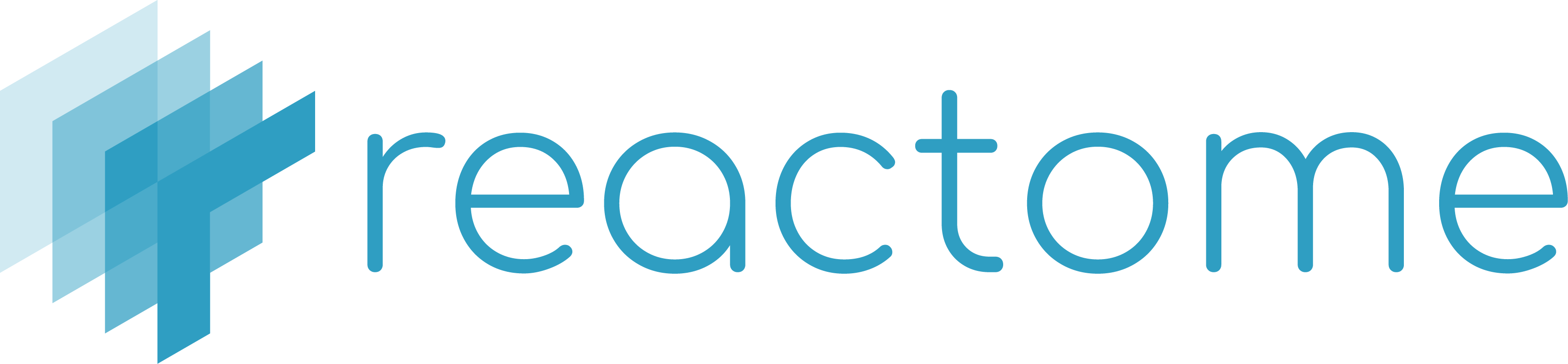The Diagram-Converter contains a collection of server-side tools, mainly focusing on the generation of a set of JSON files to be consumed by the Pathway Diagram Viewer v3.0. As illustrated in the following figure, the Diagram-Converter relies on the XML diagram files and the GraphDB to generate two different types of files for every single pathway diagram. The first file includes layout information necessary to render a diagram (nodes, edges, coordinates, glyphs, names, shades, etc.), while the second file includes a graph of the pathway diagram and all its contained entities. Additionally, the converter performs a series of quality assurance (QA) checks to ensure the consistency of our pathway diagrams.
It should be noted that this conversion takes place during our data release, typically on a quarterly basis.
To learn more about the techniques and methods we use to boost the rendering of our diagrams, you can have a look at our most recent publication.
** Maven Setup: https://maven.apache.org/guides/getting-started/maven-in-five-minutes.html.
-
Clone the Diagram-Converter repository on your end
git clone https://github.com/reactome-pwp/diagram-converter.git -
Navigate into diagram-converter
-
Package with Maven
mvn clean package -
Diagram-core Help: --help
java -jar target/diagram-converter-exec.jar --help -
Convert all pathway diagrams (ensure special characters are escaped)
```console java -jar target/diagram-converter-exec.jar -a graph_db_bolt_url -c graph_db_user -d graph_db_password -e rel_db_host -f rel_db_name -g rel_db_user -h rel_db_password -o output_folder [--verbose] ```
Using the -t switch, the user can specify a target species or a list of diagrams to be generated:
- Example:
- -t:"Homo sapiens"
- -t:R-HSA-5654738,R-HSA-5655291,R-HSA-2219530,R-HSA-5637815
To omit logs use this VM Argument -Dlogback.configurationFile=src/main/resources/logback.xml
In case of connection to a remote server via ssh there might be a "No X11 DISPLAY variable was set" error. Then try unsetting the DISPLAY using the following command:
unset DISPLAY