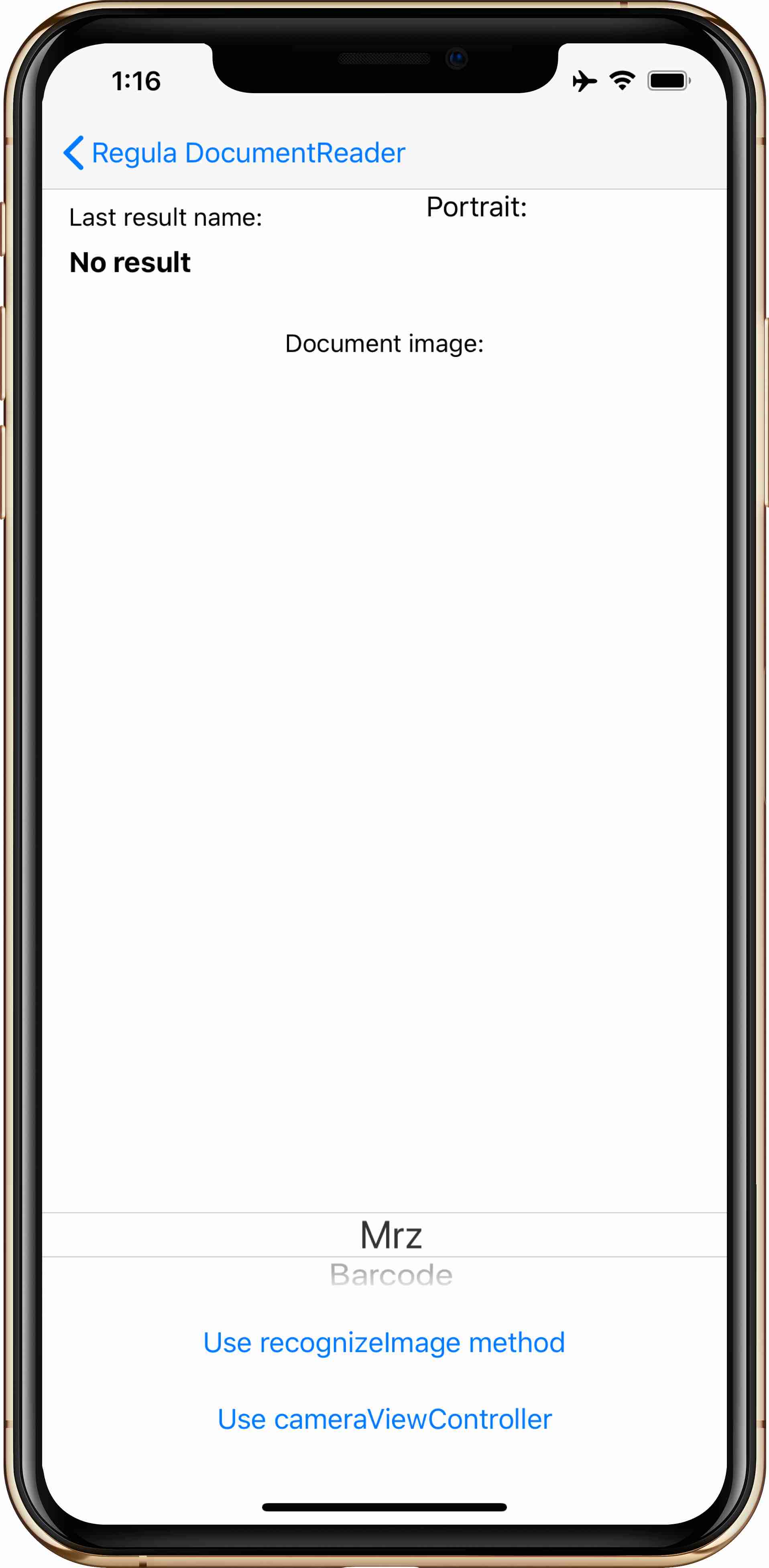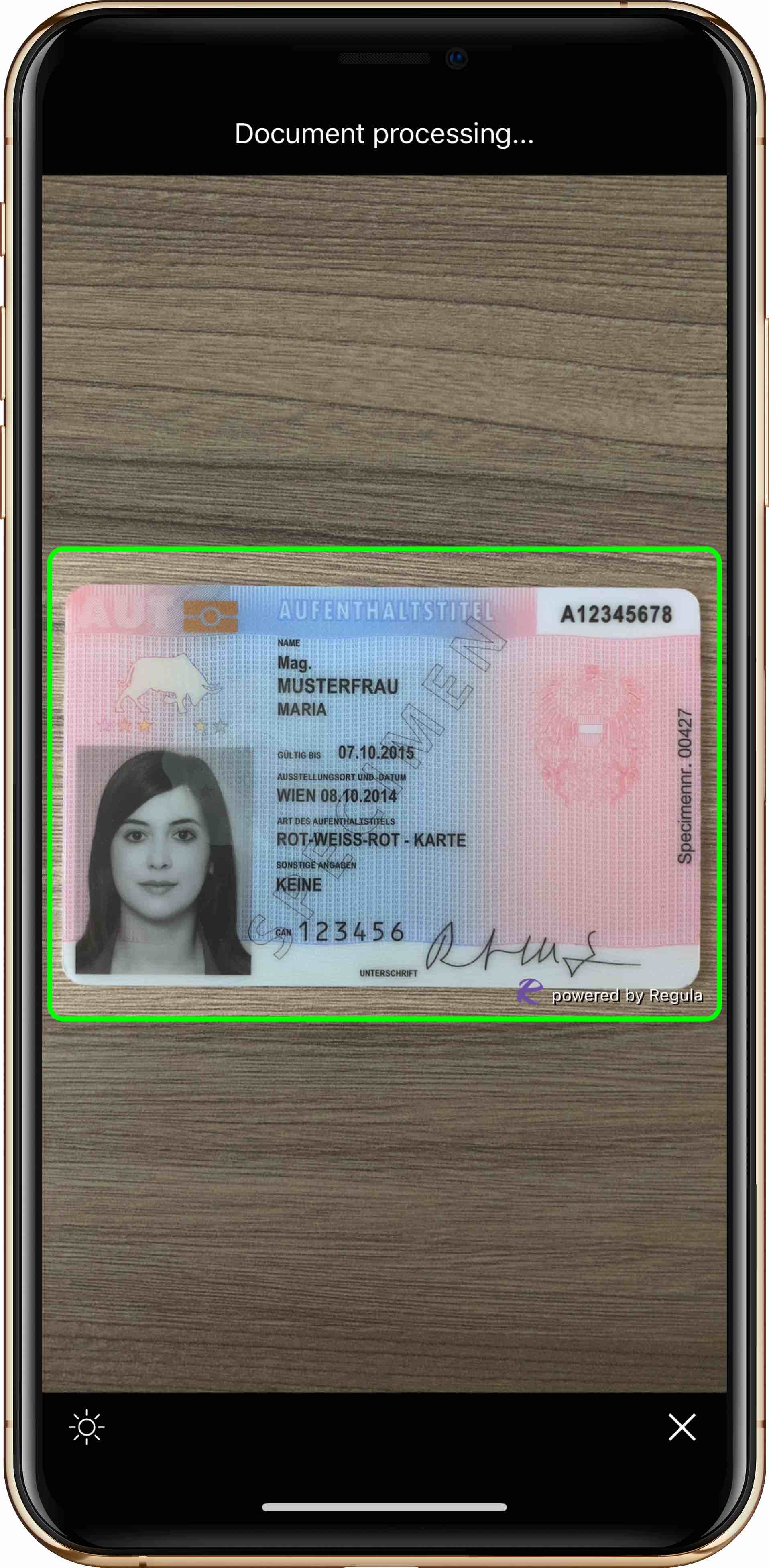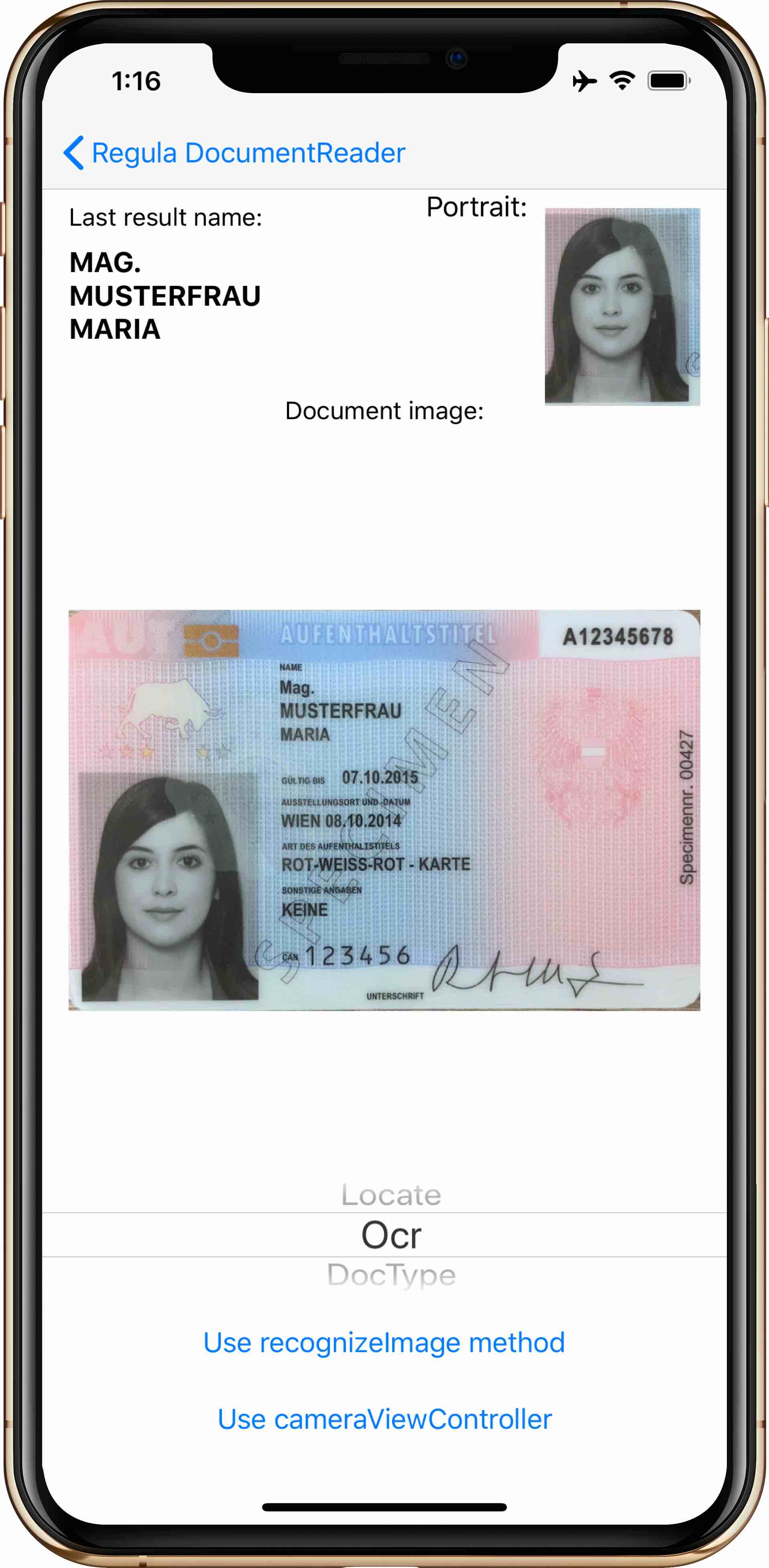Regula Document Reader SDK allows you to read various kinds of identification documents, passports, driving licenses, ID cards, etc. All processing is performed completely offline on your device. No any data leaving your device.
You can use native camera to scan the documents or image from gallery for extract all data from it.
We have provided sample projects that demonstrate the API calls you can use to interact with the Document Reader library.
- Get the trial license at client.regulaforensics.com (
regula.licensefile). - Get the trial database at client.regulaforensics.com/customer/databases (
db.dat) - Download or clone the current repository using the command
git clone https://github.com/regulaforensics/DocumentReader-iOS.git. - Repository structure and steps to build the projects:
-
Advancedfolder contains the advanced sample project with almost all available features. To build it, do the following steps:- Go to the
Advancedfolder. There you will find the project written in Swift. - Go to the project folder.
- Install Pods: open Terminal within the root project folder and run
pod installcommand. - Copy the license file to the project:
Advanced/DocumentReader-Swift/DocumentReader-Swift. - Copy the database file to the project:
Advanced/DocumentReader-Swift/DocumentReader-Swift. - Open the project in Xcode (
DocumentReader-Swift.xcworkspacefile). - Change the Bundle Identifier to that you specified in your license file.
- Run the project.
- Go to the
-
Basicfolder contains the basic sample project with only main features. To build it, do the following steps:- Go to the
Basicfolder. There you will two projects: one is written in Swift, another in Objective-C. - Go to the project folder:
DocumentReaderObjectiveC-sampleorDocumentReaderSwift-sample. - Install Pods: open Terminal within the root project folder and run
pod installcommand. - Copy the license file to the project:
Basic/DocumentReaderObjectiveC-sample/DocumentReaderObjectiveC-sampleorBasic/DocumentReaderSwift-sample/DocumentReaderSwift-sample. - Copy the database file to the project:
Basic/DocumentReaderObjectiveC-sample/DocumentReaderObjectiveC-sampleorBasic/DocumentReaderSwift-sample/DocumentReaderSwift-sample. - Open the project in Xcode (
DocumentReaderObjectiveC-sample.xcworkspaceorDocumentReaderSwift-sample.xcworkspacefile). - Change the Bundle Identifier to that you specified in your license file.
- Run the project.
- Go to the
-
If you have issues with license verification when running the application, please verify that next is true:
- The OS, which you use, is specified in the license (iOS).
- The Bundle Identifier, which you use, is specified in the license.
- The license is valid (not expired).
- The date and time on the device, where you run the application, are valid.
- You use the latest release version of the Document Reader SDK.
- You placed the license into the correct folder.
You can find documentation on API here.
If you have any technical questions, feel free to contact us or create issue here.
To use our SDK in your own app you need to purchase a commercial license.