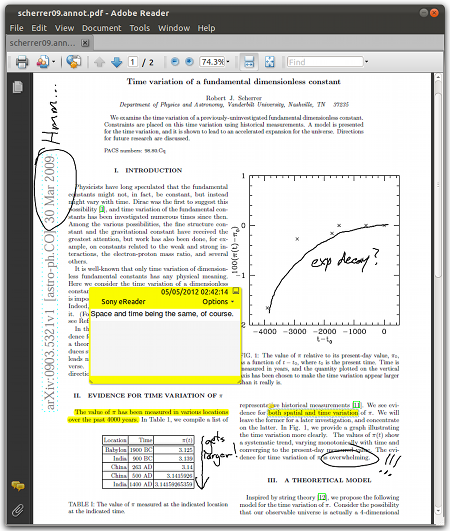Screenshot Tour
We demonstrate the use of prsam-tk, the graphical annotation manager, with a few screenshots. Of course, you can do all of this the the command line version (prsam), but those screenshots are less interesting.
Before running prsam-tk, connect your reader to the computer in file transfer mode. The first time you run prsam-tk, you'll be presented with a dialog to select where your reader is mounted. On Linux, this will likely be something like /media/READER. On Windows, it will be whatever drive letter the reader has. This choice is remembered, so you should only see this once.
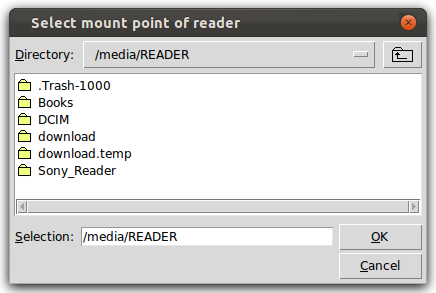
Also on the first time only, prsam-tk will prompt you to create a library. Click 'Yes'.
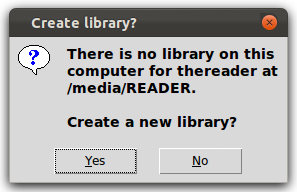
Now you will be presented with the main interface. To add a file to your library, and the reader, select it with the file dialog (1). If the file has a multiple-column layout, you may want to "dice" each page into subpages (2). Here, I've chosen to split each page into two columns and two rows. Additionally, you can crop a border off of each page. You may add or edit the title and author of the PDF file (3). To check what the PDF file will look like when loaded onto the reader, click 'Preview (4). Finally, click 'Add' (5) to copy the diced version of the PDF over to your reader.
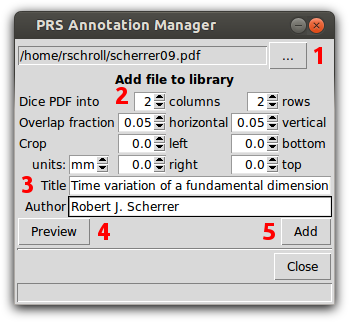
Go annotate the PDF file with highlights and freehand drawings. Note that I have not zoomed in with the reader—this zoomed view is the result of dicing the PDF into smaller pages.
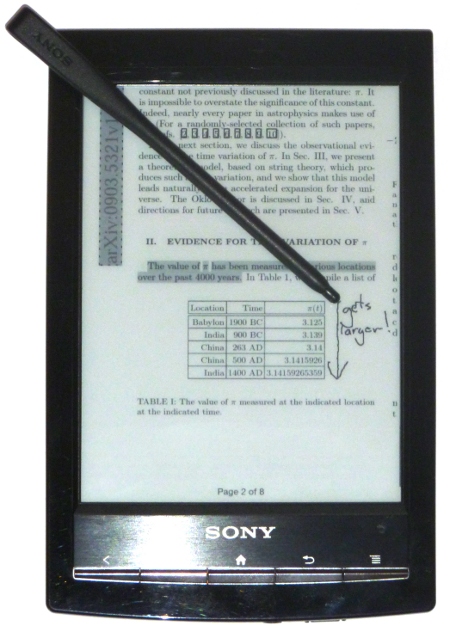
Once you've made all your annotations, plug the reader back into the computer and start prsam-tk again. This time (and all future times) it will go directly to the main interface. Notice that there is now a button indicating that there is a file that needs to be synced (1). Press it, and then wait a few seconds (the sync can be slow).
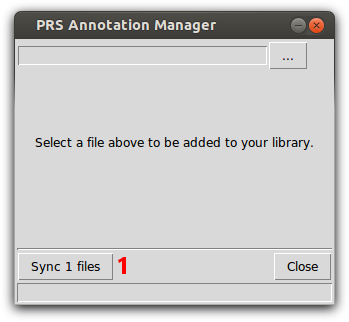
The annotation manager will create a new PDF file on your computer with the annotations included. This file will have the same file name as the original, but will it will end with .annot.pdf. (In this case, the original file was /home/rschroll/scherrer09.pdf, so the annotated file will be /home/rschroll/scherrer09.annot.pdf.) Open this in your PDF viewer, and you should see all of your annotations.