-
Notifications
You must be signed in to change notification settings - Fork 1
How to install
Ramil Valitov edited this page Dec 26, 2016
·
2 revisions
First make sure, that your website (hosting) meets the system requirements.
Before you begin, please, make sure that you have access to your website to upload files into arbitrary directories. This can be done in various ways:
- Program for FTP protocol. Usually every hosting supports this protocol. You can use any FTP program, e.g. free FileZilla Client or others. The authentication credentials and settings must be provided by your hosting.
- Program SFTP protocol. This protocol also allows to upload and manage files. It's recommended to use free Bitwise SSH Client, because it has easy graphical interface. You may use other software if you want. The authentication credentials and settings must be provided by your hosting.
-
File Manager plugin/component. Usually Joomla and Wordpress allow you to upload files only into a limited set of directories. You can install a special plugin/component that will remove this limitation and will allow you to manage files in any directory of your website. You may use the following free plugins:
- for Joomla: eXtplorer or choose any other appropriate alternative tool in the Joomla! Extension Library.
- for Wordpress: File Manager or choose any other appropriate alternative tool in the Wordpress Plugin Directory
- Hosting provider's control panel. Many hosting providers usually give access to control panel of the website (e.g. cPanel) where you can find a tool called something like "Web File Manager" that allows to easily upload files to the website. Please, refer to your hosting's documentation for more information.
If you experience any troubles with uploading files to your website, please, contact your hosting for support.
- Download the latest release of the widget.
- Extract the folder slideshow_ex from the downloaded archive to /administrator/components/com_widgetkit/plugins/widgets on your website, so that you will have a folder /administrator/components/com_widgetkit/plugins/widgets/slideshow_ex.
After successful installation you should see the widget in the widgetkit control panel page, so that you can select it from the list:
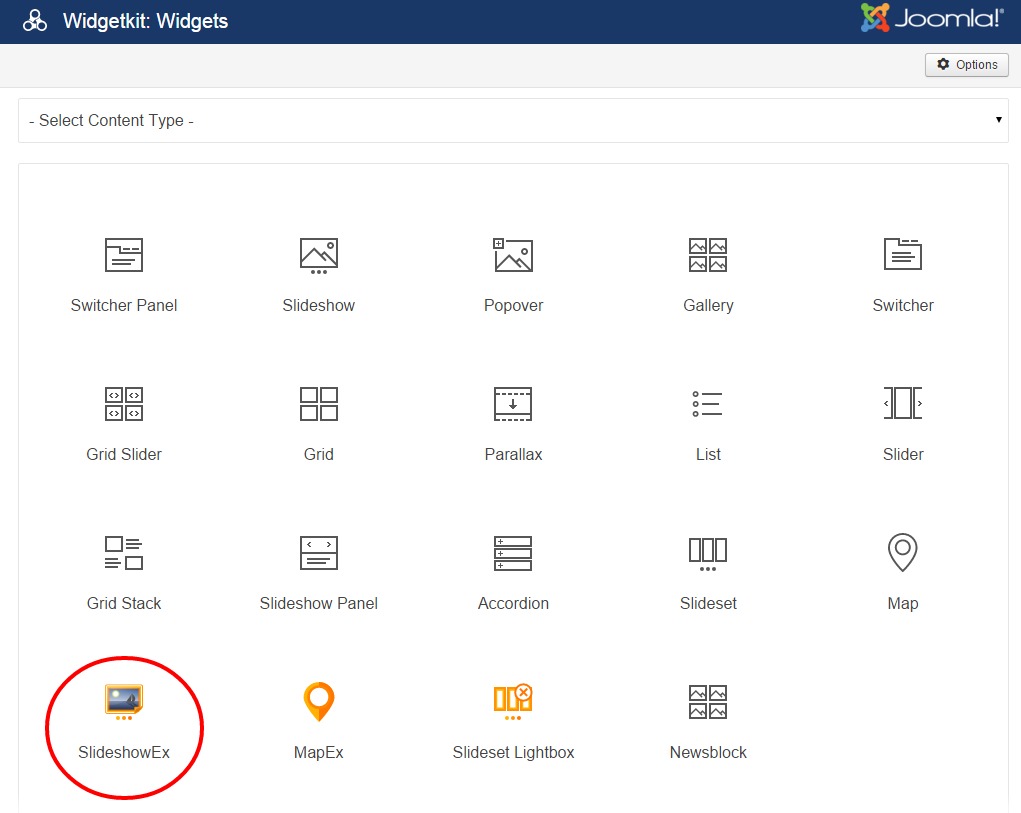
- Download the latest release of the widget.
- Extract the folder slideshow_ex from the downloaded archive to /wp-content/plugins/widgetkit/plugins/widgets on your website, so that you will have a folder /wp-content/plugins/widgetkit/plugins/widgets/slideshow_ex.
After successful installation you should see the widget in the widgetkit control panel page, so that you can select it from the list.
The installation process is safe:
- it keeps original Yootheme's Widgetkit source files
- preserves original Yootheme's functionality
- allows safe updates of Yootheme's files (allows to install new versions of Widgetkit 2)