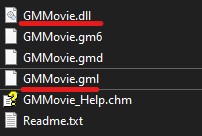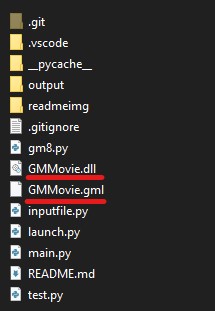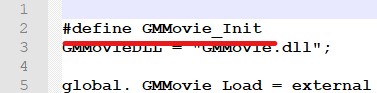Convert GM6 to GMS2.3, GMS2, GMS1.4 extensions!
Although the capacity of this tool is rather limited, it allows for some good use cases on older extensions- why limited? Because:
- The extension has to include a .gml and .dll file
- The code is really janky
- This tool only exports functions, no macros (yet)
- Sometimes, the functions get fancy " symbols when you import the extension to GameMaker. Have fun removing them.
- Above Bug is fixed in script, the binary .exe release is behind. I generally advise to use the .py scripts instead of .exe
json
xmltodictFirst, get the extension downloaded and unzipped. I am going to use an extension called GMMovie. (Download: http://gmc.yoyogames.com/index.php?showtopic=68332, USE WAYBACK MACHINE TO ACCESS THIS WEBPAGE!)
The folder should include the .dll and .gml file as stated above
Move these two files over to where you downloaded this tool.
Your directory should look like this. (Both files in the root-folder!)
- If you are using the .exe version, just move the two files in the same directory as the .exe file
Open the .gml file and look for the #define *_Init part. It is most likely one of the first lines.
In this case, it is line 2. Copy that line to your clipboard.
Now, execute the main.py file: python3 main.py or python main.py in your terminal.
Or, if you use the .exe version, just double click it.
- I like to just open the folder in VS Code and run it from there
After starting, the tool will request two inputs from you:
- The
extension nameis the name of the .gml file without the .gml. - The
DLL file nameis the name of the dll file in your folder. Press Enter to continue
Remember how I told you to copy the #define thing to clipboard?
That comes into play now!
The tool will ask you to provide the section start keyword (more like sentence, lol).
Paste the exact line there. It needs this to know where to start reading.
Now if you press Enter, you should see a *.gmez file in the output folder!
UPDATE: The End-Section keyword is also required now!
Congrats! It worked!
Importing to GMS2+
- Drag and drop the .gmez onto the window.
Importing to GMS1.4
- For some reason, it doesn't like the generated gmez.
- Instead, open the .extension.gmx file