Functions
This function will get such information as hostname, software version, software type, model, etc.
Mandatory
-
-Device- The Junos device you wish to query.
-
-User- The username you want to connect as.
Optional
-
-Password- The password for the username specified. If you omit this, you will be prompted for the password instead (more secure).
-
-Display- If this option is specified, the information is displayed to the console/screen. If omitted, then the information is best suited as being stored in a variable.
Get-JunosFacts -Device firewall-1.company.com -User admin -Display
Password: ********
-- Output --
RE: node0
Hostname: prod-fw
Model: srx3600
Software Version: 11.4R7.5
Software Type: junos
RE: node1
Hostname: prod-fw
Model: srx3600
Software Version: 11.4R7.5
Software Type: junos
Store Results in a Variable
$results = Get-JunosFacts -Device firewall-1.company.com -User admin
Password: ********
-- $results will Output --
Name Value
---- -----
node0 {host-name, software-version, model, software-type}
node1 {host-name, software-version, model, software-type}
This function allows you to execute any RPC command, such as "show, request, etc."
Mandatory
-
-Device- The Junos device you wish to execute the command on. You can also specify a text file with host names or IP addresses (one per line) if you wish to run the command on multiple devices.
Note: This assumes your credentials are the same across all of them, though.
-
-Command- The command that you want to execute. Please enclose in double quotes "". To execute multiple commands, separate them using a ; (see examples). You can also specify a file that has the commands you want to run (one per line). This is good for quick configuration of devices, also!
-
-User- The username you want to execute the command as.
Optional
-
-Password- The password for the username specified. If you omit this, you will be prompted for the password instead (more secure).
-
-File- This will allow you to save your results to the given file.
Single command
Invoke-JunosCommand -Device firewall-1.company.com -User admin -Command "show chassis routing-engine"
-- Output --
Password: ********
node0:
--------------------------------------------------------------------------
Routing Engine status:
Temperature 49 degrees C / 120 degrees F
CPU temperature 47 degrees C / 116 degrees F
Total memory 2048 MB Max 1249 MB used ( 61 percent)
Control plane memory 1088 MB Max 598 MB used ( 55 percent)
Data plane memory 960 MB Max 653 MB used ( 68 percent)
CPU utilization:
User 9 percent
Background 0 percent
Kernel 10 percent
Interrupt 0 percent
Idle 81 percent
Model RE-SRX240H2
Serial ID AAFR9319
Start time 2014-03-26 04:20:16 EDT
Uptime 5 days, 5 hours, 19 minutes, 17 seconds
Last reboot reason Router rebooted after a normal shutdown.
Load averages: 1 minute 5 minute 15 minute
0.44 0.40 0.37
Multiple commands
Multiple commands can be run by separating each command with a ;:
Invoke-JunosCommand -Device firewall-1.company.com -User admin -Command "show chassis routing-engine; show system storage"
-- Output --
Password: ********
Routing Engine status:
Temperature 49 degrees C / 120 degrees F
CPU temperature 48 degrees C / 118 degrees F
Total memory 2048 MB Max 1249 MB used ( 61 percent)
Control plane memory 1088 MB Max 598 MB used ( 55 percent)
Data plane memory 960 MB Max 653 MB used ( 68 percent)
CPU utilization:
User 10 percent
Background 0 percent
Kernel 9 percent
Interrupt 0 percent
Idle 81 percent
Model RE-SRX240H2
Serial ID AAFR9319
Start time 2014-03-26 04:20:16 EDT
Uptime 5 days, 5 hours, 23 minutes, 37 seconds
Last reboot reason Router rebooted after a normal shutdown.
Load averages: 1 minute 5 minute 15 minute
0.14 0.28 0.32
Filesystem Size Used Avail Capacity Mounted on
/dev/da0s1a 610M 153M 408M 27% /
devfs 1.0K 1.0K 0B 100% /dev
/dev/md0 20M 6.4M 12M 36% /junos
/cf/packages 610M 153M 408M 27% /junos/cf/packages
devfs 1.0K 1.0K 0B 100% /junos/cf/dev
/dev/md1 405M 405M 0B 100% /junos
/cf 20M 6.4M 12M 36% /junos/cf
devfs 1.0K 1.0K 0B 100% /junos/dev/
/cf/packages 610M 153M 408M 27% /junos/cf/packages1
procfs 4.0K 4.0K 0B 100% /proc
/dev/bo0s3e 46M 70K 42M 0% /config
/dev/bo0s3f 618M 216M 352M 38% /cf/var
/dev/md2 336M 29M 280M 9% /mfs
/cf/var/jail 618M 216M 352M 38% /jail/var
/cf/var/log 618M 216M 352M 38% /jail/var/log
devfs 1.0K 1.0K 0B 100% /jail/dev
/dev/md3 63M 4.0K 58M 0% /mfs/var/run/utm
/dev/md4 1.8M 4.0K 1.7M 0% /jail/mfs
Executing commands from a file
Say you have a file named commands.txt and it has the following commands:
configure
set system host-name firewall-1
set system ntp server 192.168.1.2
commit and-quit
You can quickly configure the device by executing the following command:
Invoke-JunosCommand -Device firewall-1.company.com -User admin -Command commands.txt`
-- Output --
Password: ********
Entering configuration mode
commit complete
Exiting configuration mode
Allows the configuration of Junos devices (Juniper Networks) using a template-based configuration format so that you can specify different values unique to each device, if you wish.
Mandatory
-
-ConfigFile- Specifies the text file that has the configuration template (commands) that you wish to deploy. Please make sure that your commands are in 'set' format.
-
-DeviceList- Specifies the .CSV file that has all of the devices, credentials, and configurable items if necessary.
Optional
-
-File- If specified, all logging will be sent to the file specified here, instead of to the default location (current working directory where the script is run, named "junos-config.log").
All of the commands must be in set format, and the custom value that you want to configure must be referenced by using the following format:
{<number>}
This variable will be referenced in the .CSV file (see the section below for details) that will hold our configuration for that item. The number must start at 0, and can continue for as many items as you wish to configure.
For example, say we want to configure logging on a few devices, but each of them will be sourced from a different IP address. We create a configuration file that looks like the following:
configure
set system syslog source-address {0}
set system syslog host 1.1.1.1 port 514
commit
NOTE:
The configuration file must start with
configureand end withcommit.
Now we move ahead to the .CSV file, and how we reference this value.
First off, you must have a header row in your .CSV file, as it will help determine what items you want to configure. The format is typical of any .CSV file, except for the fact that the first three columns must be device, user, password.
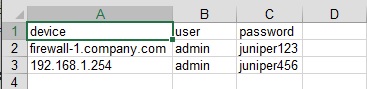
- All subsequent column names must NOT contain the following characters:
- _ <space>. I recommend using "camelCase" style naming. - If you have values that contain a space, such as an interface description...please enclose them in double-quotes
"".
NOTE:
If you just want to configure the devices with the same configuration, no templating, then in the .CSV file all you have to do is have the
device, user, passwordcolumns like the above screenshot. And your configuration file should have all of the commands that you want to issue, without any{0}type variables.
After these three columns, then you can place any other configurable items you wish. If you remember back in our example configuration file, our first variable started with {0}. This number references the first column that you can use to store your configurable items. So basically it's the 4th column, as the first three are reserved.
For example, you are configuring a source IP address for logging, so you could name your column sourceIP and your .CSV file would look like the following:

If you have a lot more items, then in your configuration file just be sure to match the columns in sequential order. So {1} would be column E, {2} would be column F, etc.
If you specified sending your logs to a file, then the file will look like something similar to this:
[03/28/2014 10:05:07] Starting configuration on firewall-1.company.com...
[03/28/2014 10:05:08] ERROR: Couldn't establish a connection to firewall-1.company.com.
[03/28/2014 10:05:08] Please verify your credentials, and that the device is reachable.
[03/28/2014 10:05:22] Starting configuration on 192.168.1.254...
warning: Clustering enabled; using private edit
warning: uncommitted changes will be discarded on exit
Entering configuration mode
node0:
configuration check succeeds
node1:
commit complete
node0:
commit complete
Exiting configuration mode
[03/28/2014 10:06:31] Closing connection to 192.168.1.254.
Here is a screenshot of the progress indicator when you configure multiple devices.
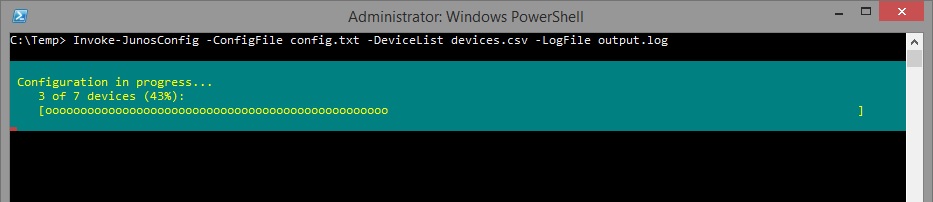
This function will allow you to create the necessary configuration to add multi proxy-ID support to your IPsec VPN tunnel. Juniper calls this "traffic-selectors."
Mandatory
-
-Local- Specify the local (your) IP addresses or subnets. Please include the subnet mask in CIDR notation, and separate multiple entries with a comma.
-
-Remote- Specify the remote end IP addresses or subnets. Please include the subnet mask in CIDR notation, and separate multiple entries with a comma.
-
-VPN- Specify the VPN that you want to add these traffic-selectors to. Must match the name you have defined under your IPsec VPN configuration.
Optional
-
-File- This will allow you to save your results to the given file.
New-TrafficSelector -Local 192.168.1.0/24, 10.1.1.55/32 -Remote 172.18.0.0/24 -VPN Vendor-ABC
-- Output --
-- Copy & Paste into SRX --
set security ipsec vpn Vendor-ABC traffic-selector TS1 local-ip 192.168.1.0/24 remote-ip 172.18.0.0/24
set security ipsec vpn Vendor-ABC traffic-selector TS2 local-ip 10.1.1.55/32 remote-ip 172.18.0.0/24