-
Notifications
You must be signed in to change notification settings - Fork 8
component management
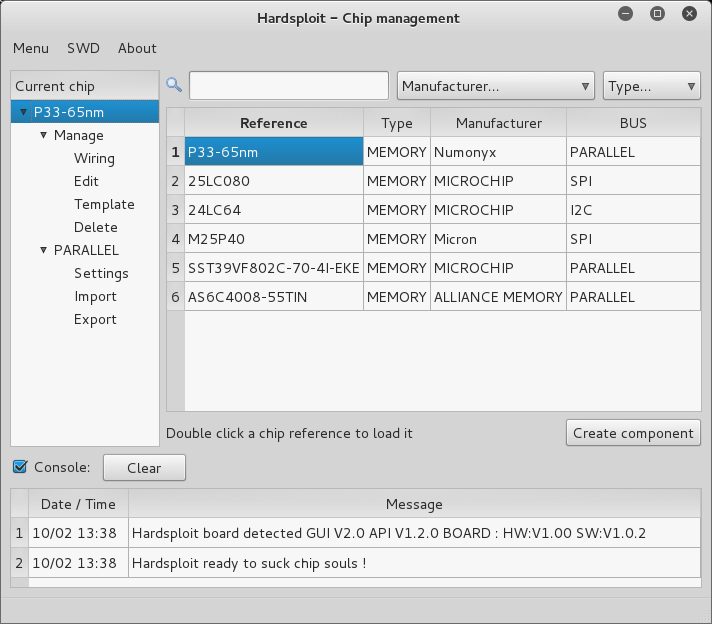
With Harsploit, all begin with a component (a chip) that you want to communicate with.
That's why the first screen will show you all the chip you have already created. You can filter them with three criteria: Name, Manufacturer and Type.
Of course if it's your first time using Hardsploit you will need to create your own components. To help you with that we give you some components that you can use as an example.
To load your first component in the "Current chip" tree, double click his reference.
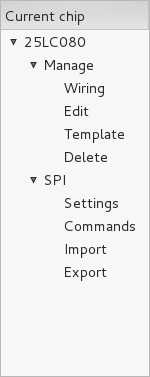
Here is a quick explanation for each action available:
The "Wiring" action open the wire helper. We will have more detail about it in the COMPONENT WIRING section
The name speak for itself, use this option to edit the selected component
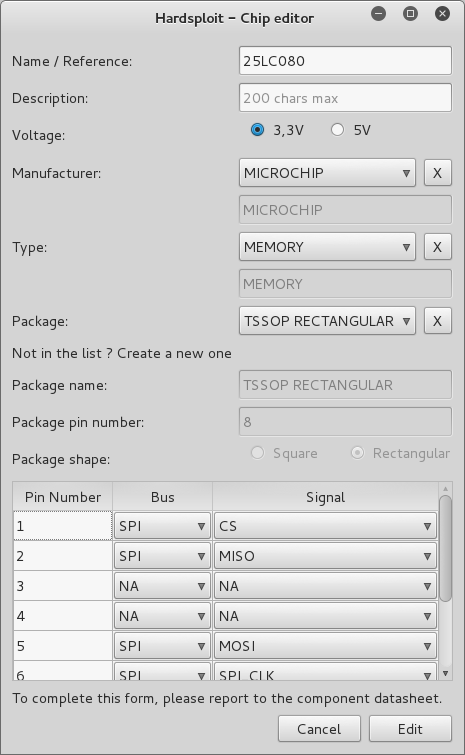
If you have two components that are slightly different, you can create the second one by reusing the main characteristics of the first component
Use this option to delete the selected component
In this node you will find all the possible actions available for a given bus
The window to save all the characteristics of your component related to this bus. These data will be reused when interacting with the component so be sure that they are right by reading your component datasheet (RTFD).
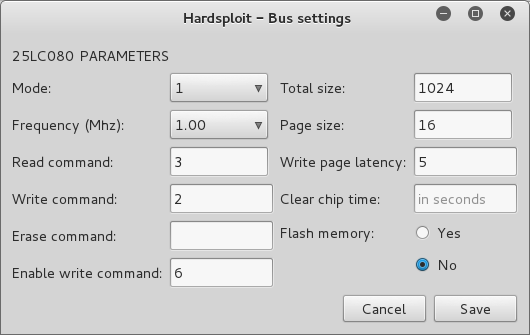
The window to create and edit all your custom command with the command editor. We will have more detail about this in the COMPONENT COMMANDS section
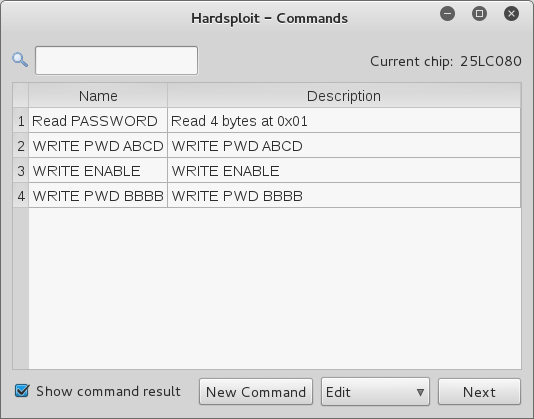
This is the generic import action. You can use to write a binary file on your connected target.
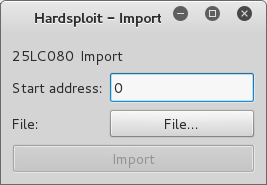
This is the generic export action. You can use to put the data of the connected target on a file (dump).
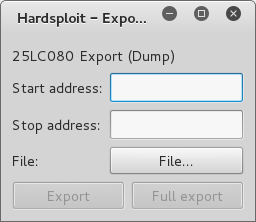
To open the window corresponding to the action, just double click on it.
The list of the available actions will evolve in the future with more BUS and more action available for them and the existing ones !
Now click on "Create component" and let's see how to add a new component !