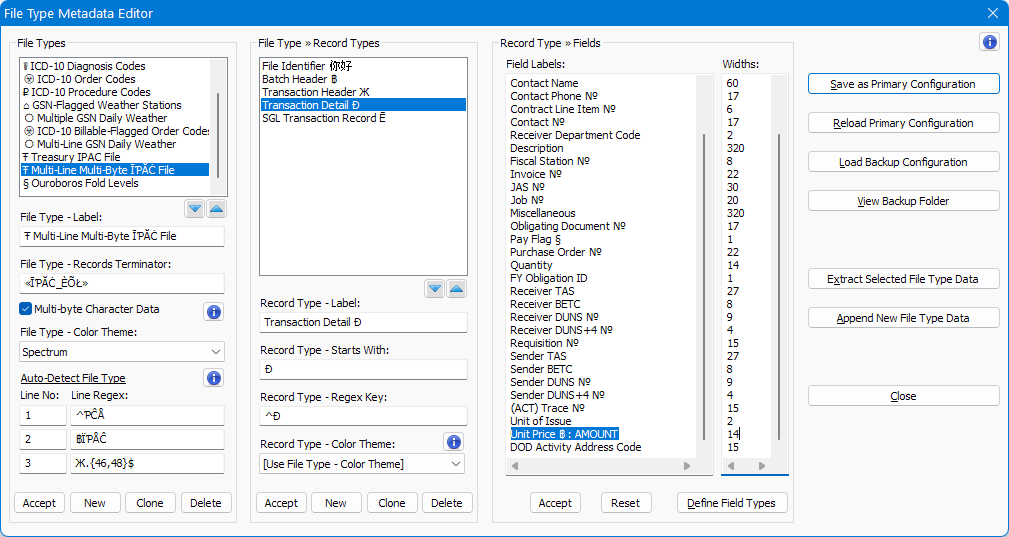This editor is organized in a three-level hierarchy:
| Level | Brief Description |
|---|---|
| File Types | From the list of File Types, select a File Type to modify or clone or delete. Or add a new File Type. |
| File Type » Record Types | From the list of Record Types for the File Type selected in Level 1, select a Record Type to modify or clone or delete. Or add a new Record Type for the selected File Type. |
| Record Type » Fields | For the Record Type selected in Level 2, define or modify its Field Labels and Field Widths. |
-
Starting with v2.3.0.0, all fields in the Metadata Editor will accept multi-byte characters.
-
The following fields are optional:
- File Type - Records Terminator
- Multi-byte Character Data
- All Auto-Detect File Type fields
- Record Type - Starts With
- Record Type - Regex Key
- Record Type - Color Theme
-
Fields with shared traits can be tagged so that they always render with a distinct visual styling. Fore more info, see: Field Types.
-
Fields tagged with an undefined field type such as NO_STYLING or DEFAULT_STYLE or STYLE_DEFAULT will be rendered with the default background and foreground colors of the currently Selected Theme in Notepad++'s Style Configurator. For more info, see: Field Types - Default Style.
-
Field Labels and Field Widths are synchronized for editing and scrolling.
-
Changes in the Record Type » Fields section will disable change of selections at the File Type and Record Type levels until the changes are accepted or reset or the configuration file is saved or reloaded.
-
Changes in the File Type » Record Types section will disable change of selections at the File Type and Record Type levels until the changes are accepted or the configuration file is saved or reloaded.
-
Changes in the File Types section will disable change of selections at the File Type level until the changes are accepted or the configuration file is saved or reloaded.
-
When any of the fields in either the File Types or the File Type » Record Types section are modified, the New button in that section will be replaced by the Reset button. When the changes are accepted, the New button will be restored back in place of the Reset button.
-
Previous configurations are automatically backed up with each save. Use Load Backup Configuration File to load a backup file.
See also: Auto-Detect File Type Configuration | Record Type Theme | Define Field Types | Extract Configuration Data | Append Configuration Data | Multi-byte Character Data